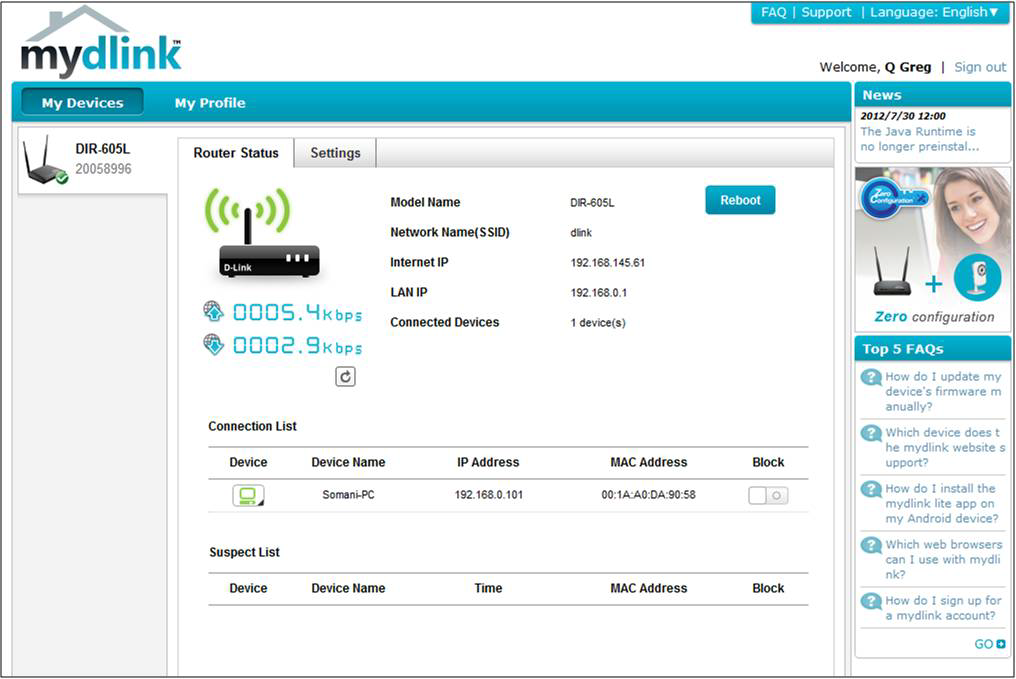Step 1: Open a web browser and type the IP address of the router into the address bar (The default IP is 192.168.0.1) and Press Enter
The default username is admin (all lower case) and the default password is blank (nothing). However, if you have changed it, enter the appropriate password.
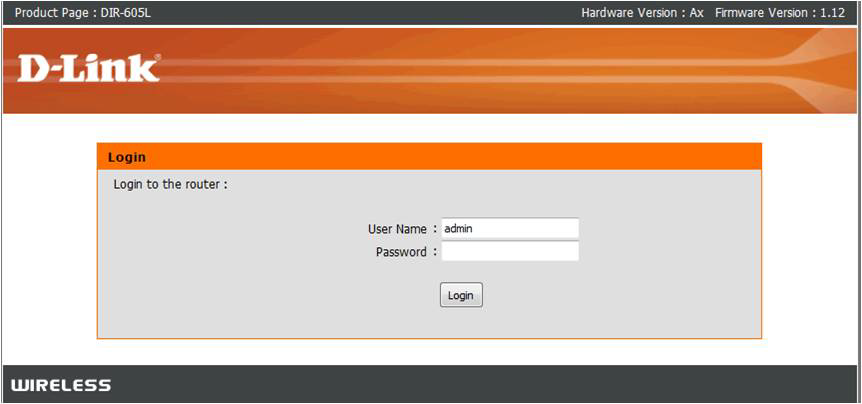
Step 2: Under the Current Network Settings, Click Configure under mydlink account
Note: Internet Connectivity is required to register and use the mydlink service
Step 3: If you already have a mydlink account, select Yes, I have a mydlink account and enter your account details (skip the next step)
- If you do not have an existing account, click No, I want to register and login with a new mydlink account.
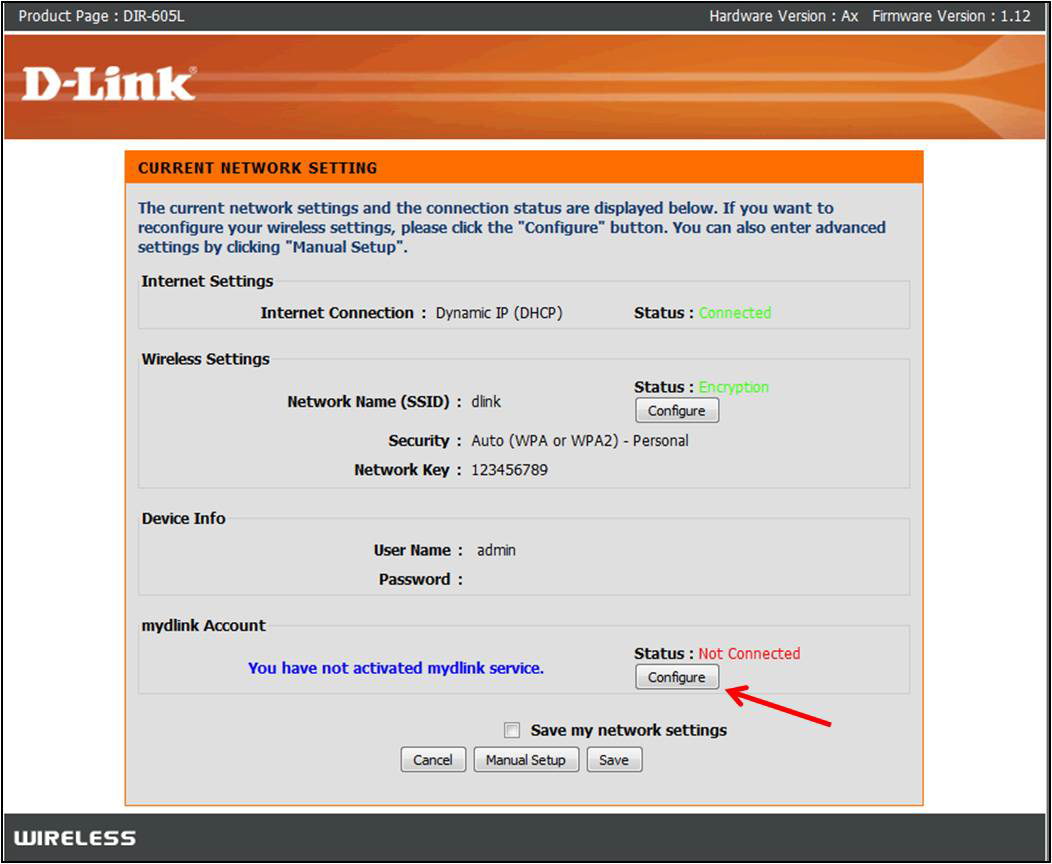
Create your account:
- E-Mail Address- Enter the email you want to register your mydlink account under
- Password: Enter a password for your mydlink account
- Device Username: This is the admin username of your DIR-605L (admin)
- Device Password: Enter your routers configuration password; If no password has been configured (by default there is not), enter a new password.
Note: You must accept the mydlink terms and conditions prior to registering
Click Register
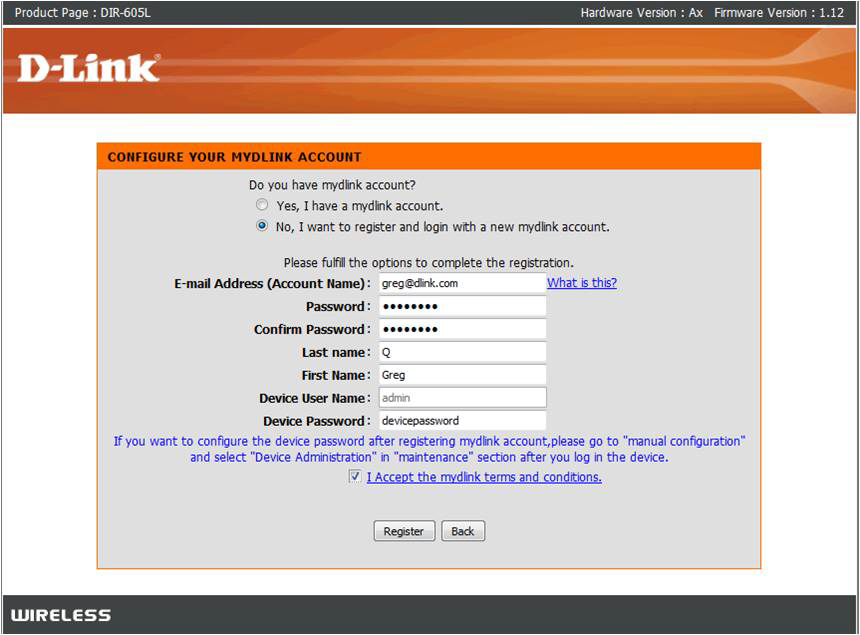
Step 4: A registration email will be sent to you to confirm the email address. Please check your email and follow the instructions.
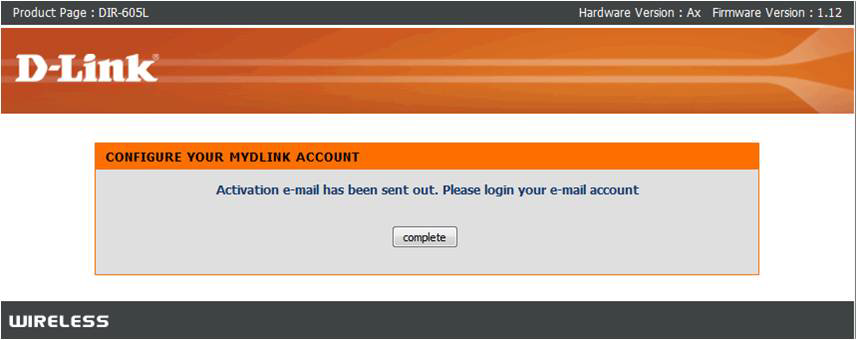
Your DIR-605L is now registered to your mydlink account.
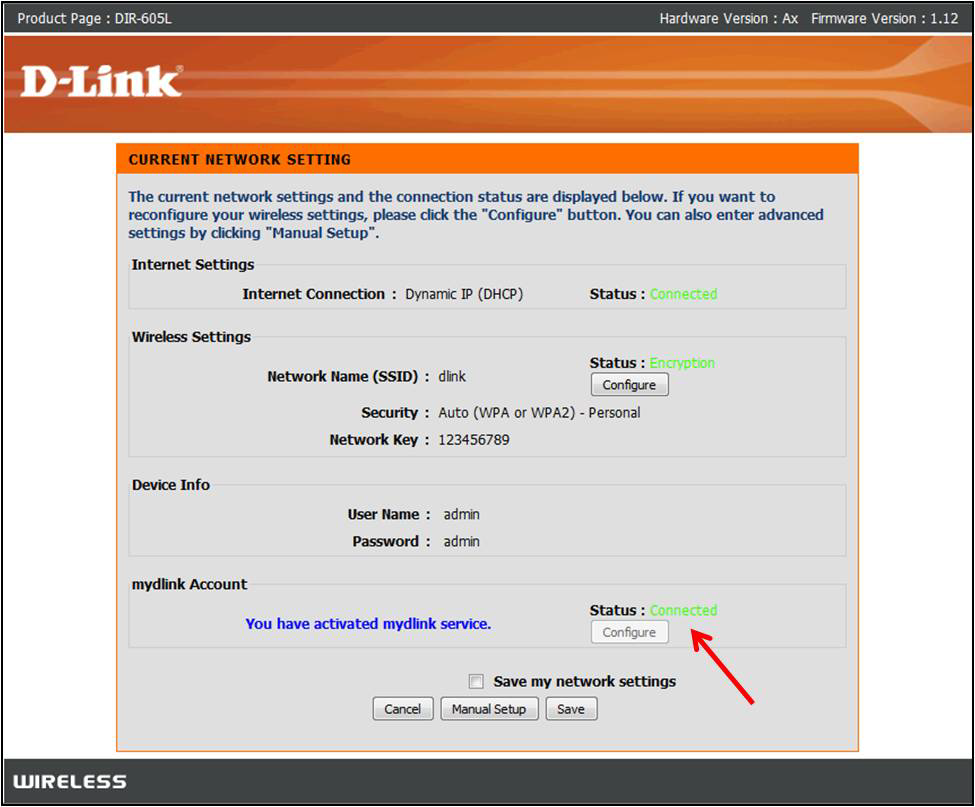
mydlink account
Step 1: Log into your mydlink account at http://mydlink.com
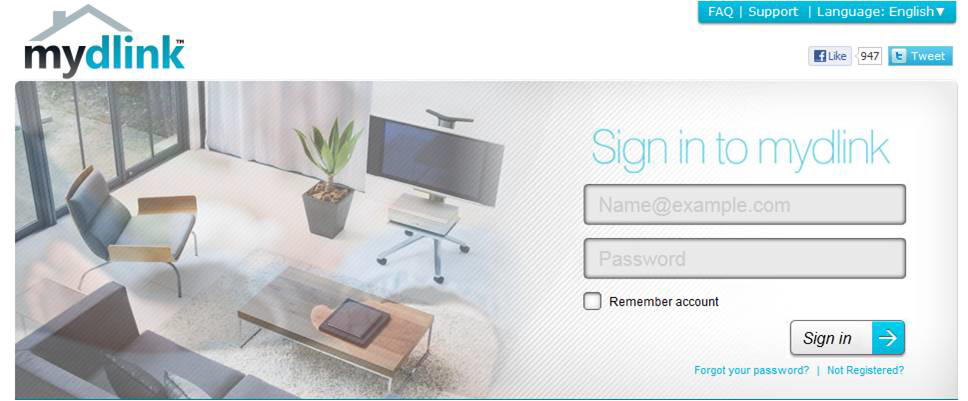
Step 2: Your DIR-605L is now accessible