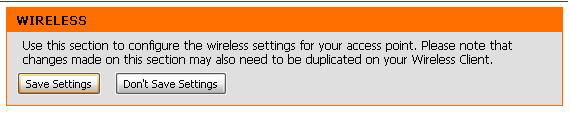To enable WPA-Personal encryption:
Step 1 Open a web browser and type the IP address of the DAP-1555/1522 into the address bar (default is http://192.168.0.50). Press Enter
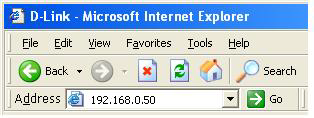
Step 2 The default username is admin (all lower case) and there is no password. Click on Login.
Step 3 Click on the Setup tab at the top and then click on Wireless Settings on the lefthand side.
Step 4 Select Manual Wireless Network Setup.
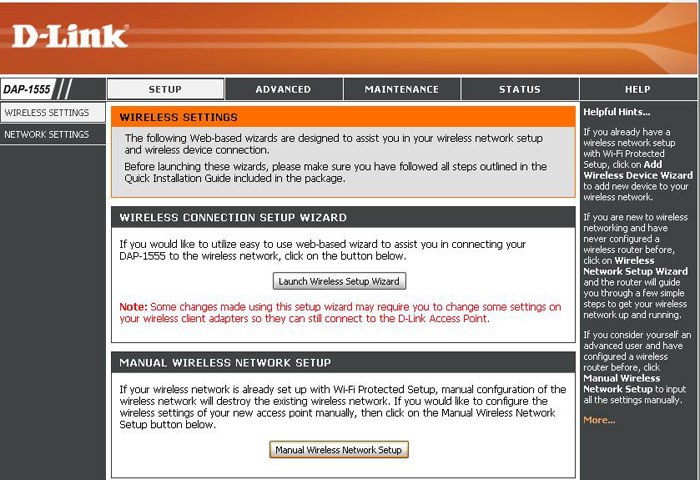
Step 5 From the Wireless Security Mode dropdown menu, select WPA-Personal encryption.
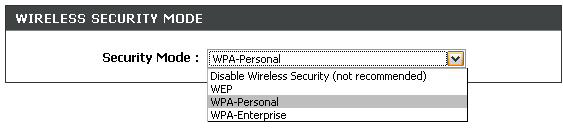
Step 6 From the WPA Mode dropdown, Under WPA, select the form of WPA you would like to use.
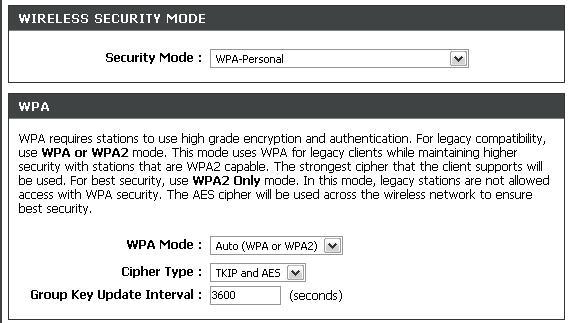
Use WPA or WPA2 mode to achieve a balance of strong security and best compatibility. This mode uses WPA for legacy clients while maintaining higher security with stations that are WPA2 capable. Also the strongest cipher that the client supports will be used.
For best security, use WPA2 Only mode. This mode uses AES(CCMP) cipher and legacy stations are not allowed access with WPA security.
For maximum compatibility, use WPA Only. This mode uses TKIP cipher. Some gaming and legacy devices work only in this mode. To achieve better wireless performance use WPA2 Only security mode (or in other words AES cipher).
Step 7 In the Pre-Shared Key box, enter the desired Pre-shared key.

This is the password that allows communication between your encrypted client (e.g. the PSP or your wireless computer) and the encrypted wireless signal coming from the router. This password must contain at least 8 characters, the characters can be anything you can create from your keyboard.
Step 8 Click on Save Settings to save your settings.