NOTE: The DSL-520B is a modem/router. If you are going to connect the DSL-520B into another router we recommend to configure the DSL-520B in bridge mode.
Step 1: Power on the modem.
Step 2: Connect an RJ-11 cable (telephone cable) between the wall phone jack and the DSL port on the back of the modem.
Step 3: Connect an Ethernet cable from your computer/laptop to the LAN port on the back of the modem.
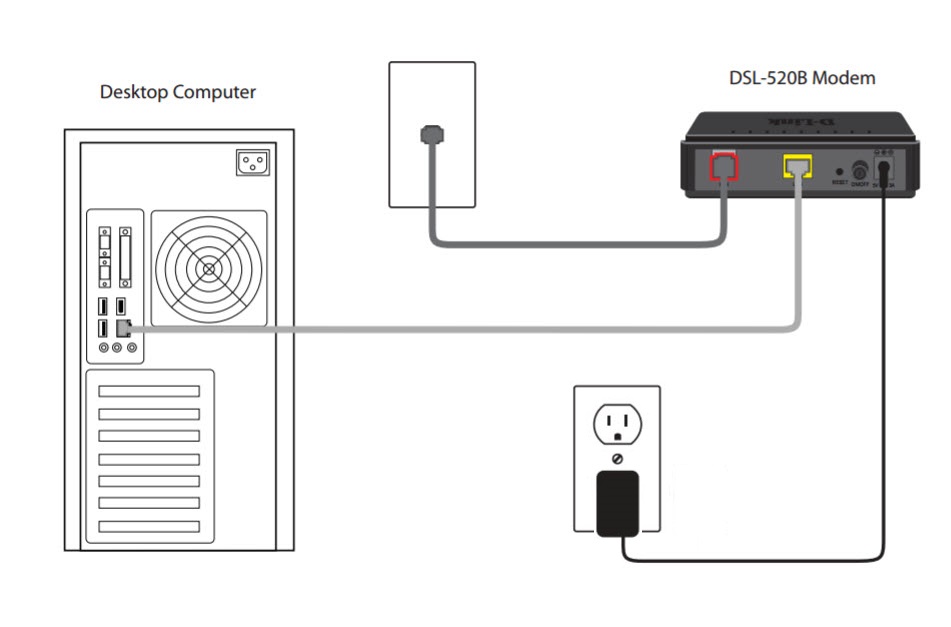
Step 4: Open your web browser and enter the IP address of the DSL-520B modem into the address bar. The default IP is 192.168.1.1. You should be taken to a login page. By default, the username and password are admin. Click Log In.
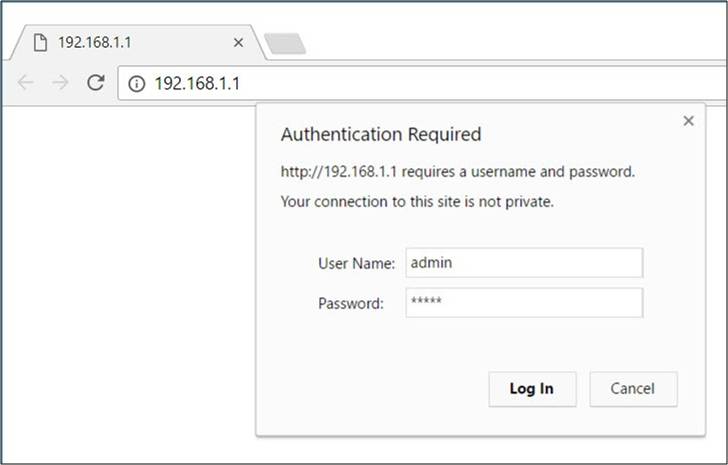
Step 5: Click on Advanced Setup.
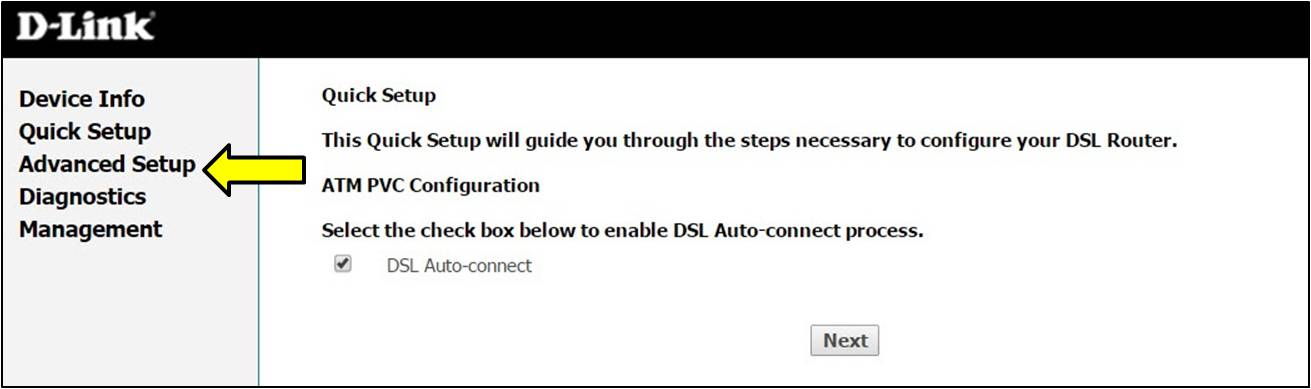
Step 6: Click on WAN and then click Add.
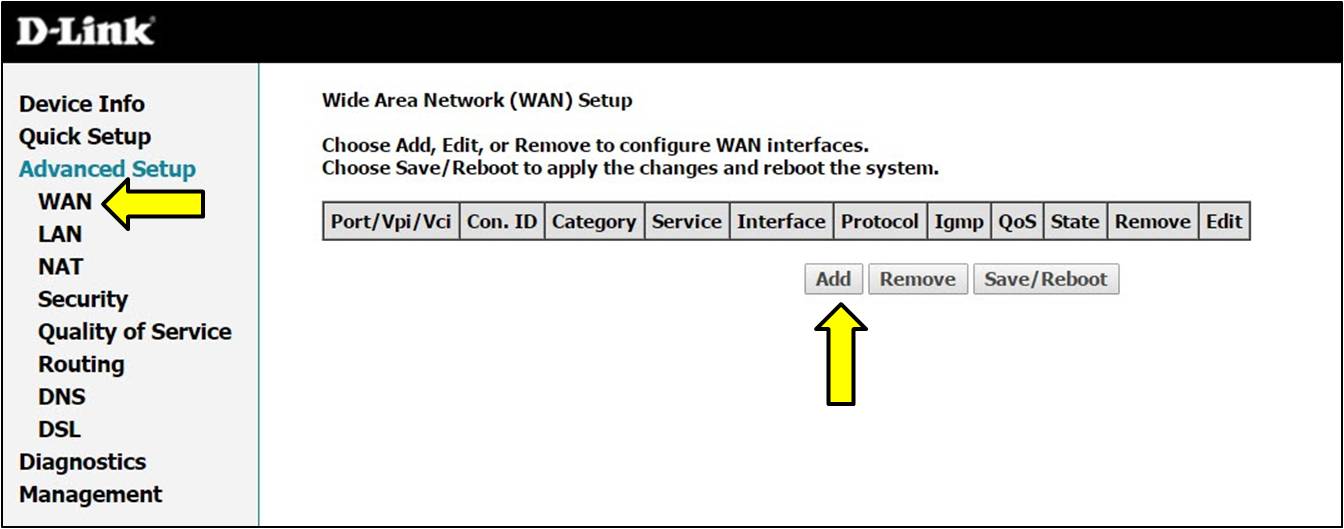
Step 7: Click Next.
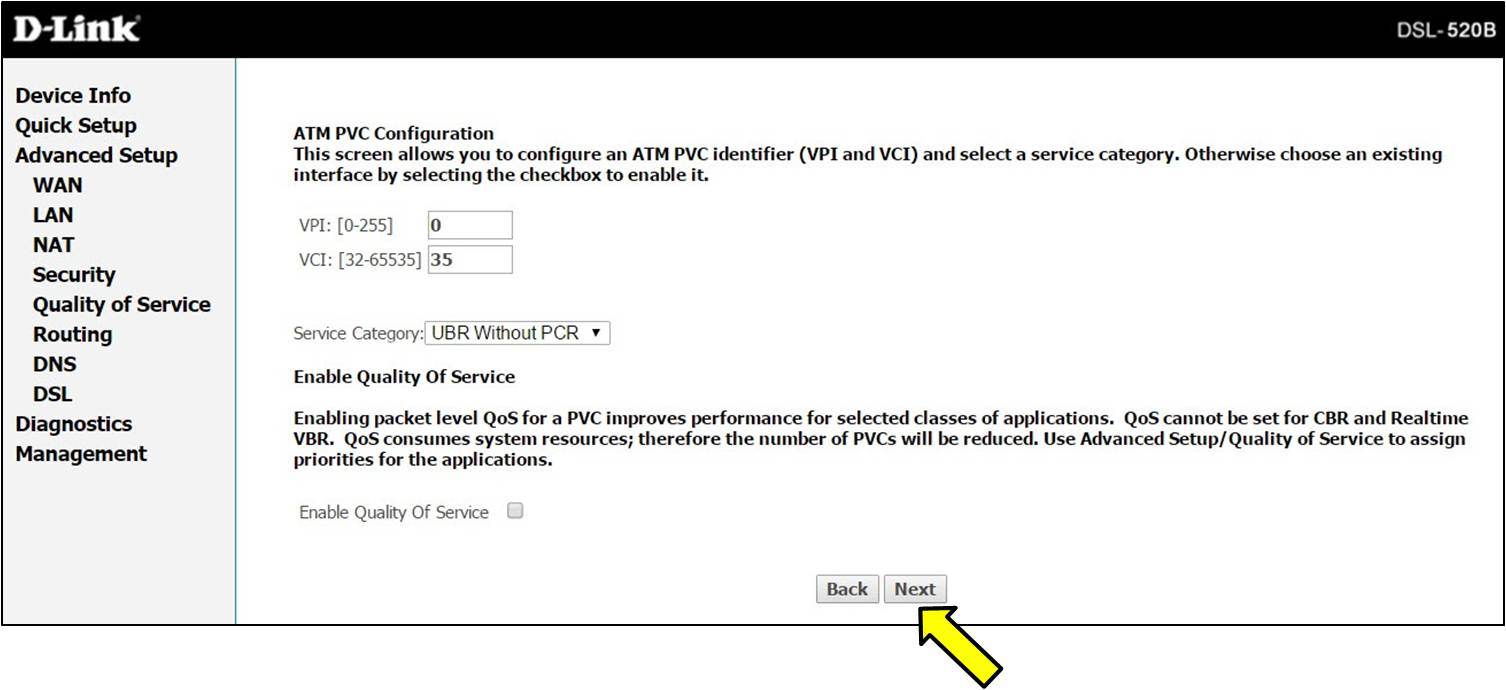
Step 8: Select Bridging and click Next.
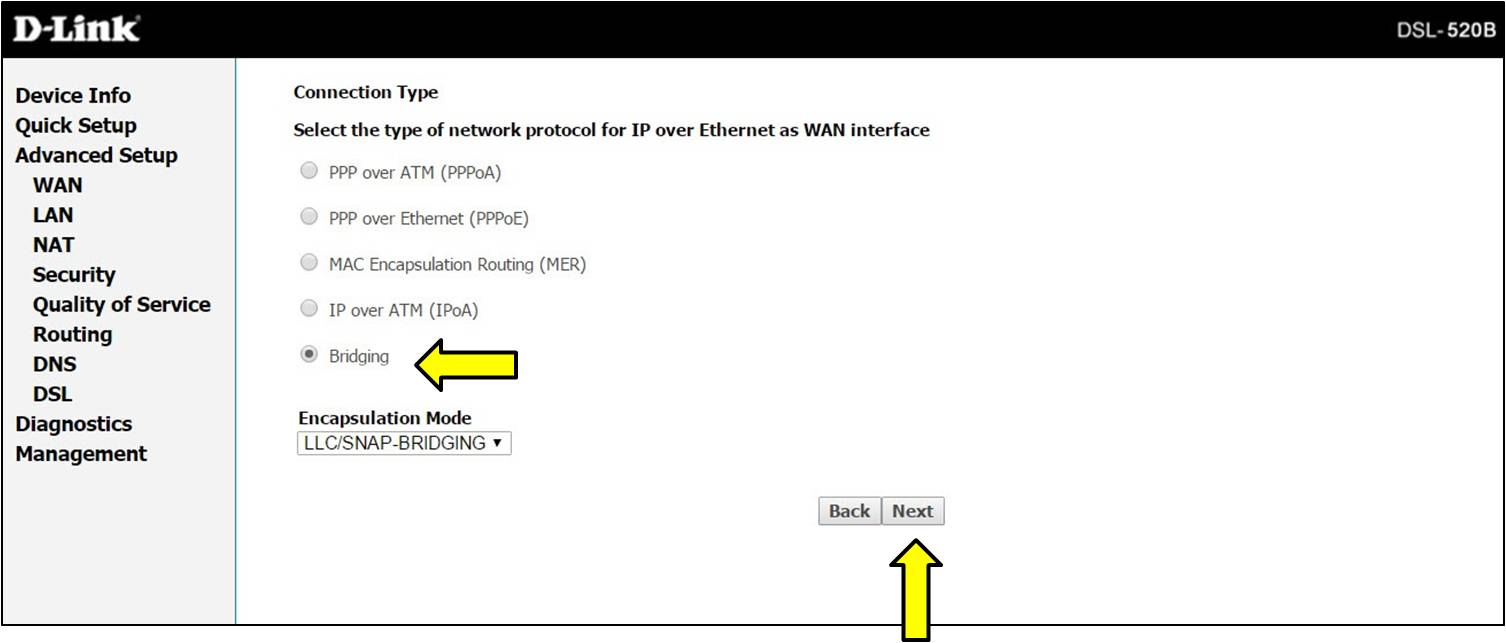
Step 9: Click Next.
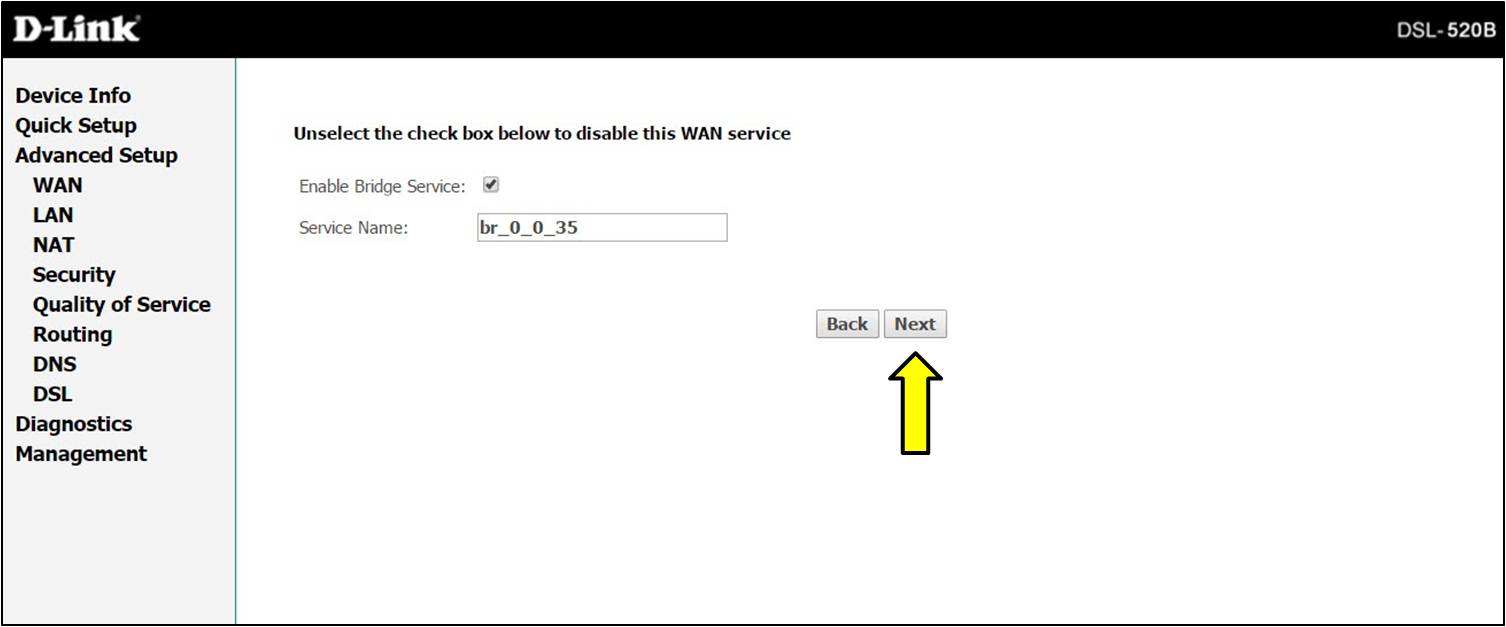
Step 10: Click Save.
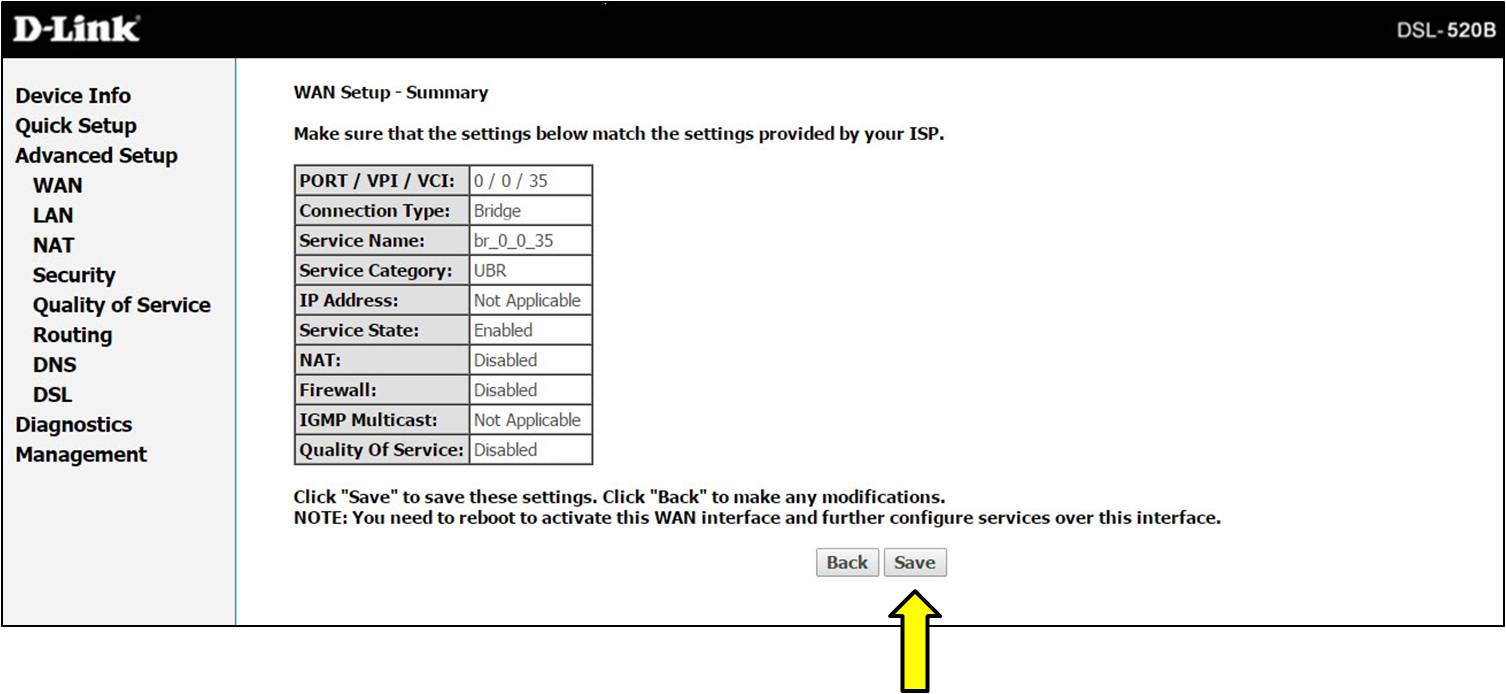
Step 11: Click Save/Reboot.
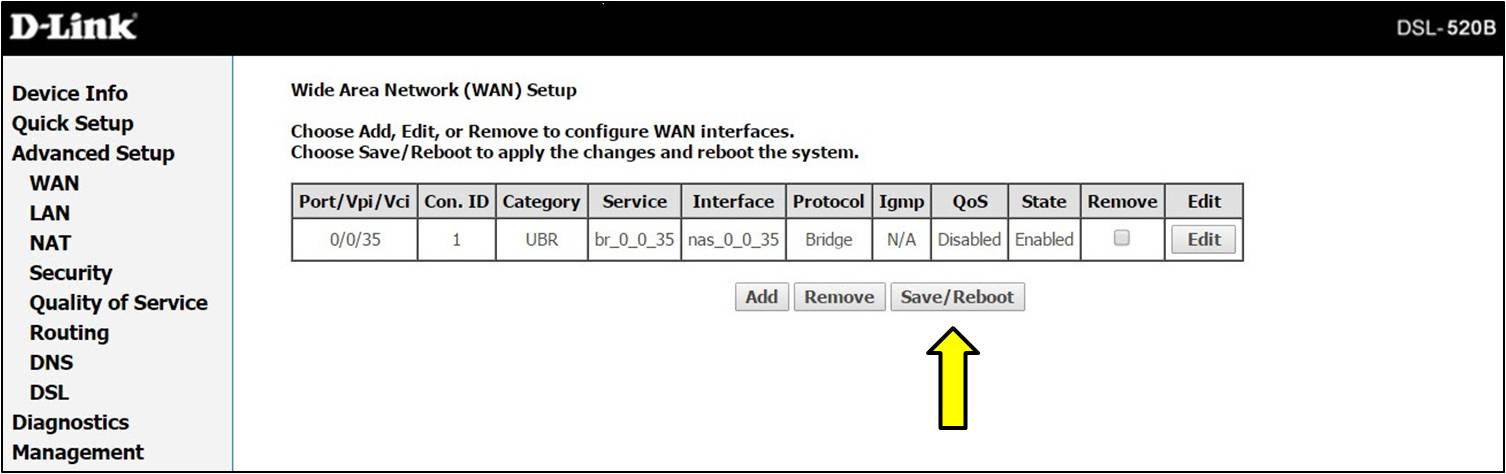
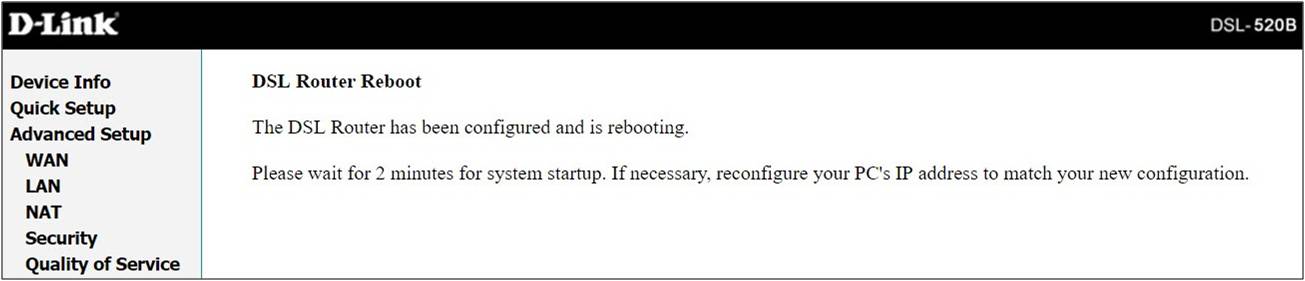
Setup Complete