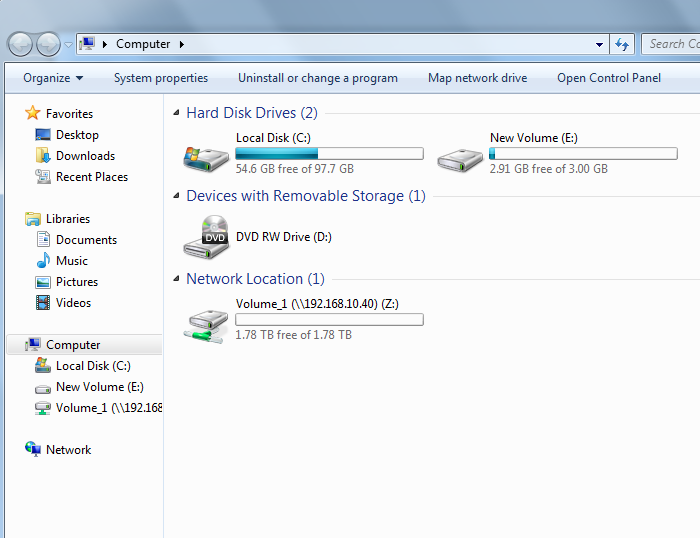Step 1: For Windows XP, Click Start and Click Run ,and type \\IP of DNS-1200-05/1100-04 (eg. \\192.168.10.40) and press OK.
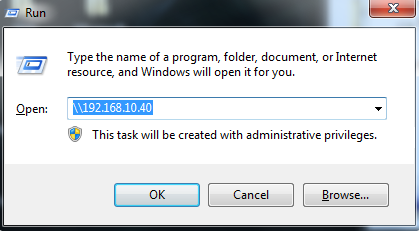
For Vista or Win7 this command line is located right above the Windows Button
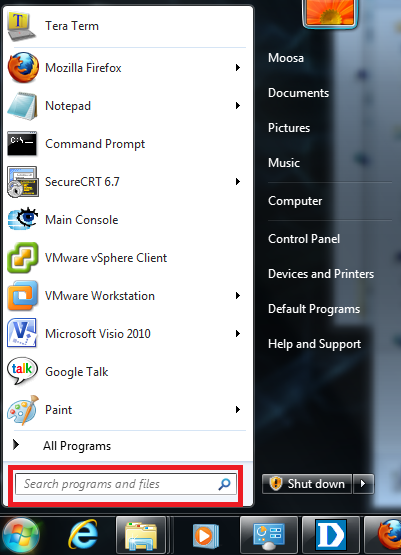
Step 2: Right Click the drive/folder in which to access and Select Map Network Drive (Volume_1 used in this example).
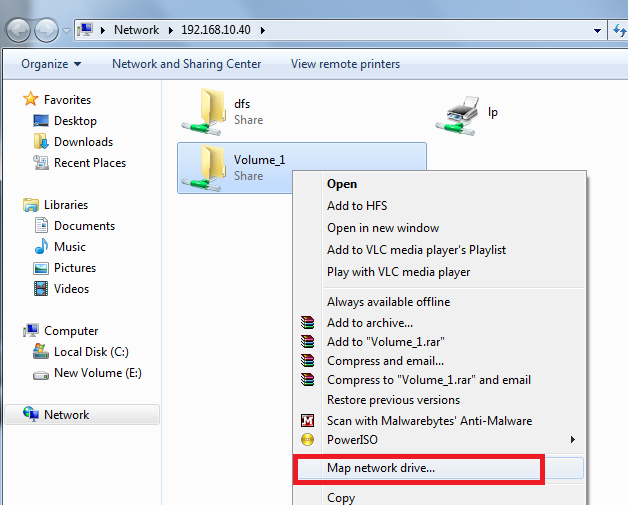
Step 3: Choose Drive letter to Map Drive and select Connect using a different credentials If credentials are required or just click Finish if users have not been created.
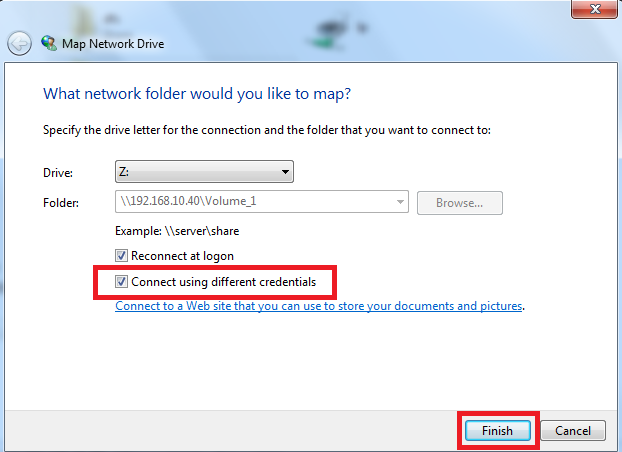
Step 4: Enter the Username and Password for the selected folder.
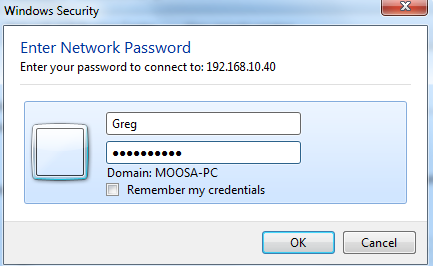
Step 5: Click OK.
Step 6: Click Finish.
The Drive is now mapped and Accessible.