Note: Website filtering cannot be applied to specific devices only. Website filtering will apply to the entire network. Also this filter only blocks HTTP. It does not block HTTPS sites.
Step 1: Open an your internet browser and enter http://dlinkrouter.local. or http://192.168.0.1 into the address bar.
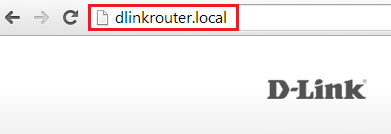
Step 2: Enter the password for your Admin account in the field provided. If you have not changed this password from the default, leave the field blank. Click Log In.
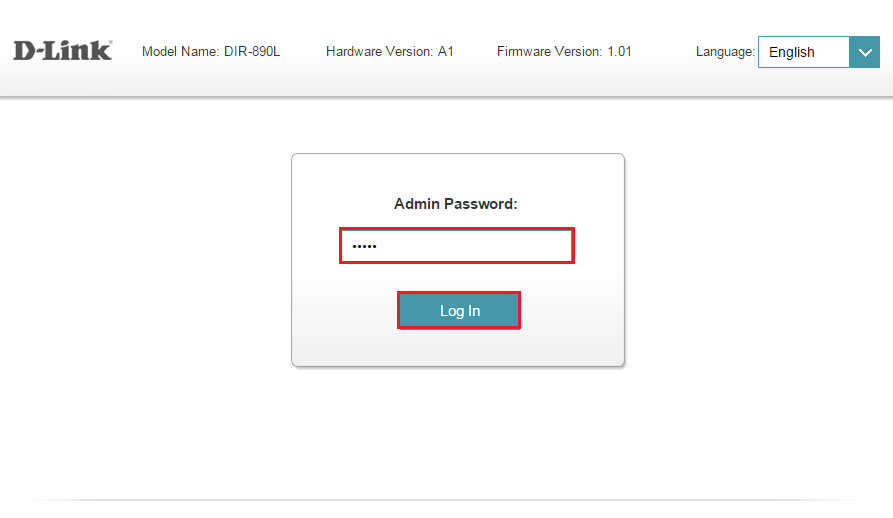
Step 3: Move the cursor to the Features tab and then click Website Filter from the drop-down menu.
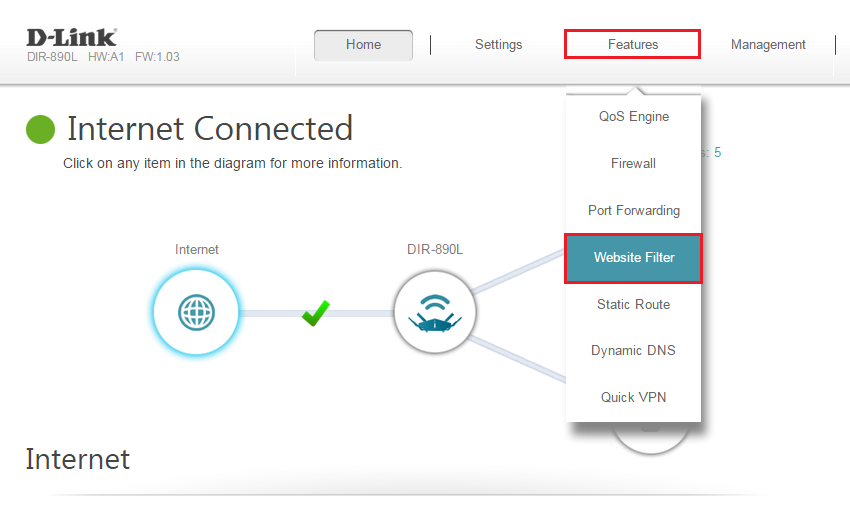
Step 4: Click Add Rule.
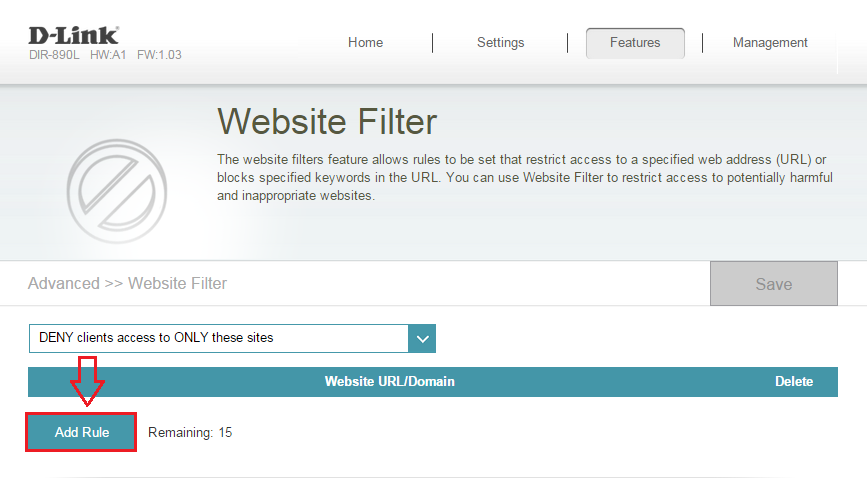
Step 5: Add your desired website(s) to block and click Save.
Note: You cannot block Secure HTTP (HTTPs) websites.
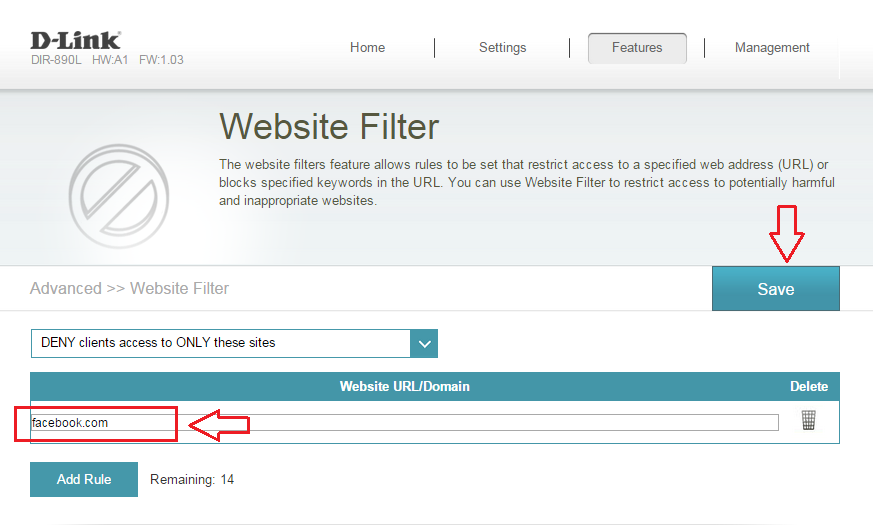
Step 6: Your website(s) are now blocked.
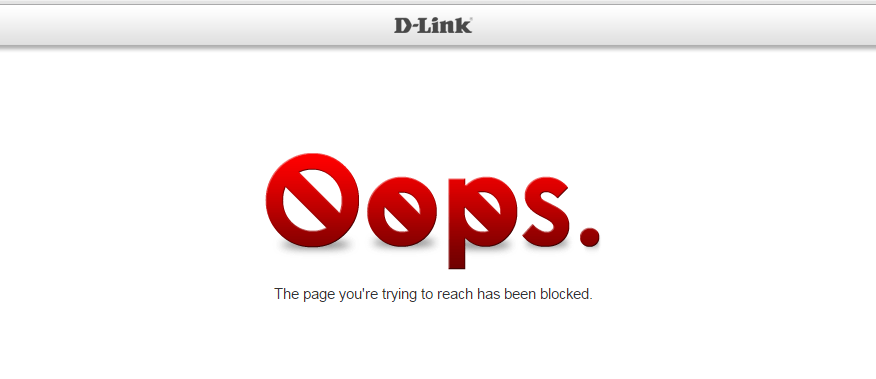
Congratulations you have successfully Configure website filter for your router.