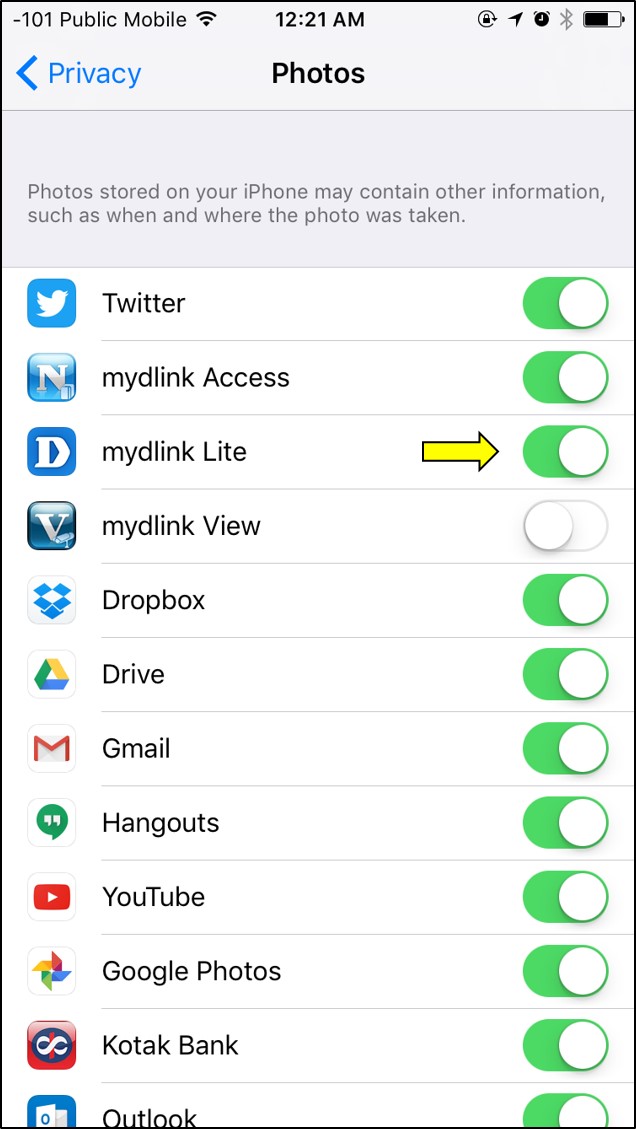On iOS devices with the mydlink lite app you can record the live video to your phone for up to 3 min.
Step 1: Tap on the camera. From the Live View screen, tap on the red circle to start recording.
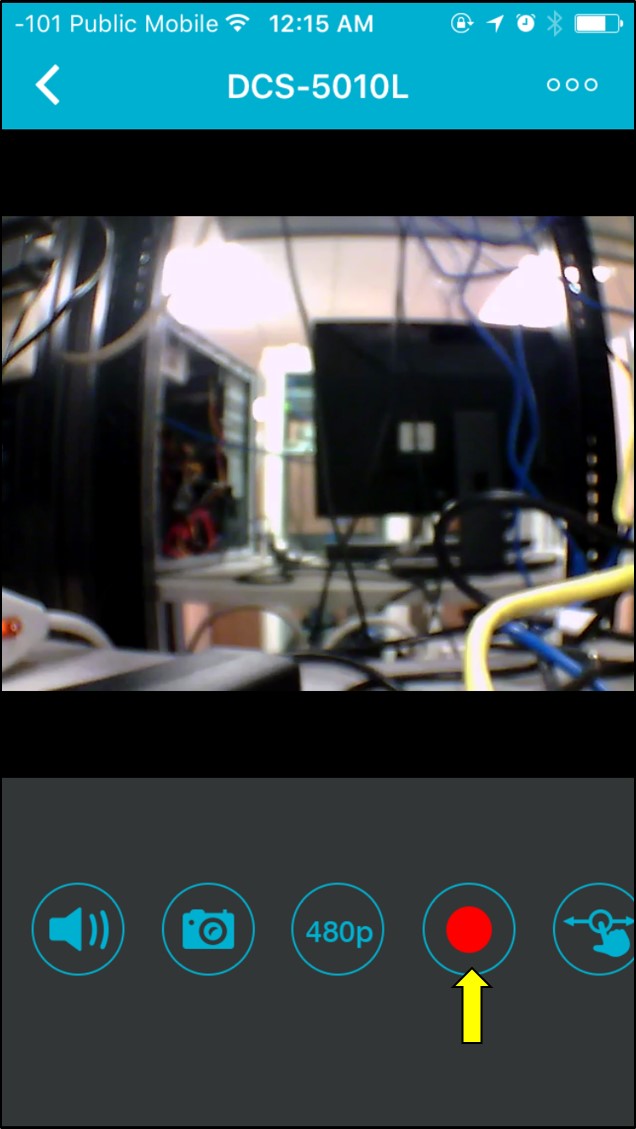
Step 2: Tap on the red circle again (red square) to stop recording.
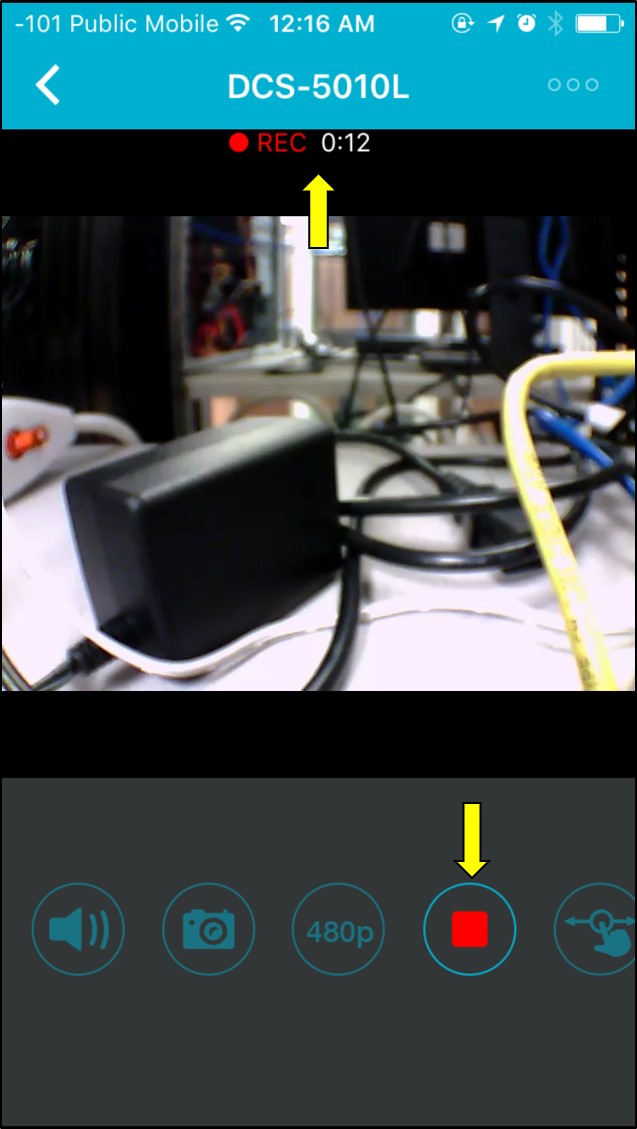
Step 3: To view the recordings, open "Photos" on your iPhone/iPad.
Step 4: Select Albums > Camera Roll.
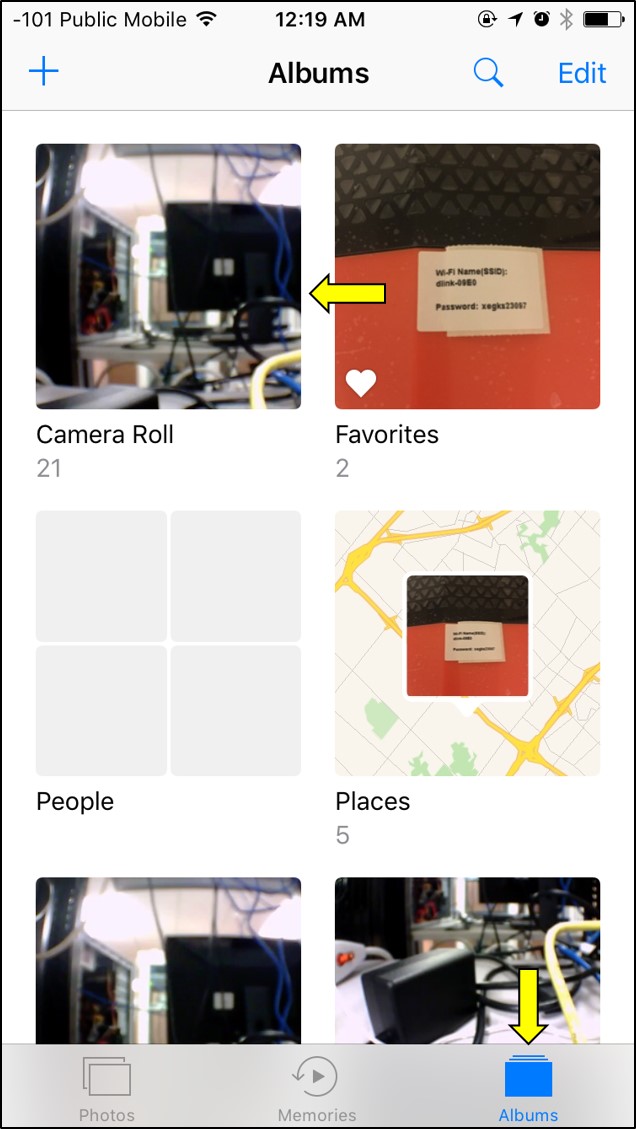
Step 5: Tap on the last video to play.
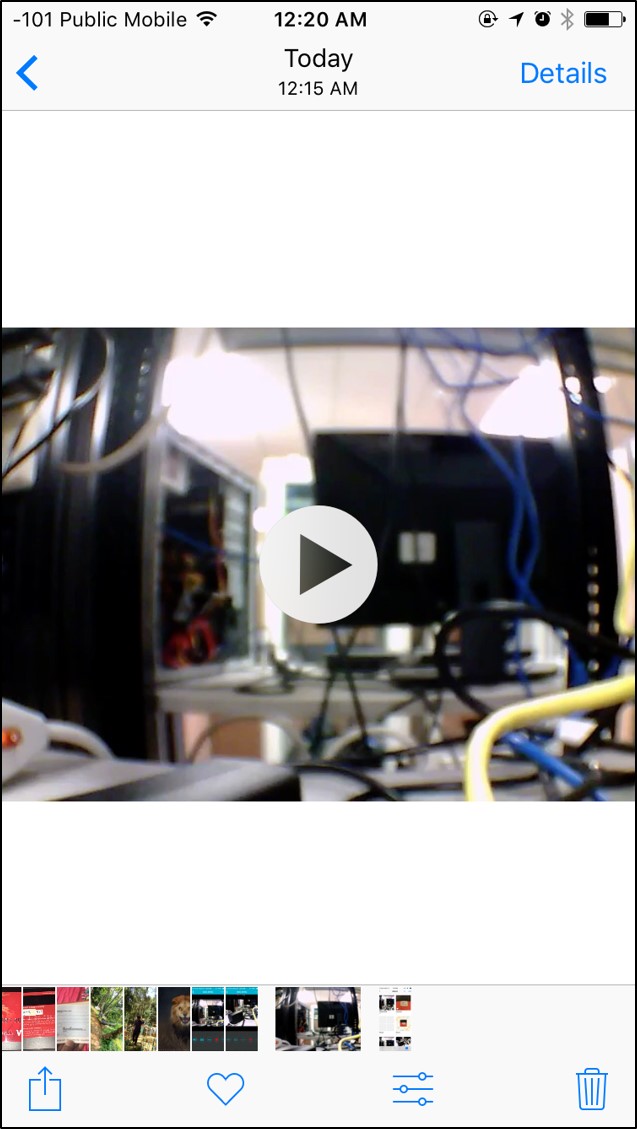
Note: If you don't see any recordings in your photos folder, on your iphone go to Settings > Privacy > Photos. Make sure mydlink lite is enabled to access your photos.