This FAQ applies to all DI Series Router.
Universal Plug and Play (UPnP) allows discovery of UPnP enabled devices in a network environment. UPnP is only available on Windows Me and XP. If you are not using either operating system on any of your computers, or do not want to use UPnP, then it is recommended to disable UPnP on the router.
Step 1 Open a web browser and type the IP address of the wireless router in the address bar (default is 192.168.0.1). Press Enter.
Step 2 The username is admin (all lower case) and, by default, the password is blank (nothing). Click OK.
Step 3 Click the Tools tab then click Misc. to the left.
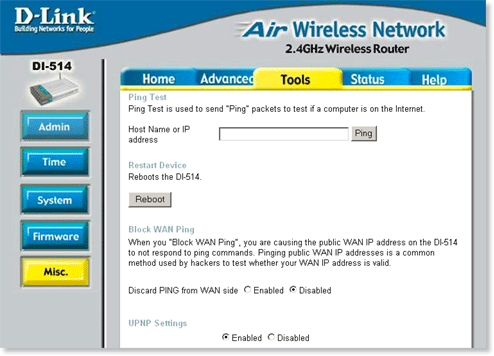
Step 4 Under the UPnP Settings section, select Enabled using the radio buttons to enable UPnP on the wireless router, or select Disabled using the radio buttons to disable it.
Step 5 Click Apply and then click Continue to save the new settings.