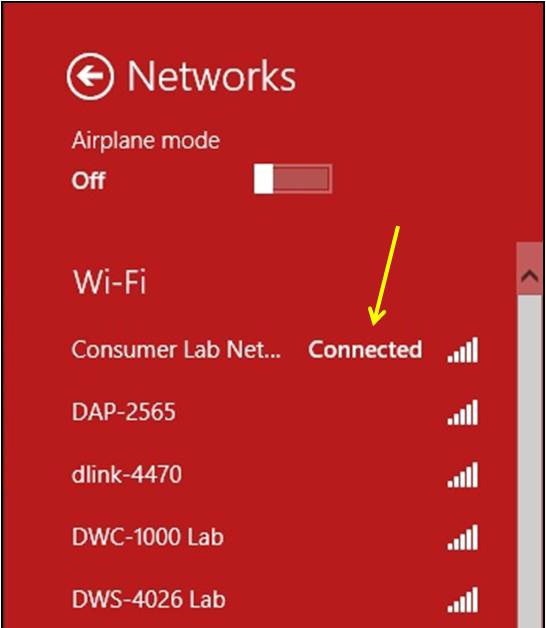Option 1
Step 1: From the desktop, move your cursor to the top right corner, this will bring up the CHARMS bar.
Click on Settings.
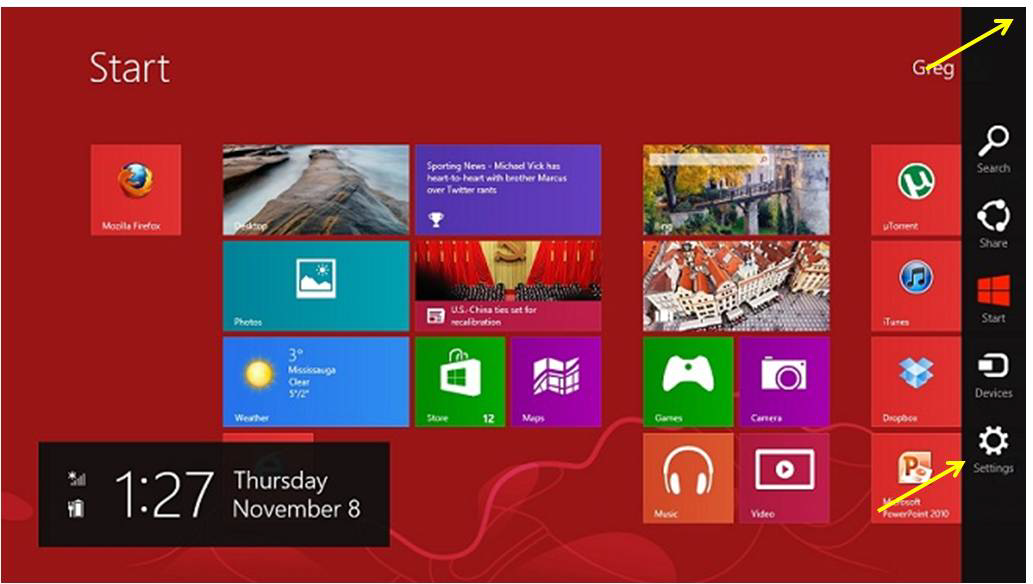
Step 2: Click on the Wireless Connection Icon
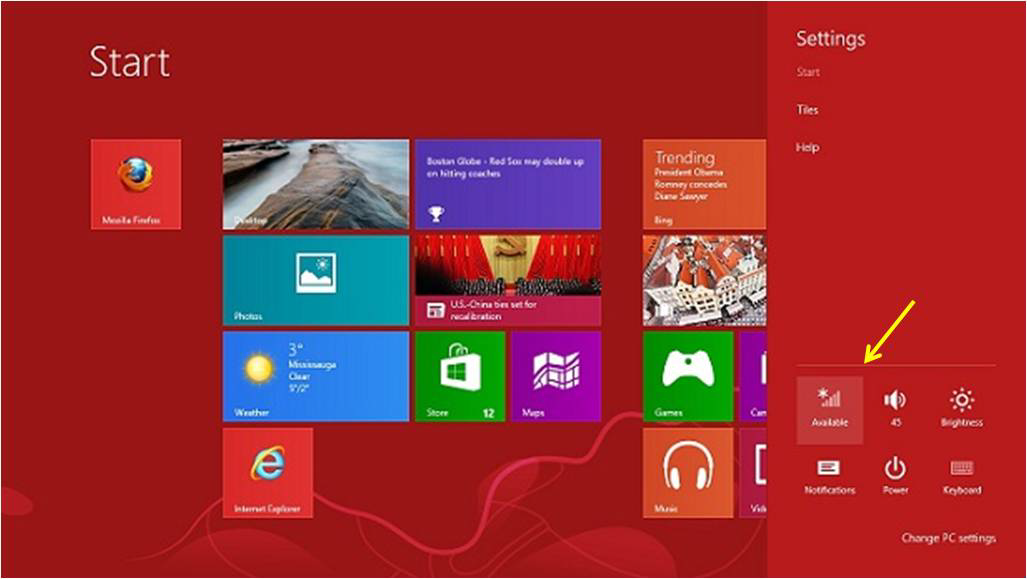
Step 3: Select your network and click Connect
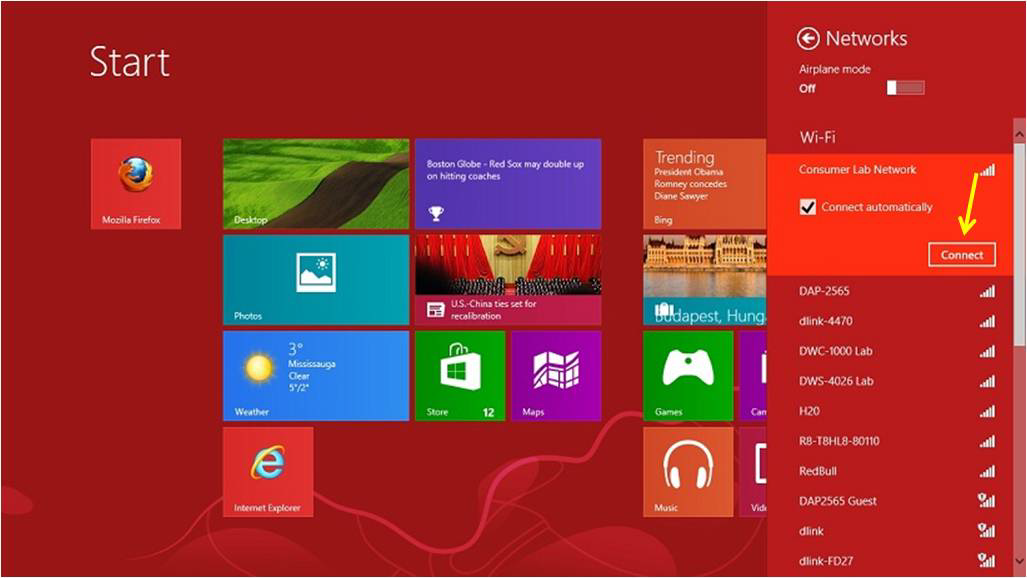
Step 4: Enter your wireless security key (if applicable) and click Next
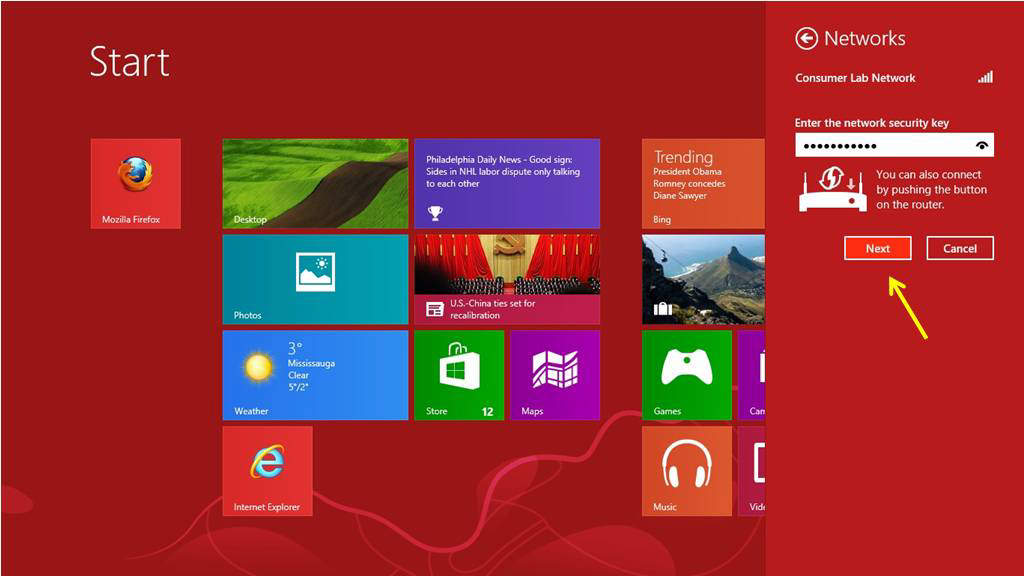
Step 5: Select your desire Sharing Setting
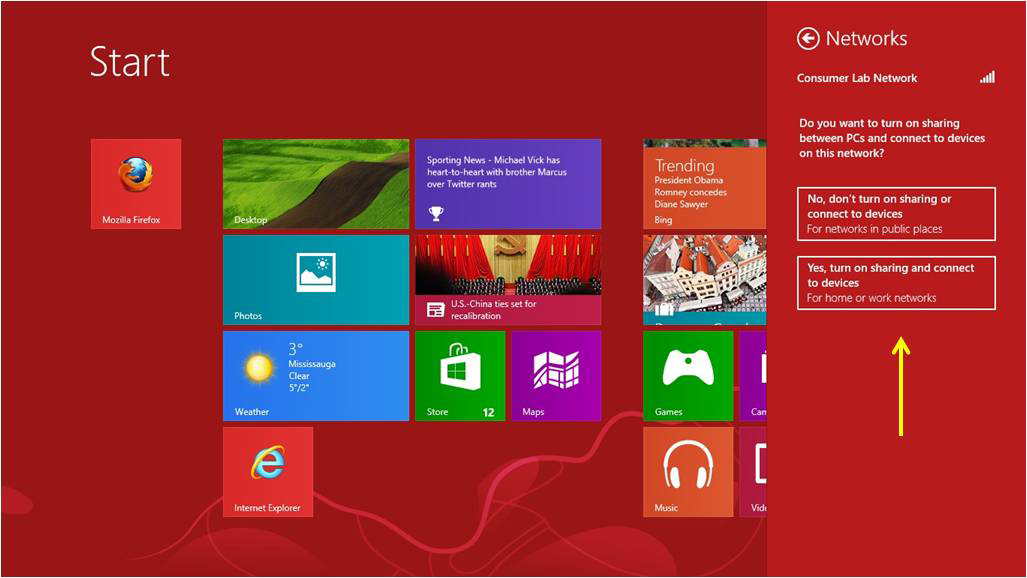
You are now connected.
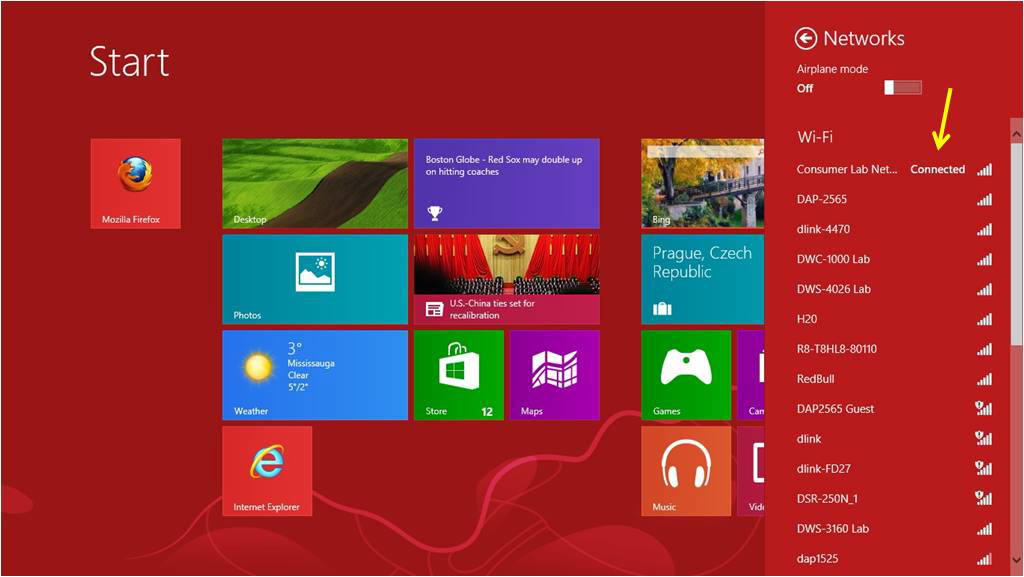
Option 2
Step 1: Press the Windows Key on your keyboard. This should bring up your desktop.

Step 2: Click on the Wireless Icon in the bottom left corner (by the clock)

Step 3: Select your wireless network and click Connect
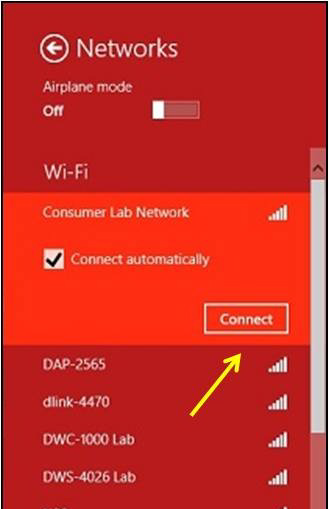
Step 4: Enter your wireless security key (if applicable) and click Next
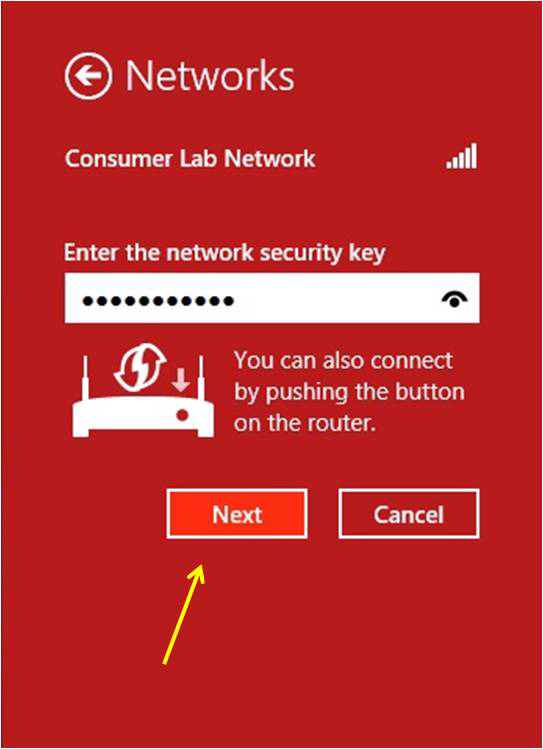
Step 5: Select your desire Sharing Setting
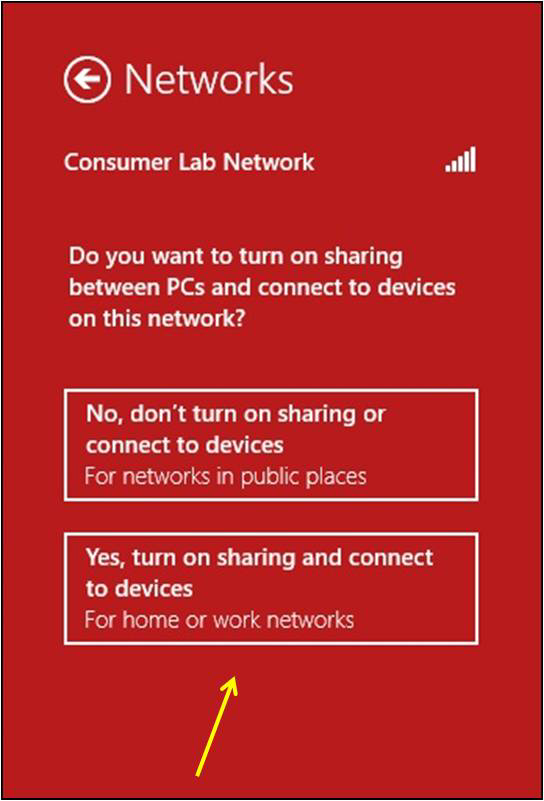
You are now connected.