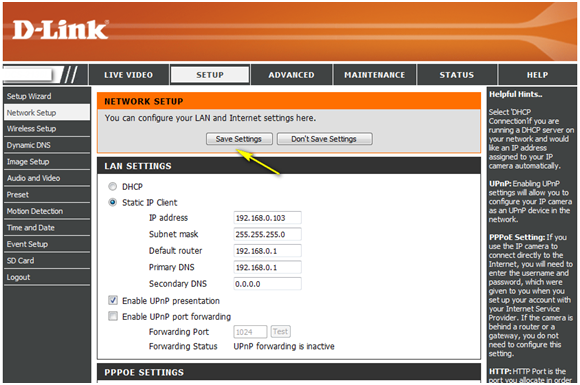Step 1: Open a web browser and enter the IP address of your camera in the address bar (default is 192.168.0.20). If you do not know the IP address of your camera, you may need to log in to your router and look at connected clients or the DHCP table/client list.
Step 2: The username for the administrator account is admin. Enter your administrator password in the password field. If you have not changed this from the default, leave this field blank. Click OK.
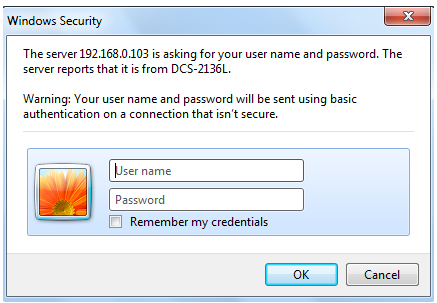
Step 3: Click on Setup from the menu at the top of the page.
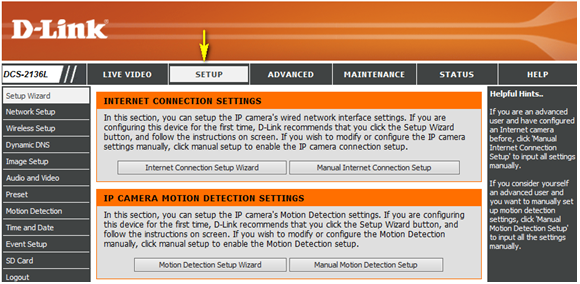
Step 4: Select Network Setup from the menu on the left hand side of the page, and select the Static IP Address radio button.
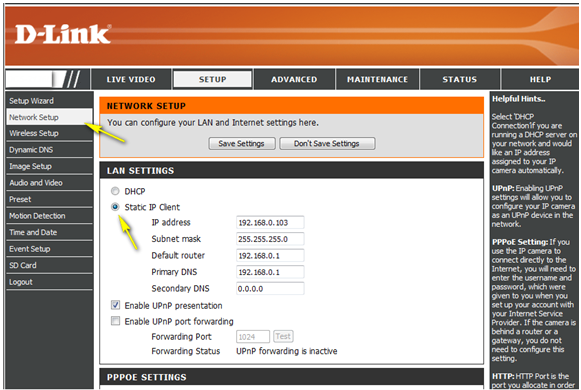
Step 5: Enter the desired IP address for the camera in the IP address field. The new address should be within the same subnet as the default IP address (192.168.0.xxx).
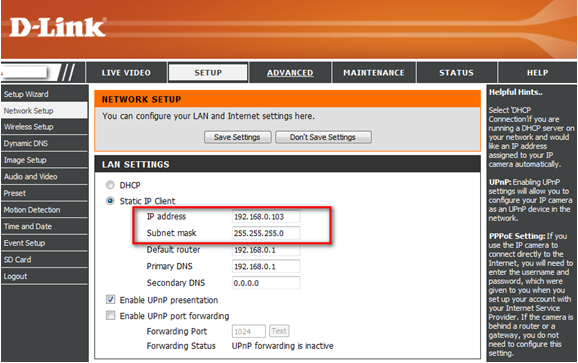
Step 6: Click the Save Settings button to save the new settings.