Note: Some routers will benefit from a hard reset procedure prior to submitting them to a firmware upgrade process, this would be necessary due to changes in the firmware structure and/or new features introduced by the newer version of the firmware. To find out more about the changes included in the new firmware, before downloading, see the new firmware "Release Notes" for more information.
If you have the DIR-619 or DIR-619L (no ES), you can download firmware from http://tsd.dlink.com.tw.
Step 1: Download the latest firmware for your router from http://support.dlink.com/DIR-619L-ES. Note that only firmware with ES will work. The DIR-619L (with no ES) firmware will work on this device.

Step 2: Once you´ve downloaded the firmware, unzip the ZIP package to a location you can easily find (Documents or Desktop).
Step 3: Log in to your DIR-619L-ES - How do I log in to my router?
Step 4: Click Advanced at the bottom.
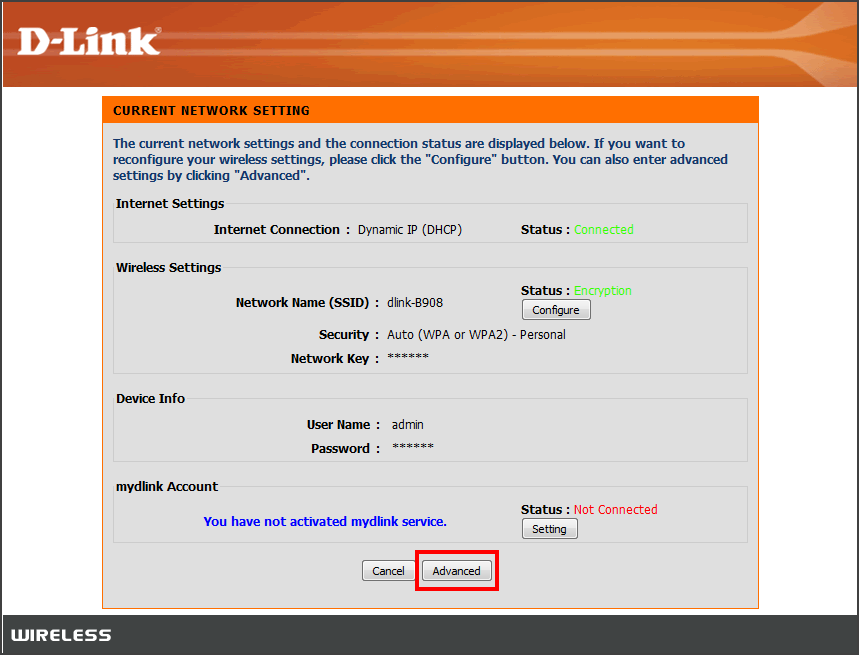
Step 5: Click on the Maintenance tab at the top and then click Firmware Update on the left-hand side. Under Firmware Upgrade click on the Browse… button and locate the .bin file you downloaded in Step 1. Highlight the file by clicking on it once and then click Open.

Step 6: Click on Upload to start the firmware upgrade process. It may take up to one to two minutes for the upgrade to complete. When the upgrade is complete, a confirmation window will appear, click Continue when it appears. The firmware is now upgraded.