This FAQ demonstrates how to log into your access point for the first time. If you have already configured your access point with a new IP address, skip to step 3.
Note: The default IP address for most D-Link Access Points is 192.168.0.50.
Step 1: Connect your computer to your access point. This can be done by connecting it through a switch or connecting it directly to your computer. If you connected the access point to a router with DHCP enabled, you will need to look at the DHCP table in your router for the IP address, then skip to step 3.

Step 2: Set a static IP address on your computer (unless connected to a router with DHCP enabled):
- IP Address: 192.168.0.55
- Subnet Mask: 255.255.255.0
- Default Gateway: <leave blank>
Step 3: Open your web browser and enter the IP address of the Access Point into the address bar. The default IP is http://192.168.0.50.
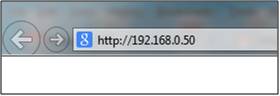
Step 4: You should be taken to the Access Point login page. The default username is admin and there is no password.
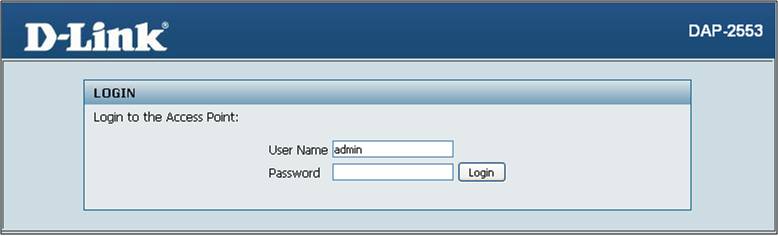
Note: If you have previously configured your AP with a password and have forgot it, you will need to reset the access point to factory defaults.
How do I reset my access point to the default settings?