The Virtual Server feature allows access to services on your LAN from the Internet. This feature is useful for hosting online services such as FTP, web, or game servers.
Step 1 Open a web browser and type the IP address of the DGL-4100/DGL-4300 in the address bar (default is 192.168.0.1). Press Enter.
Step 2 The default password is blank (nothing). Click Log In.
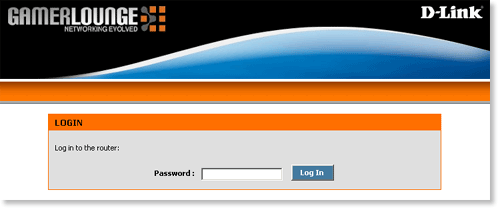
Step 3 Click Advanced at the top and then click Virtual Server on the left side.
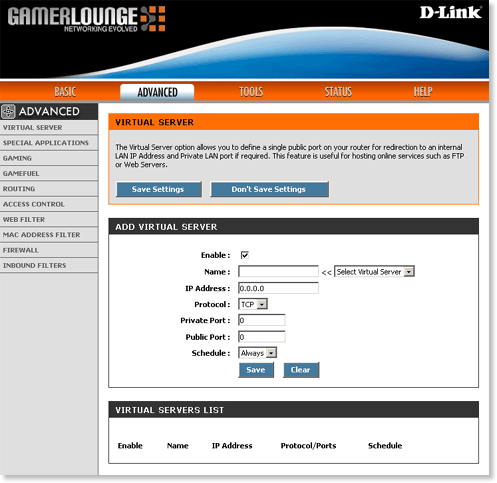
Step 4 Configure the following:
- Enable - Select the checkbox to enable this rule.
- Name - Enter a name to identify this rule or select a pre-defined rule using the drop-down list to the right.
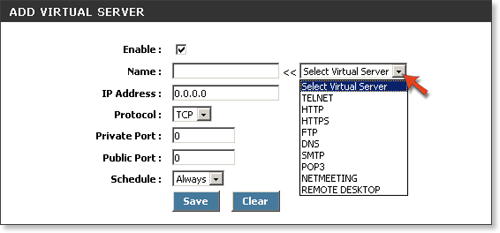
- IP Address - Enter the LAN IP address of the computer that is hosting the service.
- Protocol - Select the protocol (TCP or UDP).
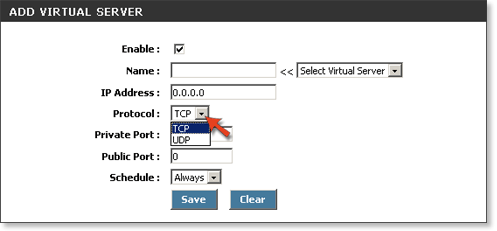
- Private Port - Enter the port on the LAN interface that the service is running on.
- Public Port - Enter the public port that will be forwarded to the private port from the WAN interface. The public and private port(s) are usually the same.
- Schedule - Select Always.
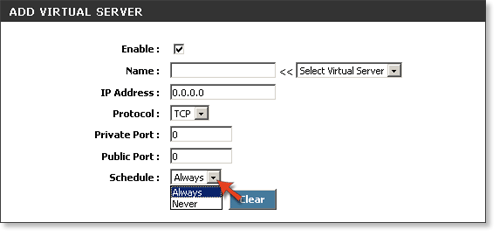
Step 5 Click Save Settings at the top to save this rule.