Note: This FAQ uses the DIR-655 as an example, however the process is the same for all D-Link routers. Also, the web UI is not a website on the Internet, it is built in to the router. Make sure your computer or device is connected to the router.
Step 1: Open your web browser and type in http://dlinkrouter.local. or type in the IP address of the router (default - http://192.168.0.1).
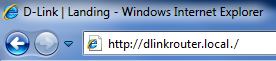
Step 2: Enter or select the username (admin) and enter your password (blank by default), and then click OK or Log In. The password is case-sensitive.
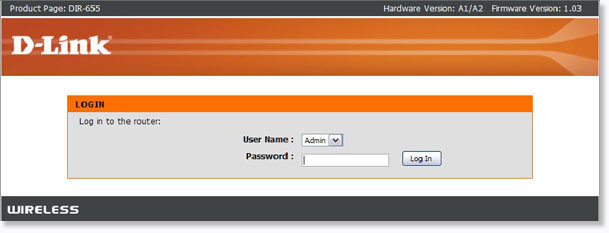
If you forgot your password, you will need to reset the router back to the factory default settings. Unfortunately this will remove any settings you have and you will need to reconfigure your router.
To reset your router, use a paper clip and press & hold the reset button (usually located on the back of the router) for 10 seconds and release. Allow 1 minute to reboot. The default IP address of the router will be 192.168.0.1 and the password is blank.
If you are connecting wirelessly, you will need to reconnect your device to the default wireless network after the router reboots. The default Wi-Fi network/password may be printed on the label on the bottom of the router or on the included Wi-Fi Configuration Card (newer models).
To reconfigure, refer to the Quick Install Guide included with your router or download the PDF (click Close and then click Downloads).