Note: All firmware upgrades should be done over a WIRED connection. If your camera is currently configured for wireless, plug it directly into your router before proceeding. Do not turn your camera off during the firmware upgrade process – doing so could permanently damage the unit.
Step 1: Download the latest firmware file for your device from the D-Link support site. Make sure to note the location of the downloaded file, you will need to unzip the downloaded file to obtained the upgrade file.
Step 2: Open a web browser such as Internet Explorter and enter the IP address of your camera in the address bar (default is 192.168.0.20). If you do not know the IP address of your camera, you can look in the DHCP table or connected client list in your router. Press Enter.
Step 3: Enter admin as the username and enter your password. Click OK.
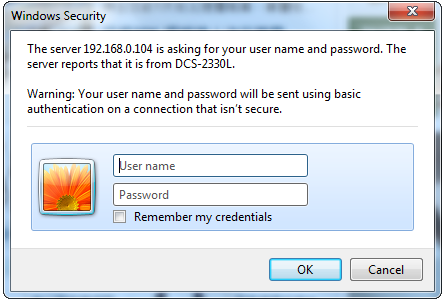
Step 4: Click the Maintenance tab at the top of the page and then click Firmware Upgrade from the menu on the left side.
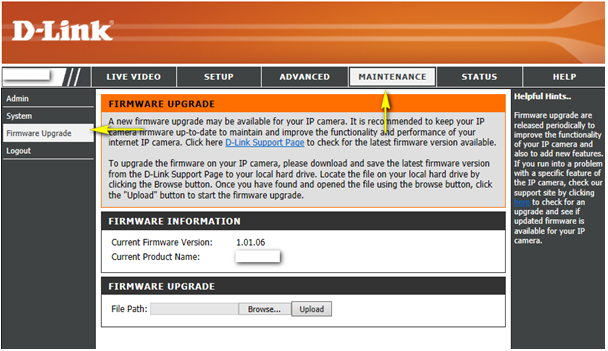
Step 5: Click on Browse and select the downloaded firmware file. Once the firmware file appears in the File Path field, click Upload to commence the firmware upgrade process.
Warning: Do NOT disconnect the power to your camera during this process. You will damage the camara.