Note: Screen shots and menu wording my differ depending on your camera model. The DCS-8000LH does not have a web UI so you must use the mydlink Lite app.
There may be a few reasons why the video is only in black and white:
1. Night mode may be manually turned on.
To verify, log in to the camera's web UI or launch the mydlink Lite app:
Web UI - Go to Setup > Audio and Video. Under Day/Night Mode, if Always Night Mode is selected, change it to Auto or Always Day Mode. This will change the image back to color.
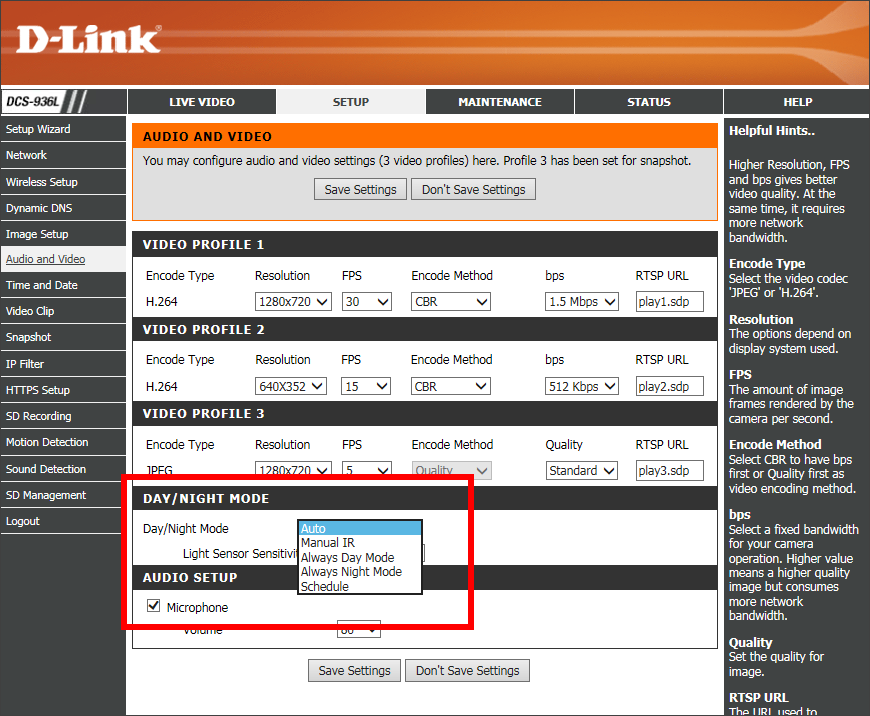
mydlink Lite app - From the Live View screen, tap the mode icon in the lower right corner. If it is displaying the "moon" image, it is set to night mode.
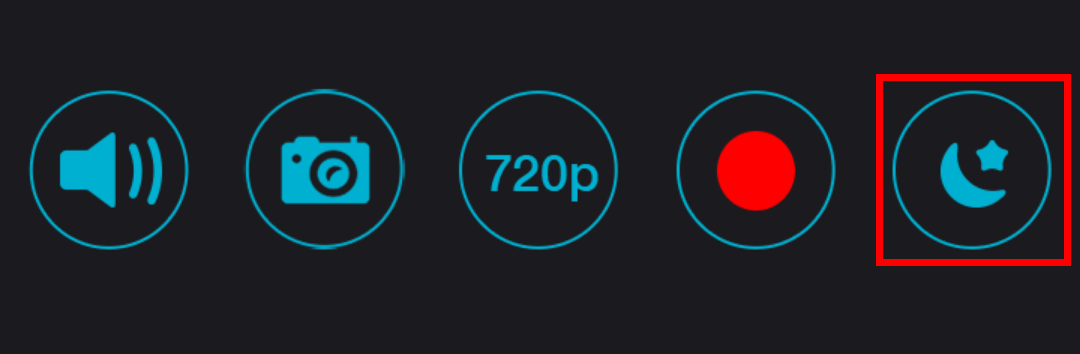
Tap it to change to either day mode (sun and cloud icon) or Auto.
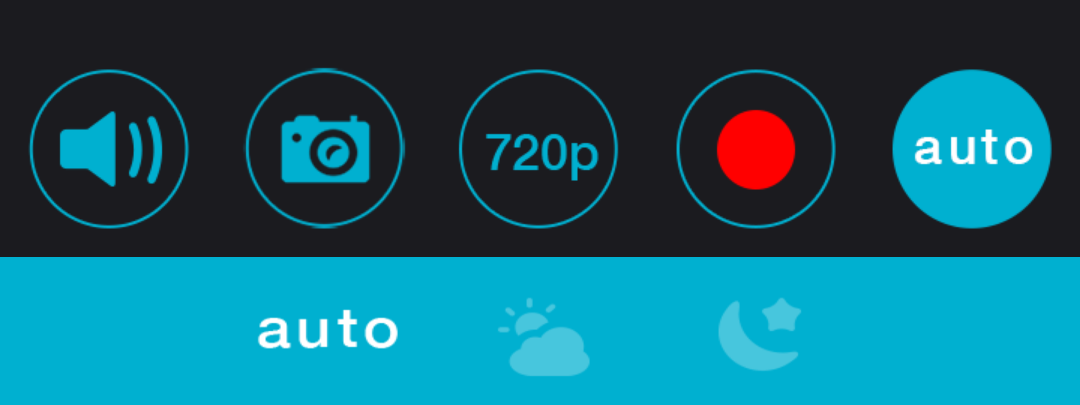
2. Black and White may be enabled.
Log in to the web UI of the camera. Go to Setup > Image Setup. If the B/W box is checked, it will display the image in black and white. Uncheck to change to color.
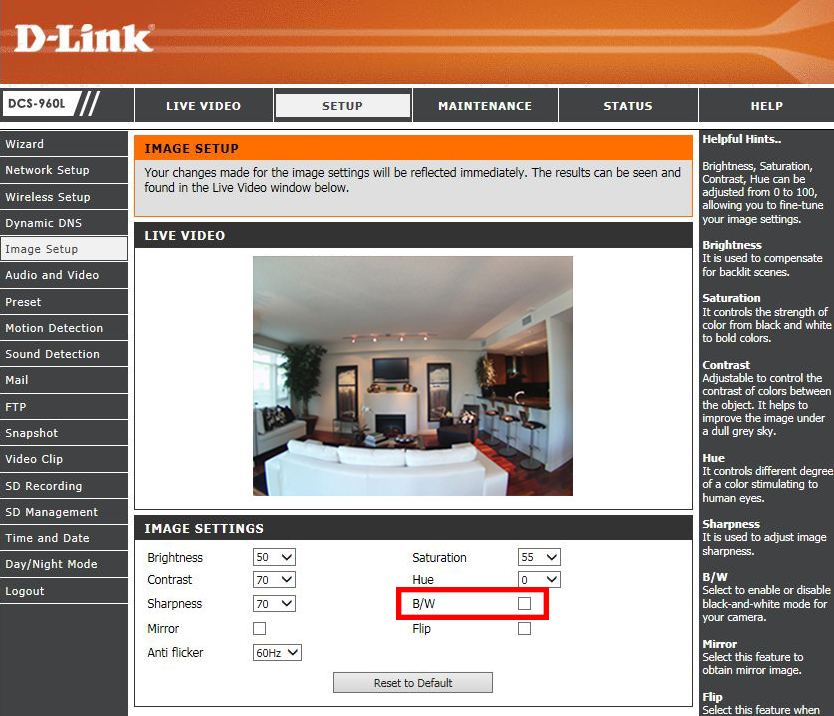
3. Low light conditions/environment - If the day/night mode is set to auto and there is low light, the camera will automatically switch to night mode making the video black and white.
4. The cut filter may be stuck. If you do not hear any clicking when changing from day mode to night mode, the filter may be stuck. Please contact tech support if this is the case.