The schedule configuration option is used to manage schedule rules for various firewall and parental control features. This will allow you to set a time restriction on when firewire filters will take effect.
Step 1: Open a web browser and type the IP address of the EBR/WBR series router into the address bar (default is 192.168.0.1).
Step 2: The default username is admin (all lower case) and the default password is blank (nothing). Click on OK.
Step 3: Click on the Tools tab at the top and then click on Schedule on the left-hand side.
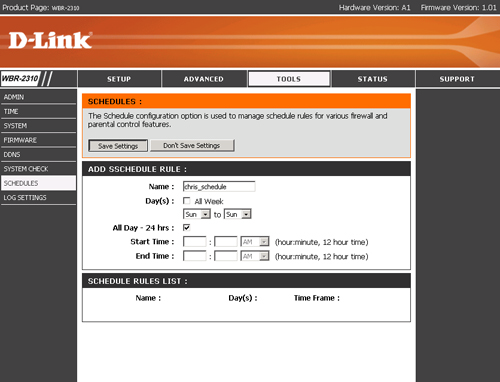
Step 4: Configure the following:
- Name - Give your schedule a name
- Day(s) - Check the box for All Week or select the desired time frame.
- All Day 24hrs - Enabling this will have the rule active for a period of 24hrs.
- Start and End time - If 24hrs is not checked you will need to configure your start and end time.
Step 5: Click on Save Settings to save your configuration.