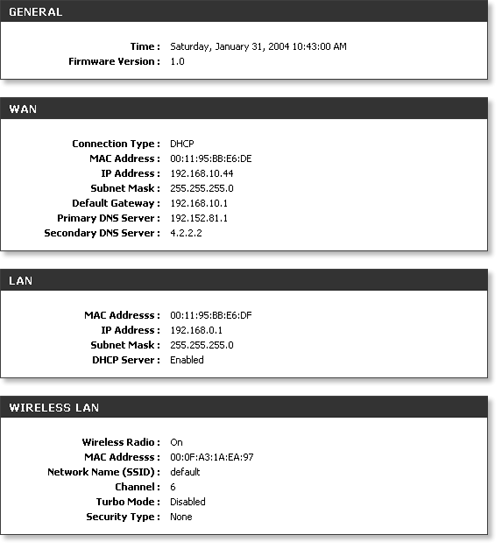Step 1 Download the latest firmware from http://support.dlink.com
Step 2 Open a web browser and type the IP address of the DGL-4100/DGL-4300 in the address bar (default is 192.168.0.1). Press Enter.
Step 3 The default password is blank (nothing). Click Log In.
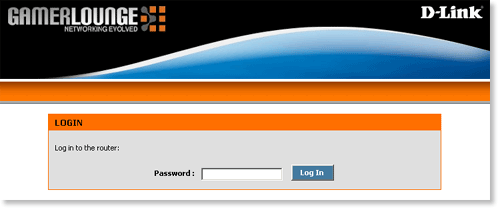
Step 4 Click Tools at the top and then click Firmware on the left side.
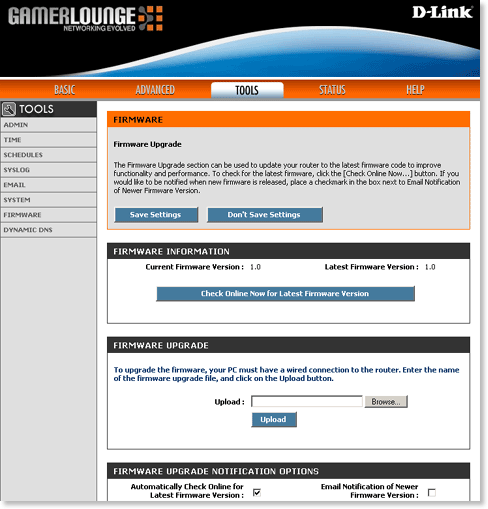
Step 5 Next to Upload click Browse and navigate to the bin file you downloaded. Click Open.
Step 6 Click Upload to upgrade the firmware.
Step 7 The firmware upgrade process is complete when the gaming router reboots. To confirm that the firmware was upgraded, click Status at the top.
The firmware version listed in the GENERAL section should reflect the new firmware version. If the version listed does not match the new version repeat steps 5-8 again.