Follow the steps below to manually upgrade the firmware of your DNR-202L. (this process can also be used to restore a failed "bricked" unit)
Symptoms:
- Unable access the configuration pages or web interface
- Firmware update failed - Top LED light now blinking red all the time
- The DNR lost power while in the firmware update process - Resetting back to factory has no effect on the unit. (Top LED light is solid red)
- An error message regarding it's certificate shows up when trying to access the configuration pages and the device appears frozen.
WARNING: This Manual firmware upgrade/rescue process will reset the unit back to factory setting. Reconfiguration of your DNR-202L will be needed at the end of this process.
STEP 1. Download the latest version of the firmware by visiting D-Link legacy site
STEP 2. Unpack the downloaded ZIP file and rename the extracted firmware file (with file extension ".bin") to "update.bin".
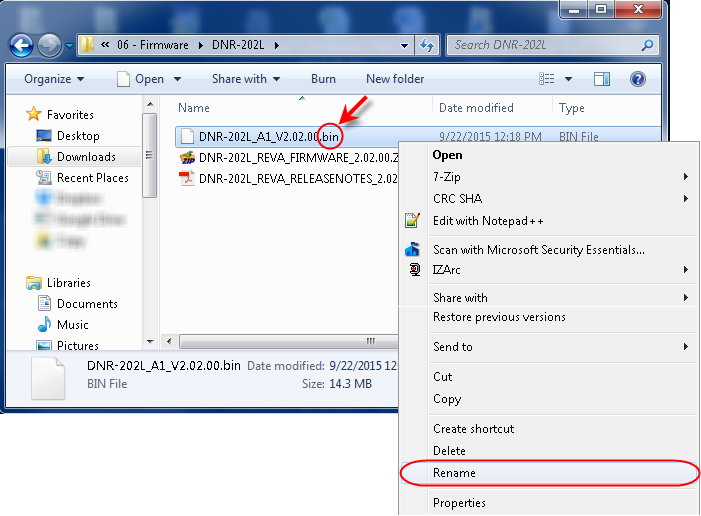
STEP 3. Insert a Flash Drive, memory USB stick/USB stick to one of your computer USB ports. Quick Format the USB stick to FAT32 file system to be use on the next step.
(Warning: backup any files on your flash drive before starting this process, you will loose all files previously saved in it when performing a format).
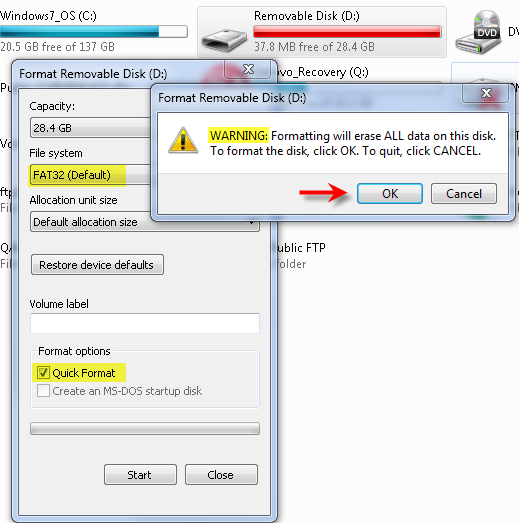
STEP 4: Copy the "update.bin" to your freshly formatted flash drive and disconnect the flash drive from your computer when this process is done:
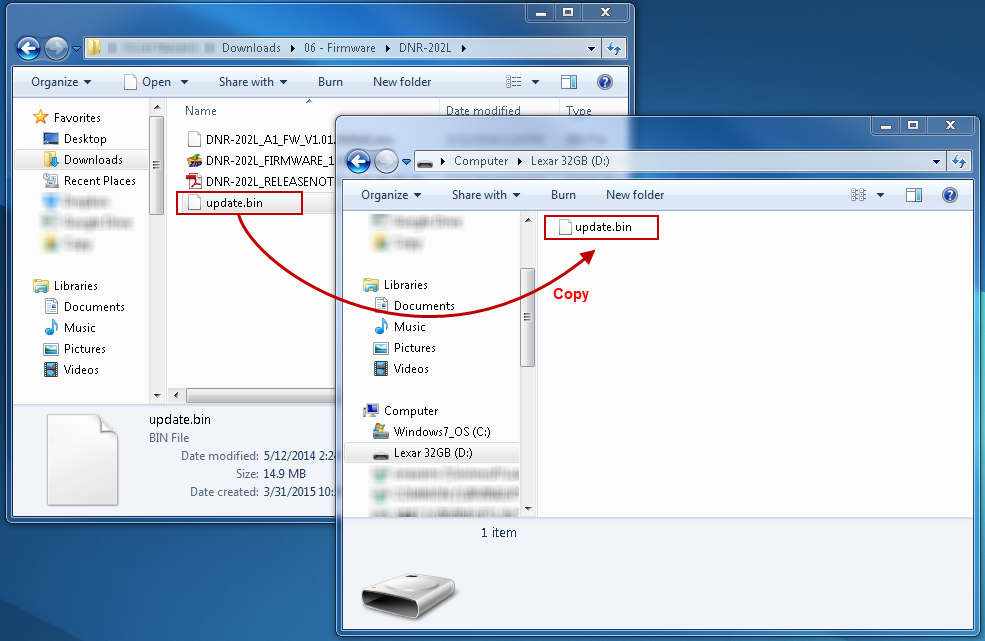
STEP 5: Power off the DNR-202L by unplugging the power source. Insert the USB flash drive into USB port marked "HD1" of the DNR-202L (next to the Ethernet port; marked #3 in the image below ).
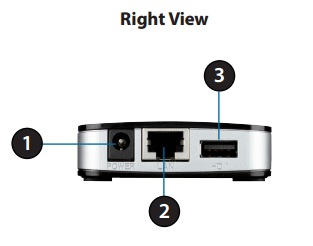
STEP 6: Press and hold “Scan” button and connect the power back to the DNR-202L . The DNR will begin running thought it's start up sequence, you will hear a long beep follow by a short one (continue holding the SCAN button) until the DNR-202L LED ring light will show a flashing red light, release the "Scan" button. The upgrade process will begin.
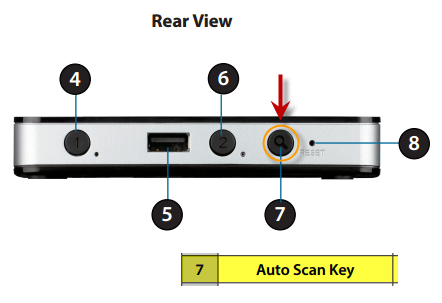

STEP 7: After the firmware upgrade is done, the buzzer will give two short beeps this will marked the end of the upgrade process. . Manually reboot the unit by disconnecting and reconnecting the power.

The DNR-202L should now be upgraded and ready for setup.