Step 1: You can download the SharePort utility here.
Note: You must have the latest firmware for your router which adds the SharePort feature.
Step 2: The file you have downloaded is a zip file. You will need to extract the content in that file to a location you can navigate to, such as your Desktop. After extracting the file, navigate to the location you've extracted the file to, open the folder and double click on the Setup32 executable file to begin installation.
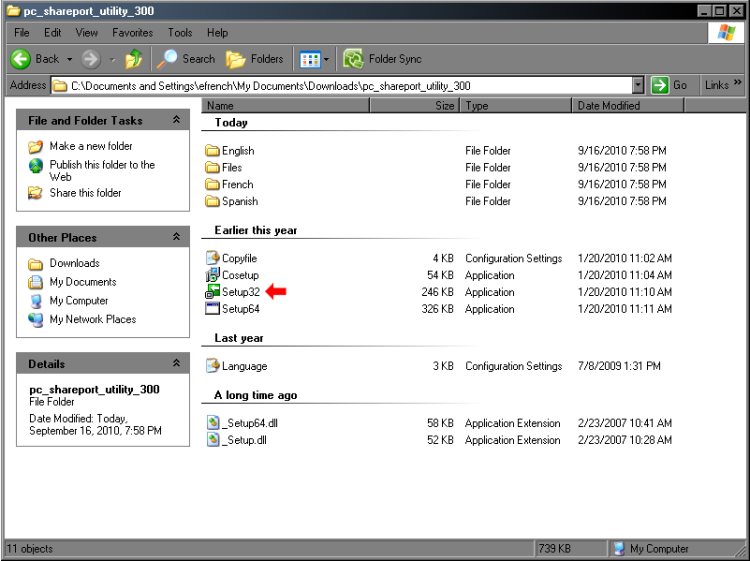
Step 3: An Install Wizard will start. Select your language and Click Next to continue.
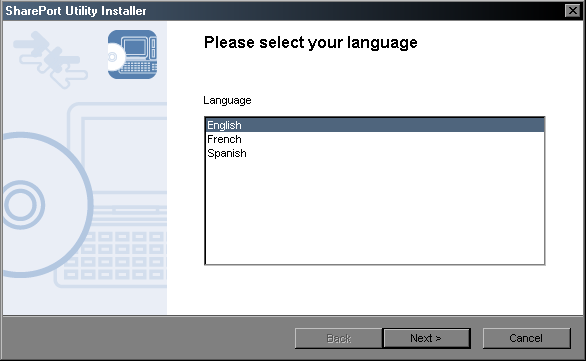
Step 4: The wizard will then ask you to close any running programs. Click Next to begin.
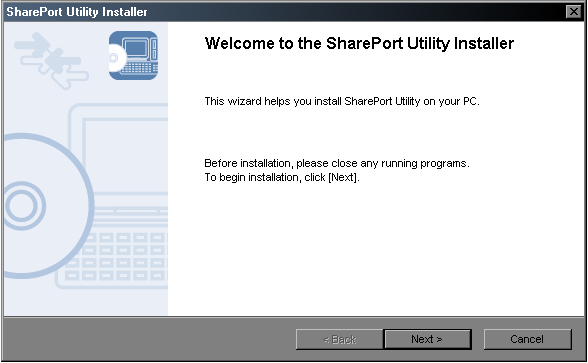
Step 5: The wizard will then ask you where you would like to install the utility. Click Next to continue.
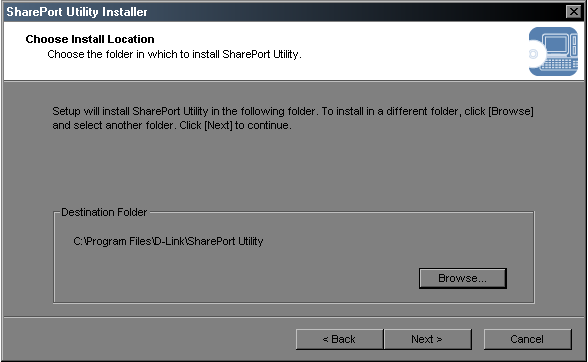
Step 6: Select a Start Menu Folder and click Next to continue.
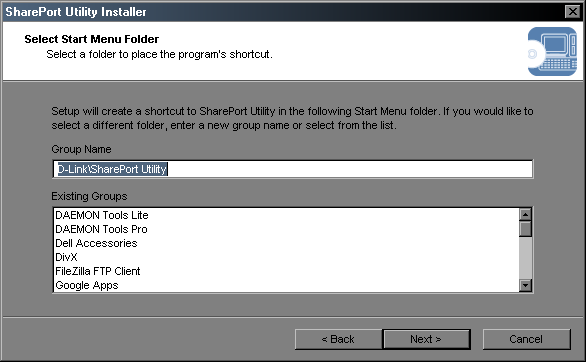
Step 7: Click Start to begin installation.
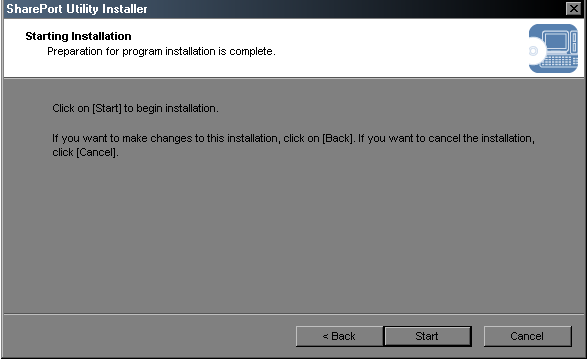
Step 8: The wizard will continue to install the utility.
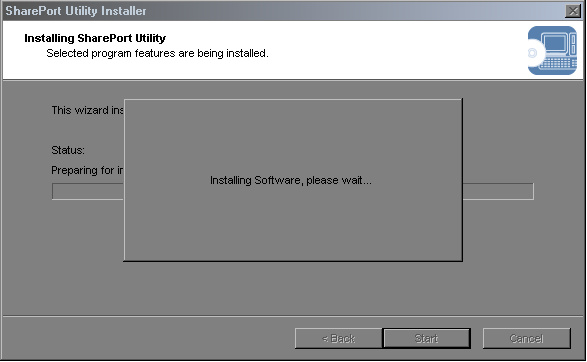
Step 9: Click Finish.
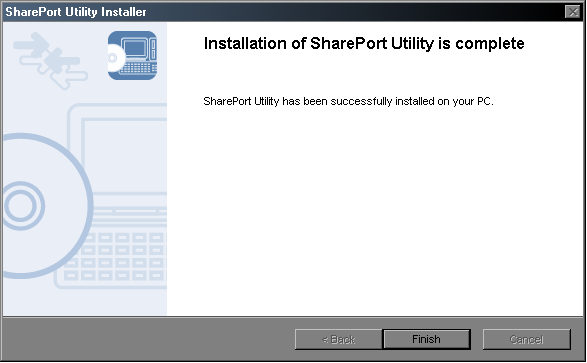
Step 10: The utility will detect if you have anything connected to the USB port of the router.
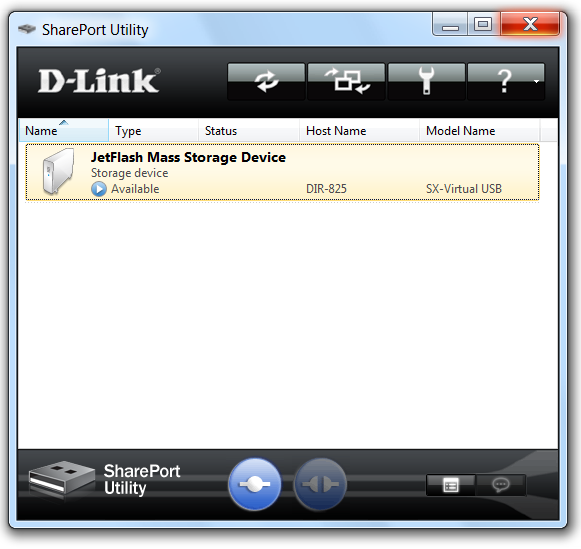
Step 11: Connect any external storage device to the USB port of the router. The SharePort utility will detect the storage device.
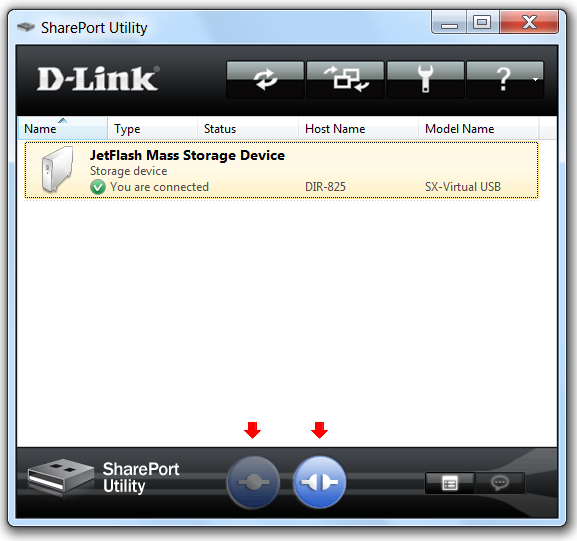
Step 12: Click Connect the USB device icon to connect to the drive or Disconnect the USB device to disconnect.
Step 13: You can open the SharePort utility by double-clicking the USB icon located in the system tray of the bottom right-hand corner where the time is.
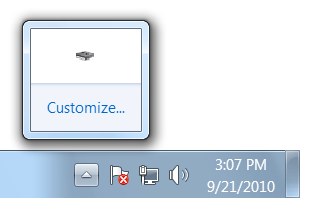
You should now be able to view content in your storage device.