To change the time and date settings on your router, follow the steps below:
Step 1: Log in to your router - How do I log in my router?
Step 2: Click Advanced at the bottom.
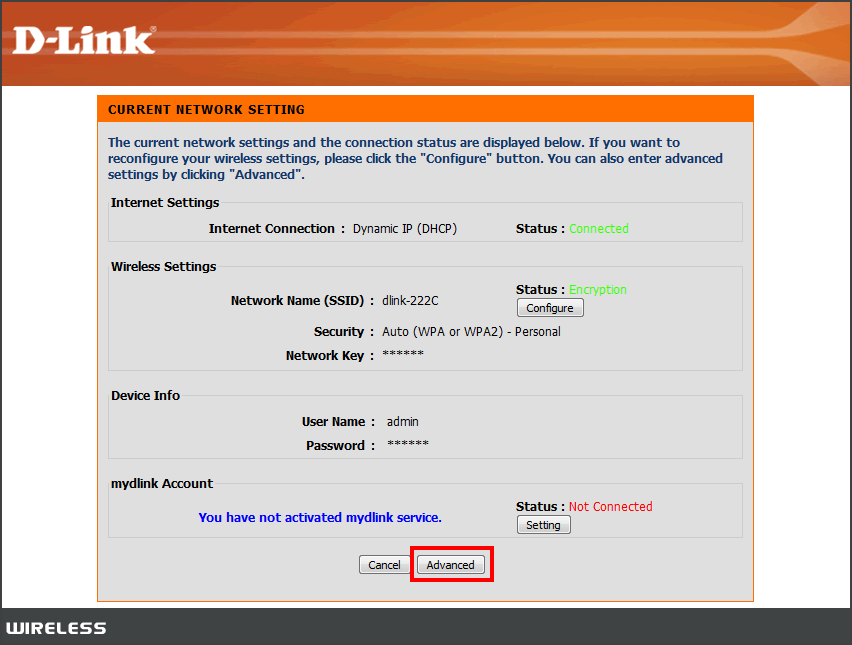
Step 3: Click the Setup tab and then click Time and Date on the left side.
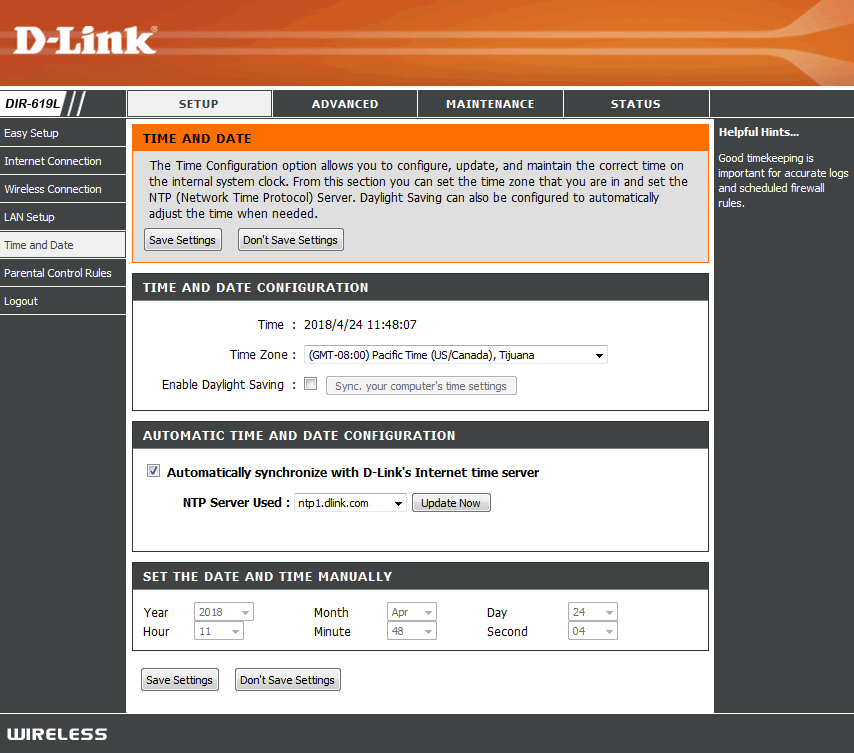
Step 4: There are three options to set your router's time and date:
Time and Date Configuration:
- Time: Displays the router's current time and date.
- Time Zone: Select your time zone from the drop-down menu.
- Enable Daylight Saving: Check the box if your region recognizes daylight saving.
- Sync. your computer's time settings: Click this to sync the time and date with the computer you are connecting to the router (Automatically synchronize with D-Link's Internet time server must be unchecked).
Automatic Time and Date Configuration:
- Automatically synchronize with D-Link's time server: Check this box and select a NTP server from the drop-down to set the time and date of the router (recommended).
- Update Now: After selecting a NTP server, click this button and verify the time is correct (next to Time: under TIme and Date Configuration. Note make sure you select your time zone from the drop-down menu under Time and Date Configuration.
Set the Date and TIme Manually
- Select the date and time from the drop-down boxes.
Step 5: Click Save Settings.