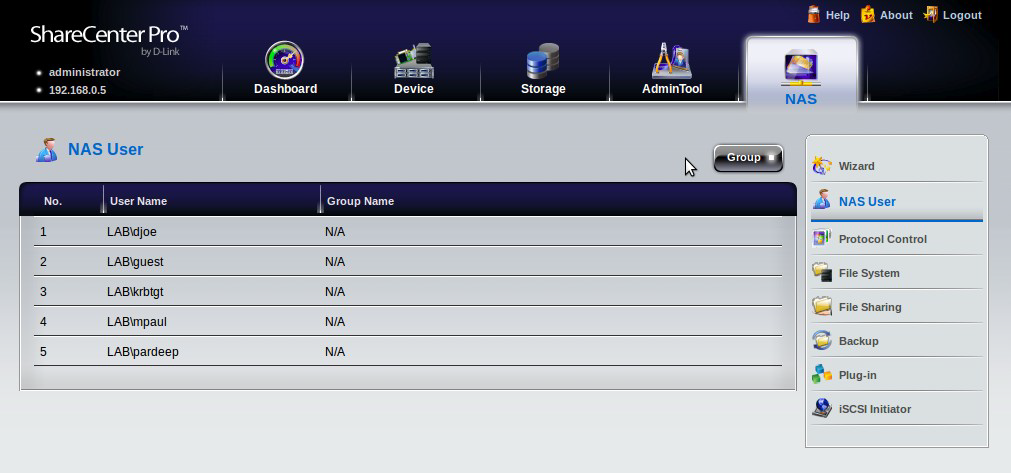Step 1: Log into your DNS-1550-04. The Default username is admin and the password is password
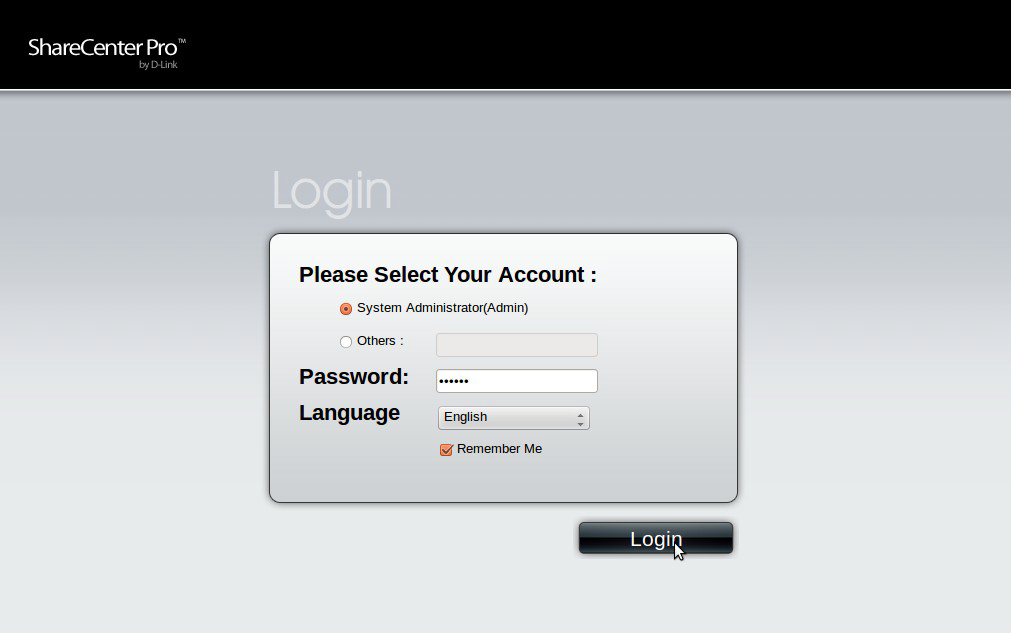
Step 2: Click on Device tab and then Network on the right hand side then click on TCP\IP and Set your Primary DNS address to point to your Active Directory server
Step 3: Click on AdminTool tab and then on Date and Time settings and set the time and date to match with what your Active Directory servers Time and date setting
Step 4: Click on NAS tab and then on Protocol Control
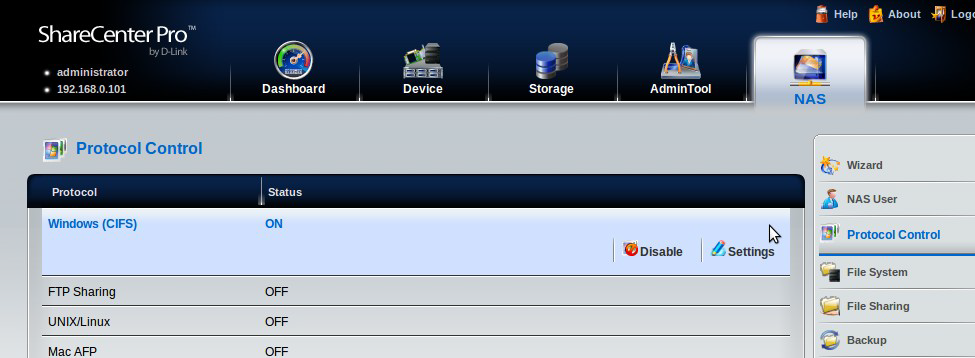
Step 5: Click on CIFS and Enter your Active Directory information
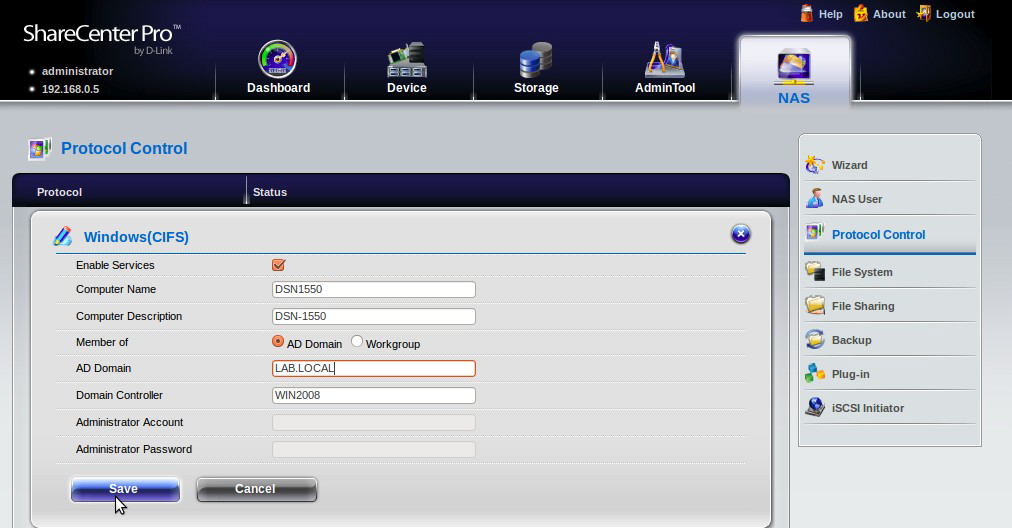
AD Domain: <Realm name of AD/Windows Server>
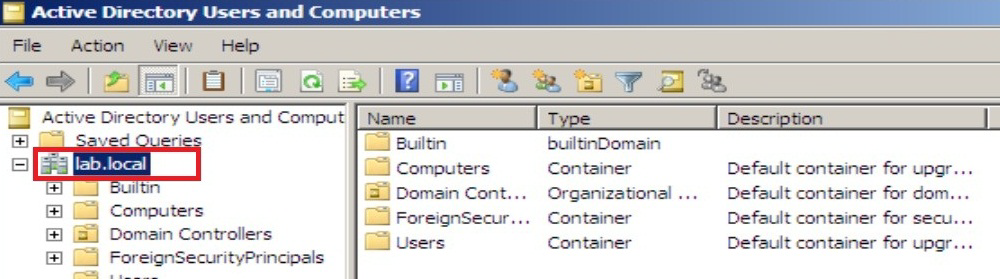
Domain Controller <Active Directory Server name>
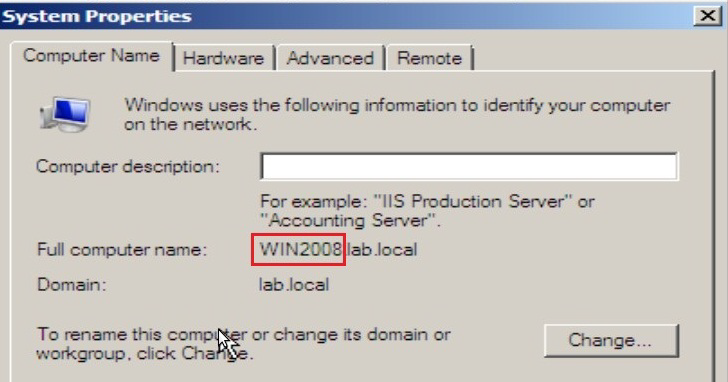
Username: <Username of an administrator user and password> e.g. Administrator
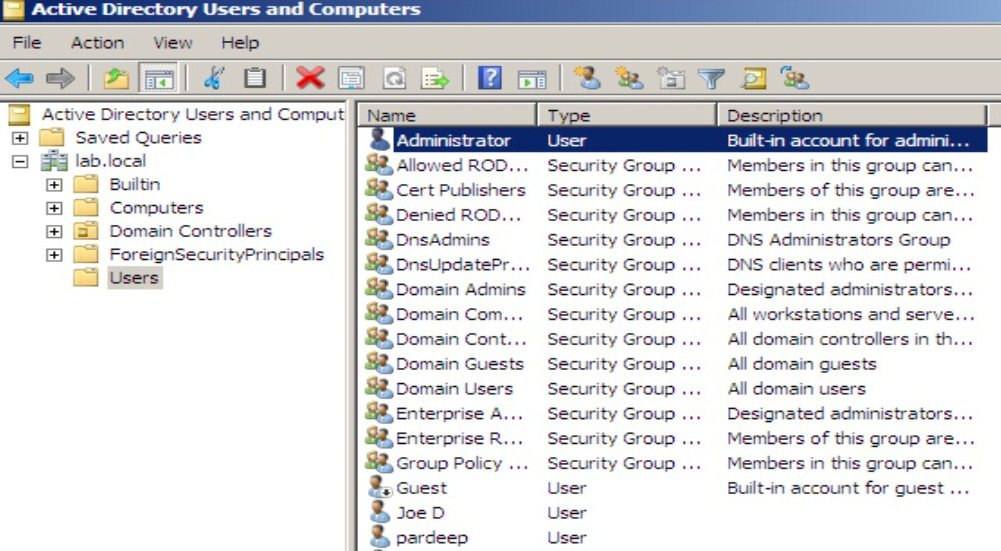
Step 6: Click on Save
The DNS-1550-04 should now successfully be connected to your Active Directory
Step 7: Click on the NAS tab and then NAS users