Step 1 Open a web browser and type the IP address of the EBR/WBR series router into the address bar (default is 192.168.0.1).
Step 2: The default username is admin (all lower case) and the default password is blank (nothing). Click on OK.
Step 3: Click on the Tools tab at the top and then click on Admin on the lefthand side.
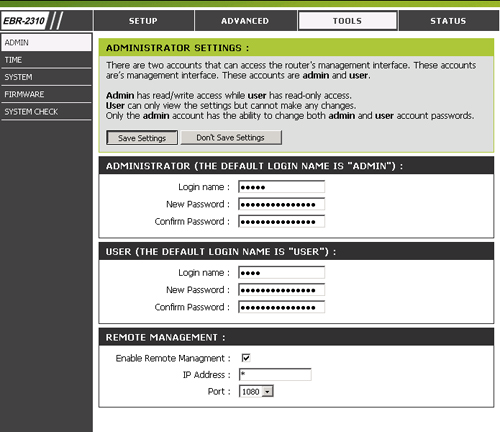
Step 4: Check the box to Enable Remote Management. When enabling remote management, you can specify the IP address of the computer on the internet that you want to have access to your router or you can enter an asterisk (*) to allow access to any computer on the internet.
Step 5: Select a port from the remote management dropdown menu.
Step 6: Click on Save Settings to save your settings.