Some applications use a series of ports that change each time the application is used. Special Applications will open all ports for an application when a port is triggered.
Step 1 Open a web browser and type the IP address of the gaming router in the address bar (default is 192.168.0.1). Press Enter.
Step 2 The default password is blank (nothing). Click Log In.
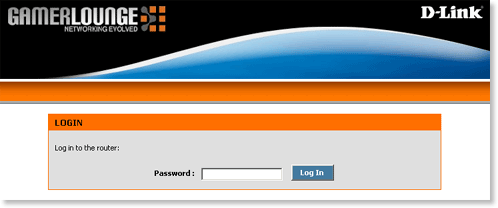
Step 3 Click Advanced at the top and then click Special Applications on the left side.
Step 4 Pre-defined applications will be listed in the Application Level Gateway (ALG) Configuration section. To disable any of the pre-defined applications, uncheck them.
To add a Special Application rule select the Enable checkbox in the Add Special Applications Rule section and configure the following:
- Name - Enter a name to identify the rule or select a rule using the drop-down list to the right.
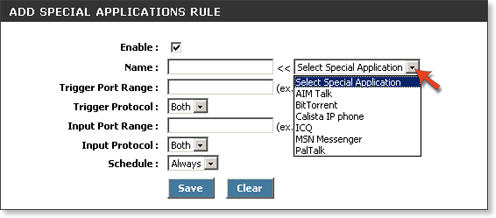
- Trigger Port Range - Enter the port or a range of ports that will trigger the rule.
- Protocol - Select the protocol (TCP, UDP, or Both).
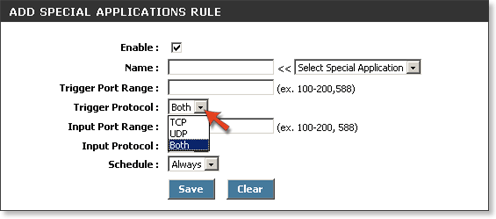
- Input Port Range - Enter the LAN port or range of ports.
- Input Protocol - Select the protocol for the LAN interface (TCP, UDP, or Both).
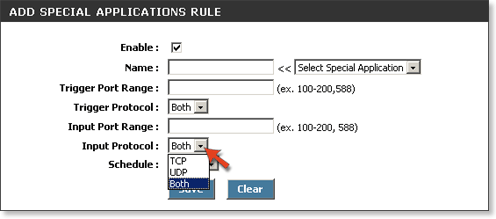
- Schedule - Select Always
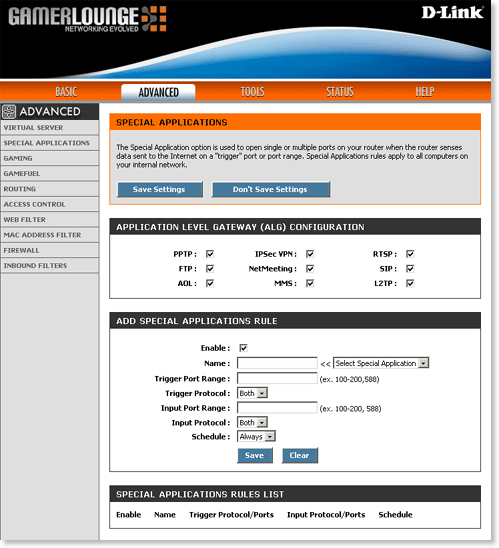
Step 5 Click Save to apply the new settings.