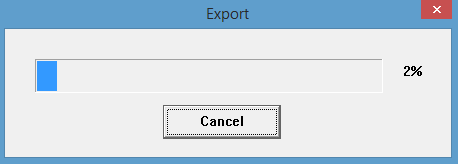Step 1: Log in to your DNR-202L - How do I log in to my DNR-202L?
Step 2: Click on the Playback button.
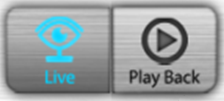
Step 3: Select the date in which you want to view recordings from. Any dates that have recordings will be marked in RED.
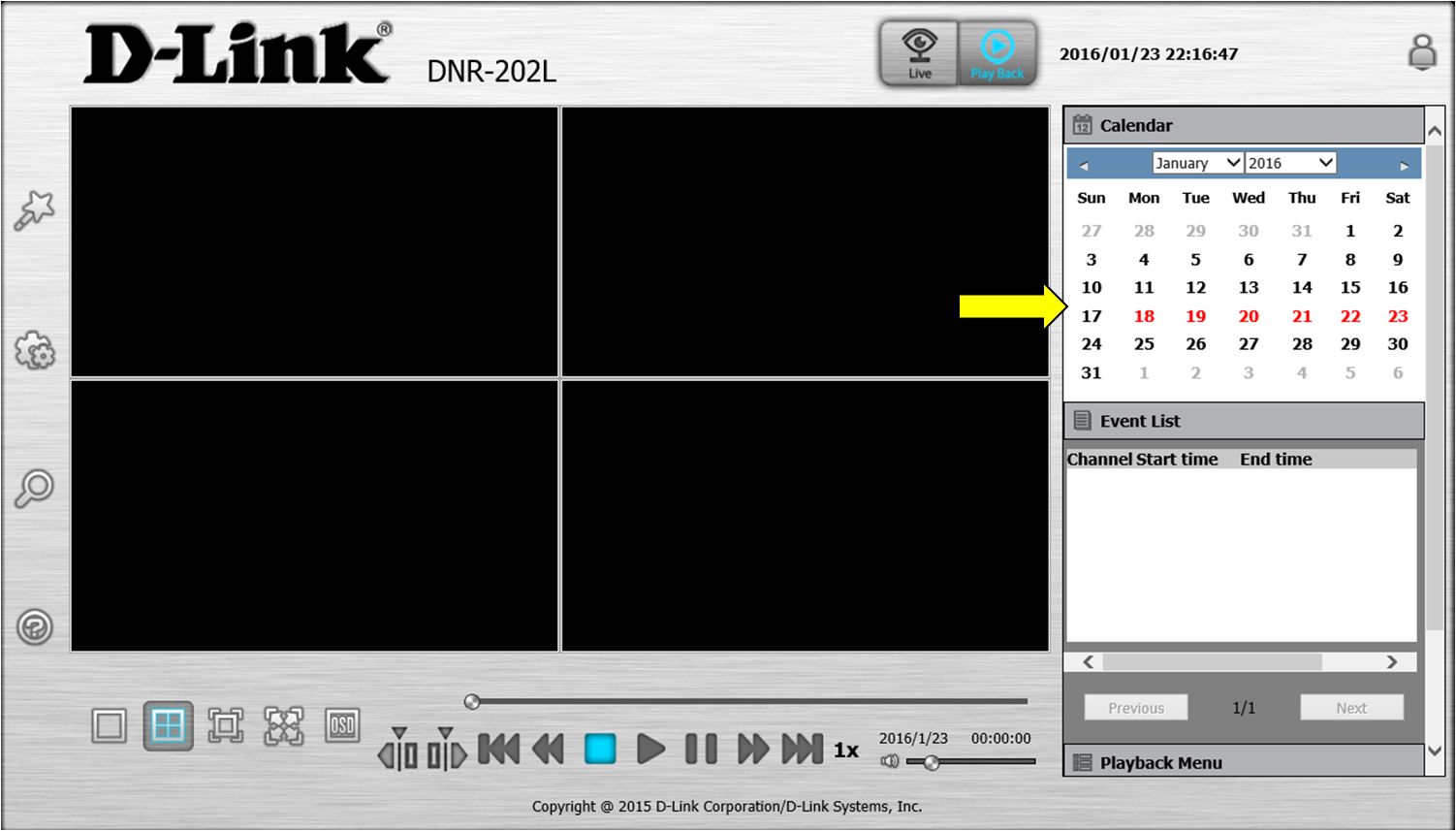
Step 4: Your cameras will be listed along with a line indicating the recording.
- Green = Motion Recording
- Red = Always Recording
Select the period you would like to view by highlight the recorded line and click OK. You can use the magnify glass on the bottom left corner to zoom in or out on a particular time.
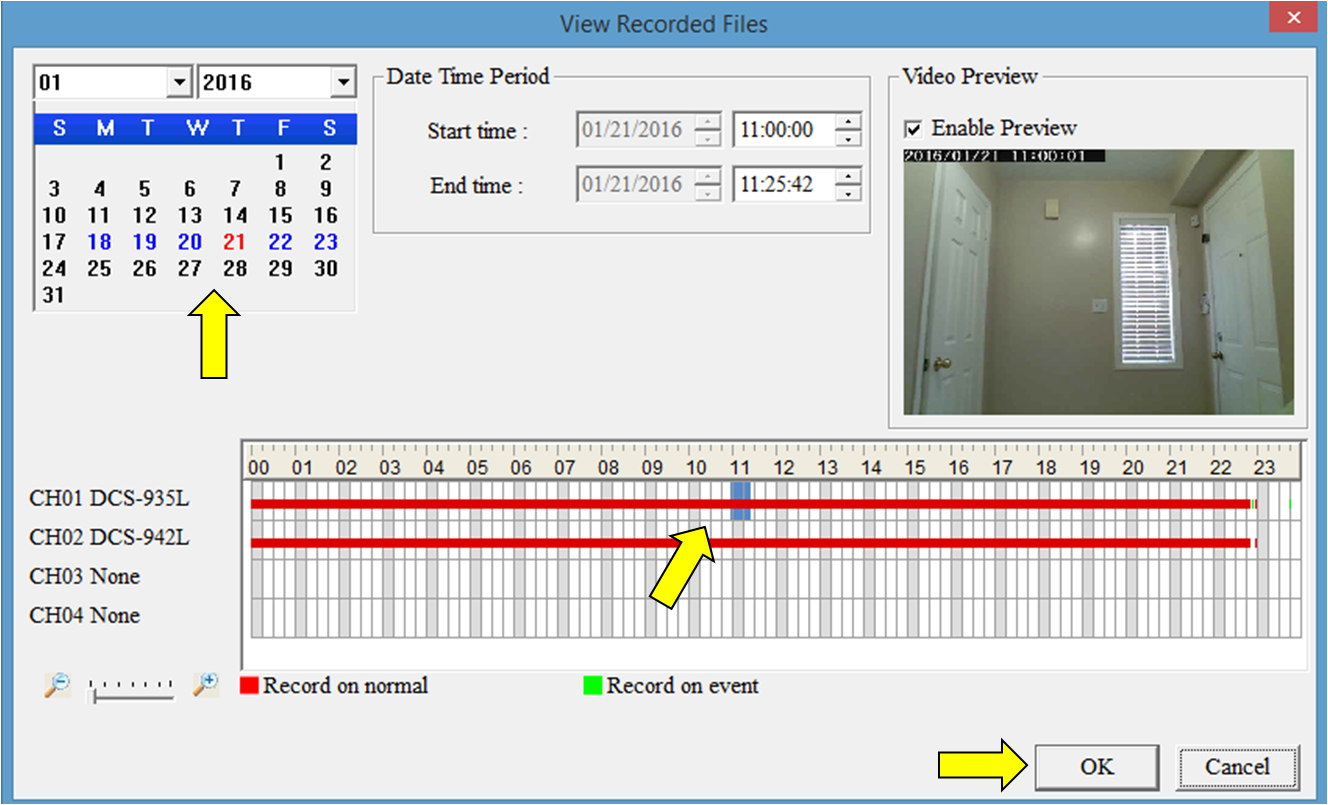
The video will begin playing.
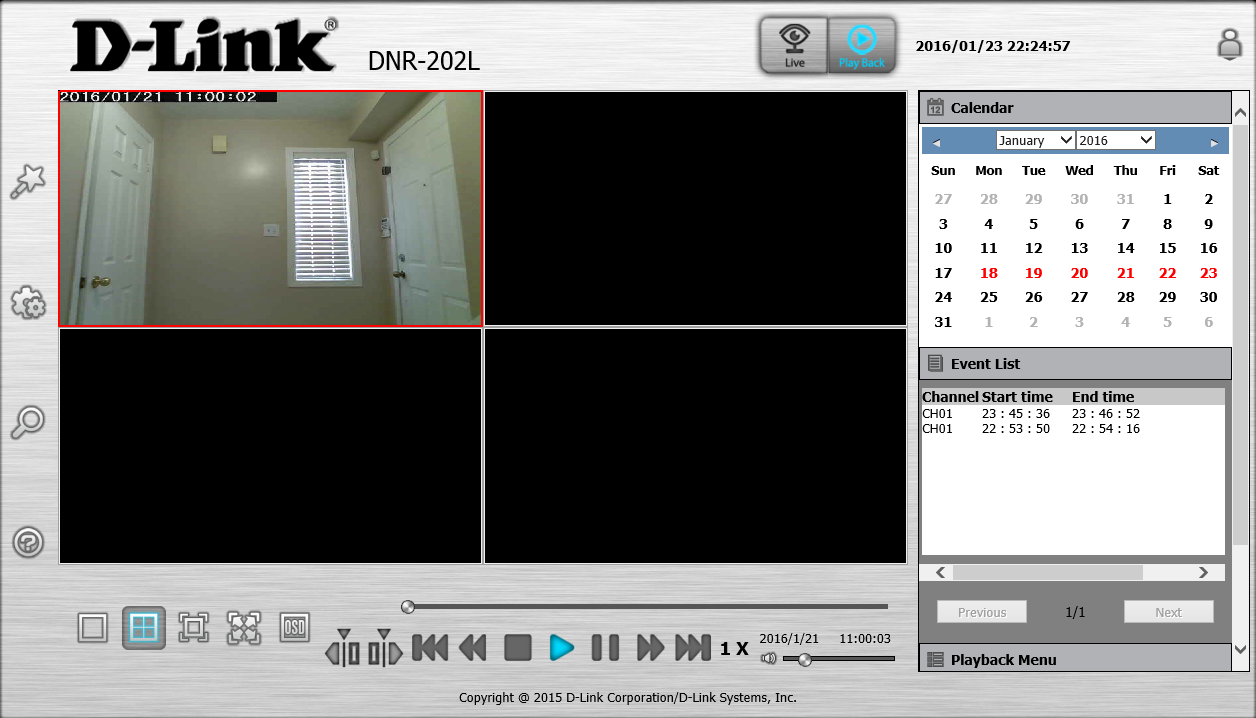
Step 5: Select the Que-In (Start) and Que-Out (stop) points in your selected video. Scroll down and click on Video Export.
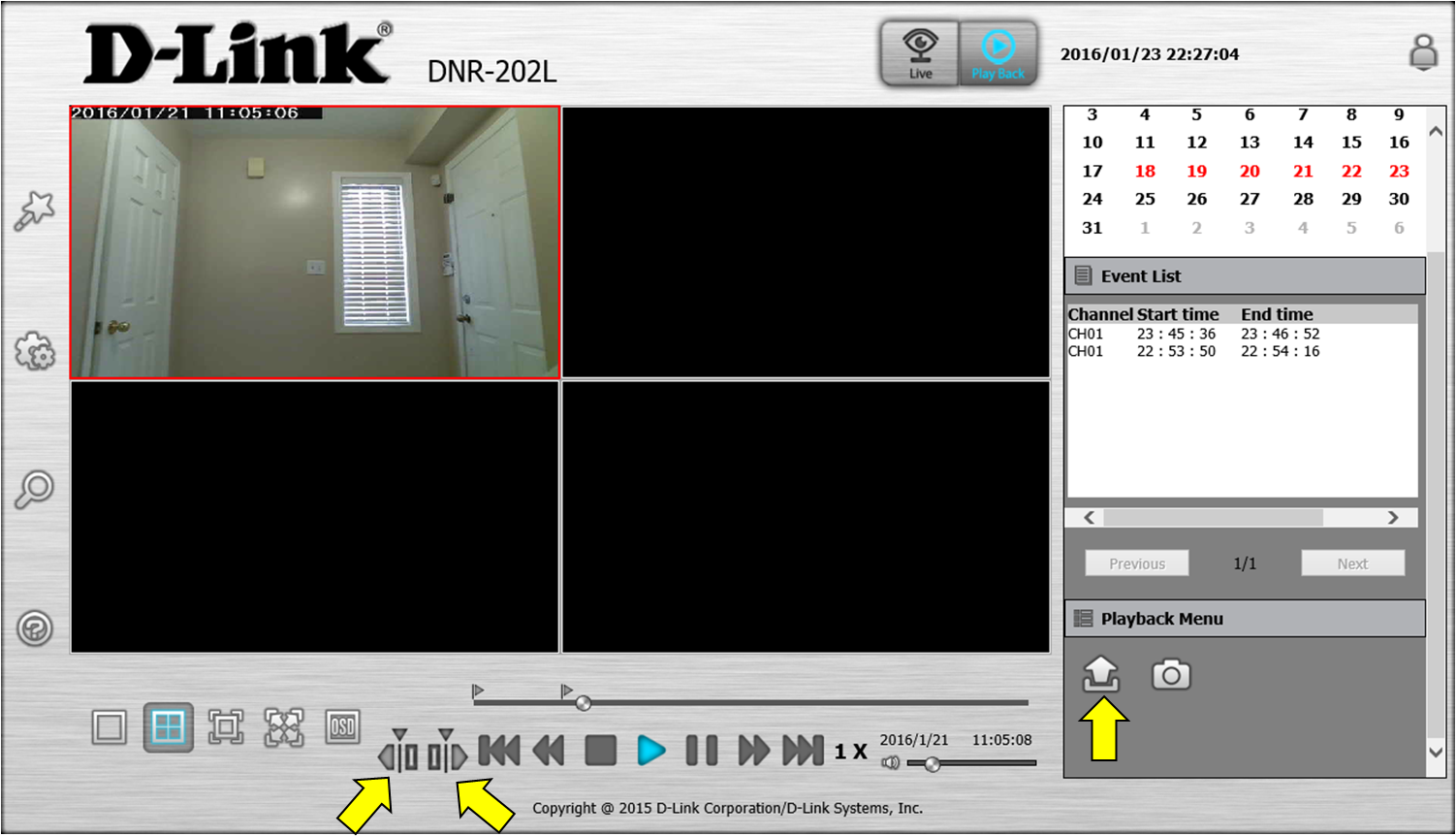
Step 6: Specify a file path and name for your recorded video and click OK.
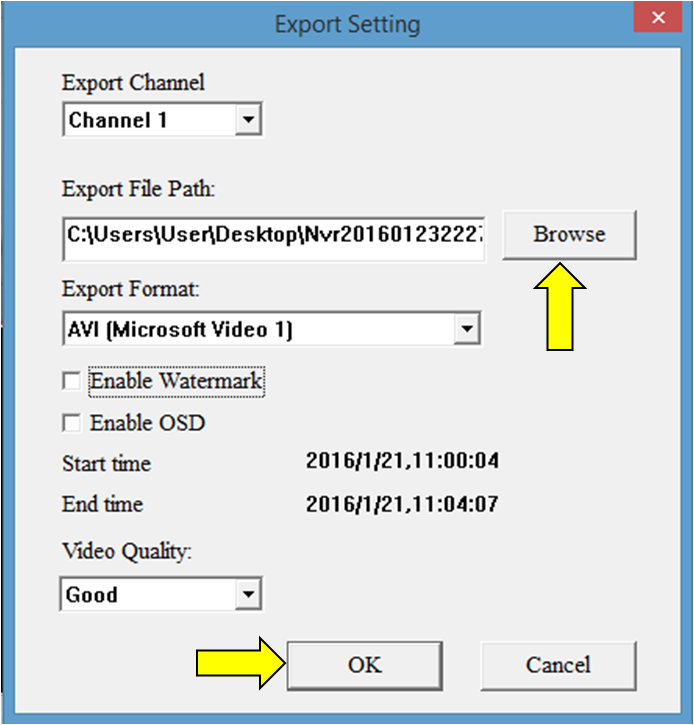
The video will start the export process. This may take a few minutes depending on the length of the recording.