Step 1: Log into the ShareCenter configuration and click on the Advanced tab and select FTP Server.
Step 2: Setup you users FTP Server Settings For user access and Save settings.
Step 3: Start the FTP server.
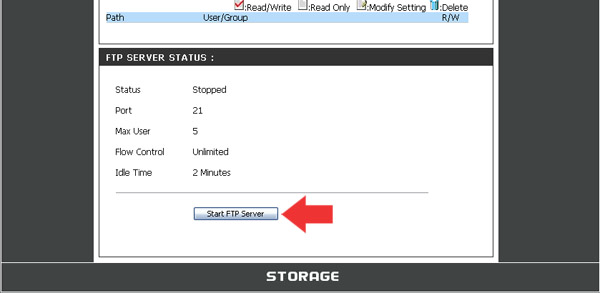
If you are behind a router, you will need to forward the FTP port from the router to the ShareCenter. Additional filtering and firewall settings may need to be modified on your router to allow FTP Access to the ShareCenter from the Internet. Once the port has been forwarded on the router, users from the internet will access the FTP server through the WAN IP address of the router.
Step 4: Setup Port Forwarding rule.
**If you are using a D-Link router, such as the WBR-2310 or Any DIR Series Router used in the example below, your port forwarding rule should be similar to the following:
Name -Name the ShareCenter FTP server rule.
IP Address -Enter the IP address of the ShareCenter.
Public Port -Enter the public FTP port. By default, the port is 21.
Private Port -Enter the private FTP port. By default, the port is 21.
Traffic -Type Set the traffic type to TCP.
Step 5: Save settings.
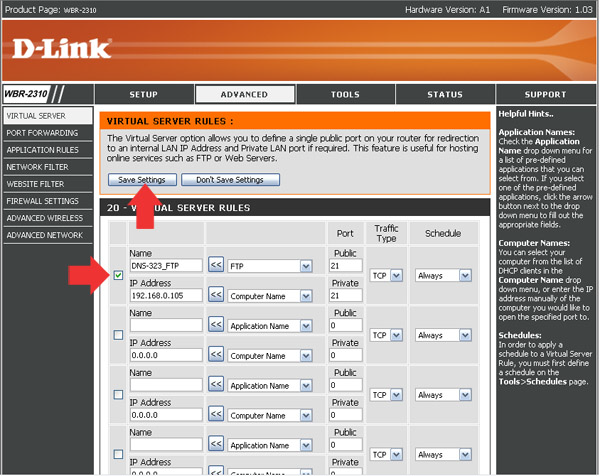
If you use an FTP port other than 21, then users accessing the FTP server using an FTP client will have to specify the non-standard port, and users who are using a browser will have to specify the port in the URL (e.g. ftp://ftp.dns323.com:3000).