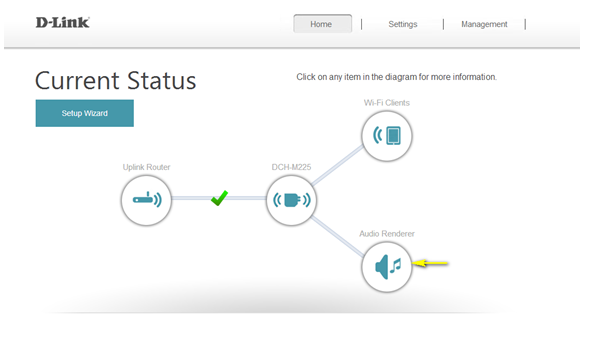Step 1: Open a web browser and enter http://dlinkap.local in the address bar.
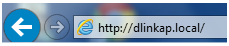
Step 2: Enter your Admin Password in the field provided. If you have not changed the password from the default setting, the password field is to be left blank. Click Log In.
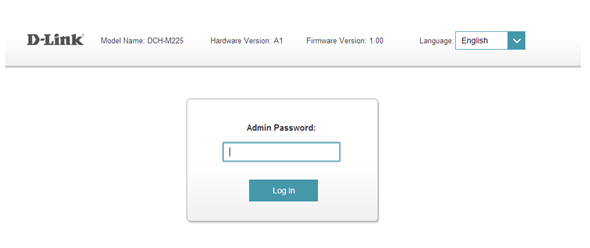
Step 3: Move the cursor to Management at the top right-hand corner of the screen, then click System from the drop-down menu.
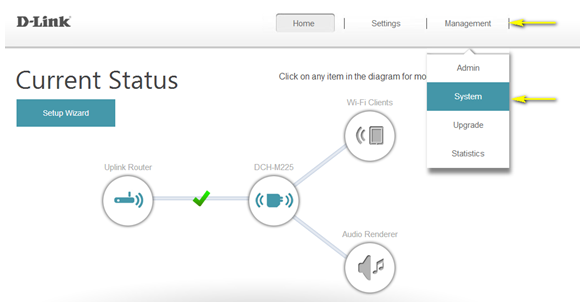
Step 4: To save the current configuration settings of your wireless router to a file, click the Save Configuration to File button. Depending on your browser, the file may be automatically saved to your ‘Downloads’ folder, or a ‘Save File’ or similar dialog box will appear, asking you where you wish to save the file.
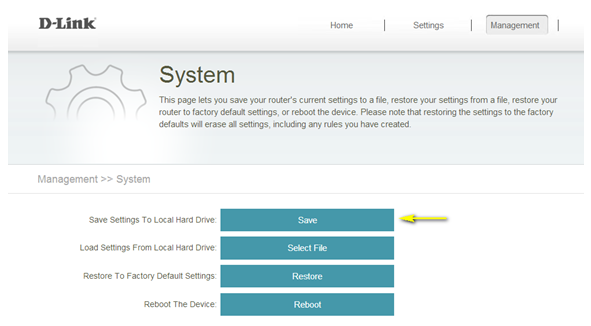
To load a previously saved configuration file, click Select File. Once you have located the configuration file (config_rpt.bin) on your hard drive, click OK. The name of the file will be displayed next to the Select File button. Click Restore Configuration from File. A confirmation dialogue will appear, click OK to commence the loading of the configuration.
Note: If you have upgraded or downgraded the firmware on your Wi-Fi Audio Extender, do not load configuration files that were saved using a previous firmware version. The load will not be successful, and can damage the unit.