Step 1: Open an web browser and enter http://dlinkrouter.local. or http://192.168.0.1 into the address bar.

Step 2: Enter the password for your Admin account in the field provided (the default password is blank). Click Log In.
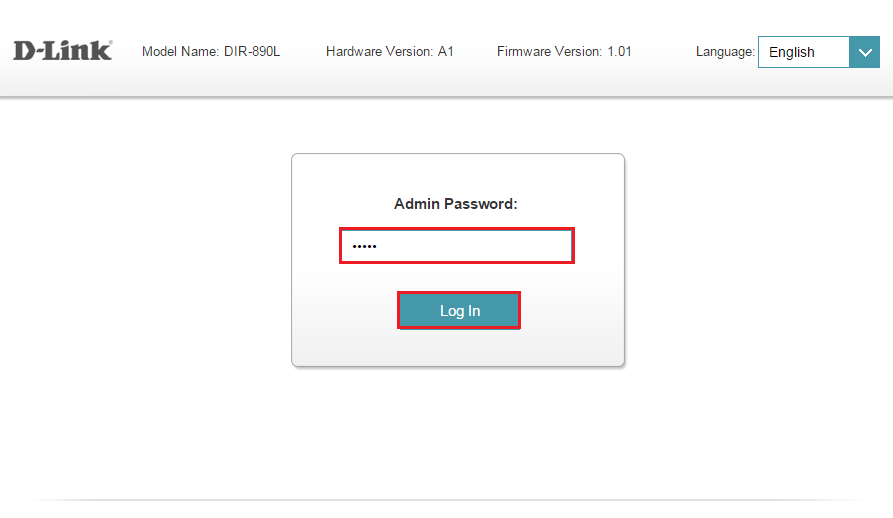
Step 3: Move the cursor to the Settings tab and then click Wireless from the drop-down menu.

Step 4: Click the Guest Zone tab.

Step 5: Configure Guest Zone:
2.4GHz
- Status: Enabled
- Wi-Fi name (SSID): Enter a Wi-FI network name for your guest network
- Password: Enter a desired password
Repeat above steps for Primary and Secondary 5GHz Band if applicable. Leave the Internet Access only option Enabled. This will allow users connected to your guest network to have access only to the Internet and will not be able to network with other devices on the network. Click Save.
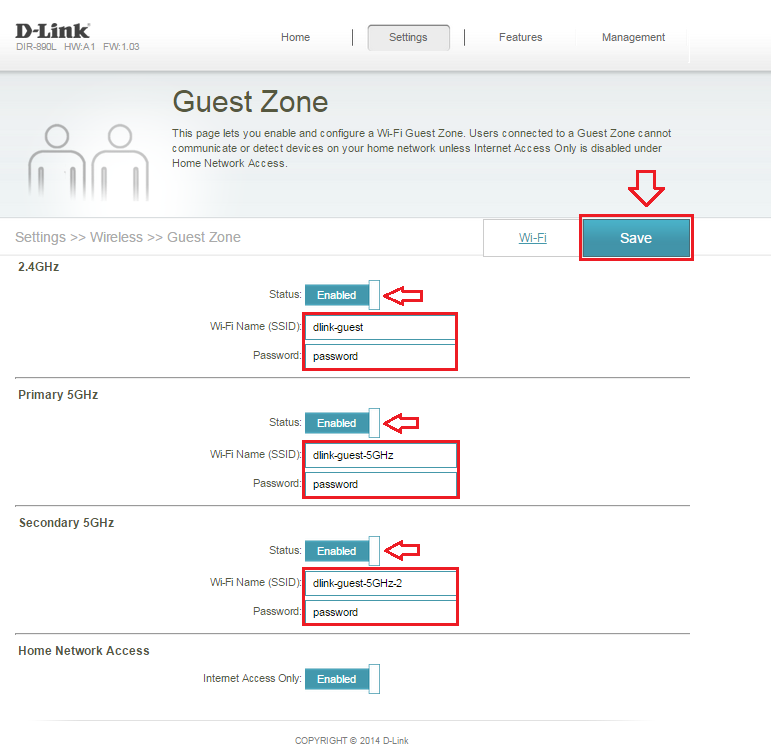
Congratulations you have successfully configured Guest Zone for your router.
Note: If setting up guest zone on your COVR-3902 router, the guest zone will NOT be available on the extender(s).