In order to configure your DSR series router, you must log into the Web Interface of your router.
Click - How do I log into my DSR Series router?
Select your Configuration Interface:
- OLD GUI

- NEW GUI

New GUI
Step 1: Click on the Security tab and under Firewall click Firewall Rules.

Step 2: Click Add New IPv4 Firewall Rule.

Step 3: Create Rule:
From Zone: Insecure (WAN)
To Zone: Secure (LAN)
Service: Choose Service (eg. FTP)
Note: If your service is not listed, you will need to first create a custom service for the ports required. To create a custom service, click How do I create a custom service on my DSR series router?
Action: Always Allow
Source Hosts: Any
Log: Never
Internal IP address: IP of local machine hosting service (eg. 192.168.20.2)
Enable Port Forwarding: Off
External IP address: WAN
Click Save Settings.

Old GUI
Step 1: Click on the Advanced tab and select Firewall Settings > Firewall Rules
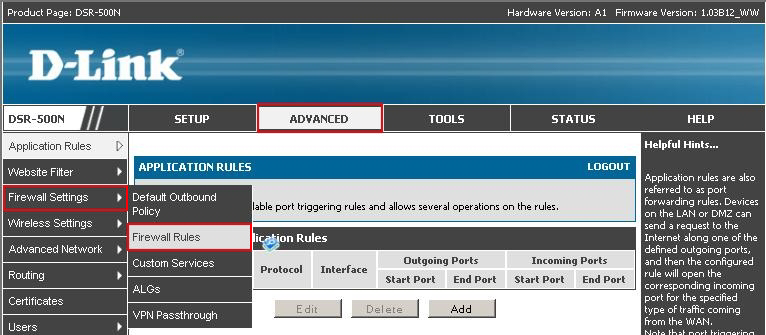
Step 2: Click Add
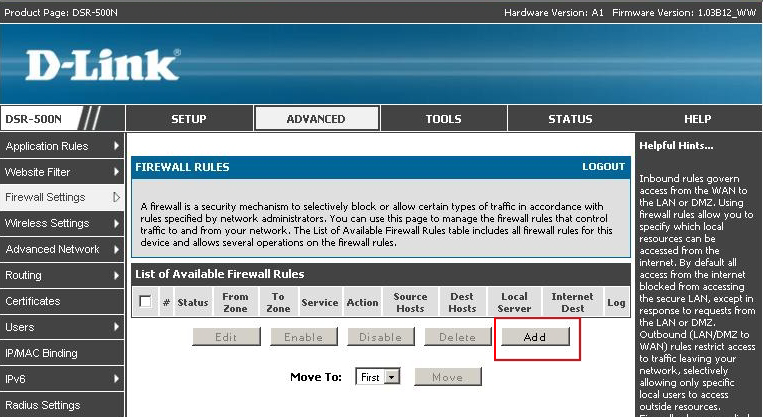
Step 3: Create Rule:
From Zone: Insecure (WAN)
To Zone: Secure (LAN)
Service: Choose Service (eg. Http)
Action: Always Allow
Internal IP address: IP of local machine hosting service (eg. 192.168.10.145)
Enable Port Forwarding: Unchecked
Translate Port Numbers: Leave Unchecked
External IP address: Dedicated WAN
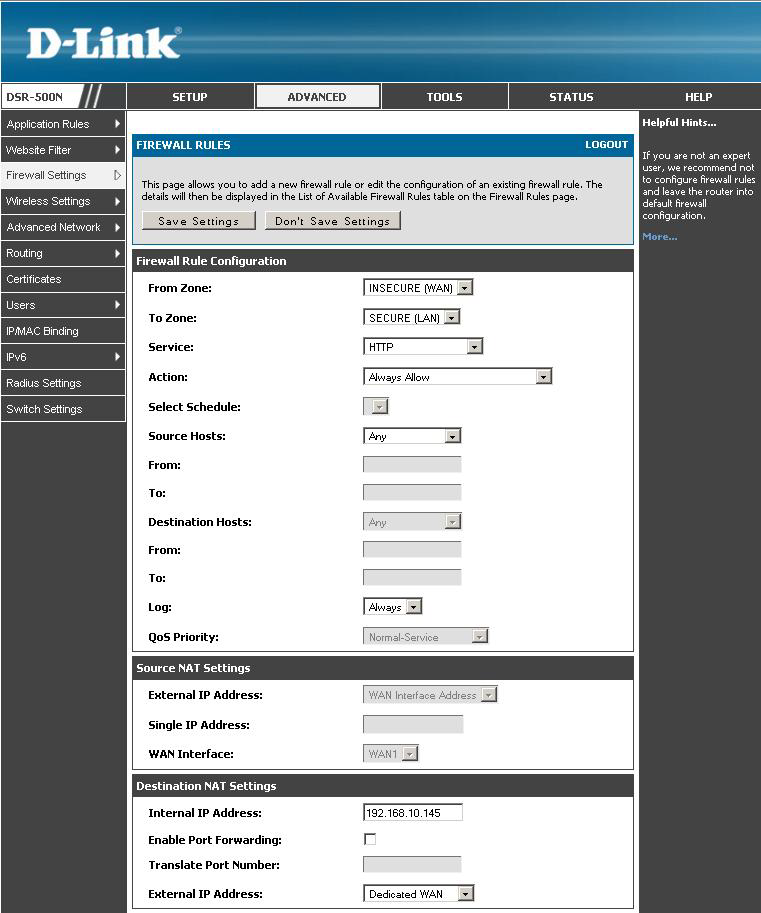
Step 4: Click Save Settings