Warning: A firmware upgrade should only be carried out over a wired connection between your computer and the router. Do not power off the router at any time during the firmware upgrade procedure, as this may damage the unit.
NOTES:
- Some routers will benefit from a hard reset procedure prior to submitting them to a firmware upgrade process, this would be necessary due to changes in the firmware structure and/or new features introduced by the newer version of the firmware. To find out more about the changes included in the new firmware, before downloading, see the new firmware "Release Notes" for more information

- Backing up of your current configuration is highly suggested especially for those configurations that have been highly customized, this will speed up the process of reconfiguring the unit after the firmware has been updated.
- Please be advise that at times a complete manual configuration of your router must be done in order to achieve normal functionality under the new firmware.
SELECT YOUR ROUTER'S GUI:
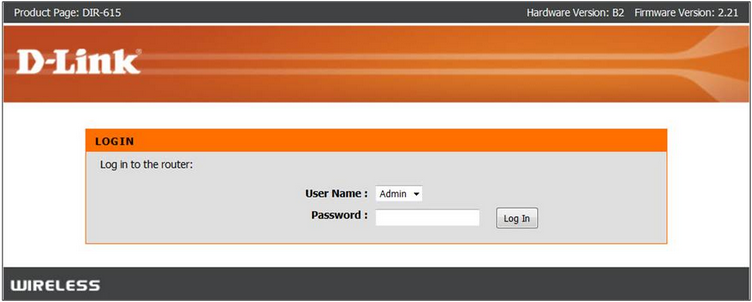
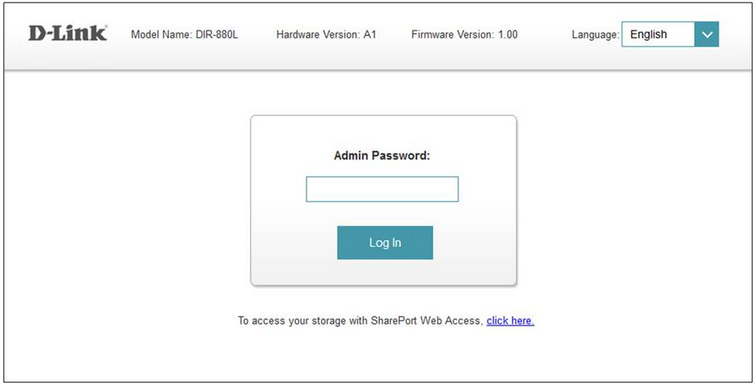
Step 1: Download the latest firmware for your router from http://support.dlink.com or your local D-Link support website.
Step 2: Once you´ve downloaded the firmware, unzip the ZIP package to a location you can easily find (Documents or Desktop), open a web browser such as Internet Explorer, Firefox or Chrome and enter http://dlinkrouter.local (default friendly name), or http://192.168.0.1 (default IP address) into the address bar. NOTE: If you have made changes to these, use those instead of the defaults..
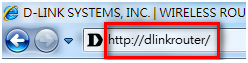
Step 3: Enter your login information in the fields provided. The default username is Admin, Enter administrator password. If you have not changed the default password, leave this field blank. Click Login. DIR-600L/605L/615L/619L-ES users click Advanced at the bottom.
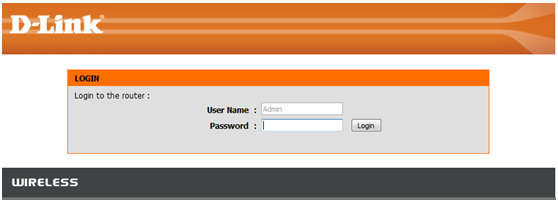
Step 4: Click on the Tools or Maintenance tab at the top of the page and then click on Firmware or Firmware Update from the menu on the left-hand side. Under Firmware Upgrade click on the Browse… button and locate the .bin file you downloaded in Step 1. Highlight the file by clicking on it once and then click Open.
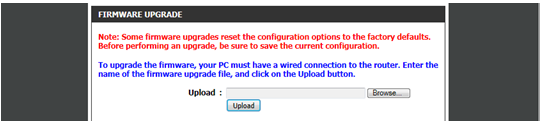
Step 5: Click on Upload to commence the firmware upgrade process. It may take up to one to two minutes for the upgrade to complete. When the upgrade is complete, a confirmation window will appear, click Continue when it appears. The firmware is now upgraded.
NOTE: Due to certain changes in the firmware structure of some routers, the new firmware may display the following symptoms if the unit was not reset prior to submitting the router to the firmware upgrade process:
- Slow Internet / LAN / Wireless connection
- Unstable LAN or Wireless connections
If you are experiencing any of these symptoms after a firmware upgrade, proceed by doing a hard reset to the unit using the "Hard Reset procedure" (Warning: This process will load the factory default settings) and manually reconfigure your router after this process is completed.
Step 1: Download the latest firmware for your router from http://support.dlink.com or your local D-Link support website.
Step 2: Once you´ve downloaded the firmware, open a web browser such as Internet Explorer and enter http://dlinkrouter.local (default friendly name), or http://192.168.0.1 (default IP address) into the address bar. NOTE: If you have made changes to these, use those instead of the defaults..
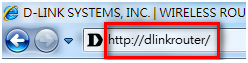
Step 3: Enter your login information in the fields provided. Enter administrator password. If you have not changed the default password, leave this field blank. Clink Login.
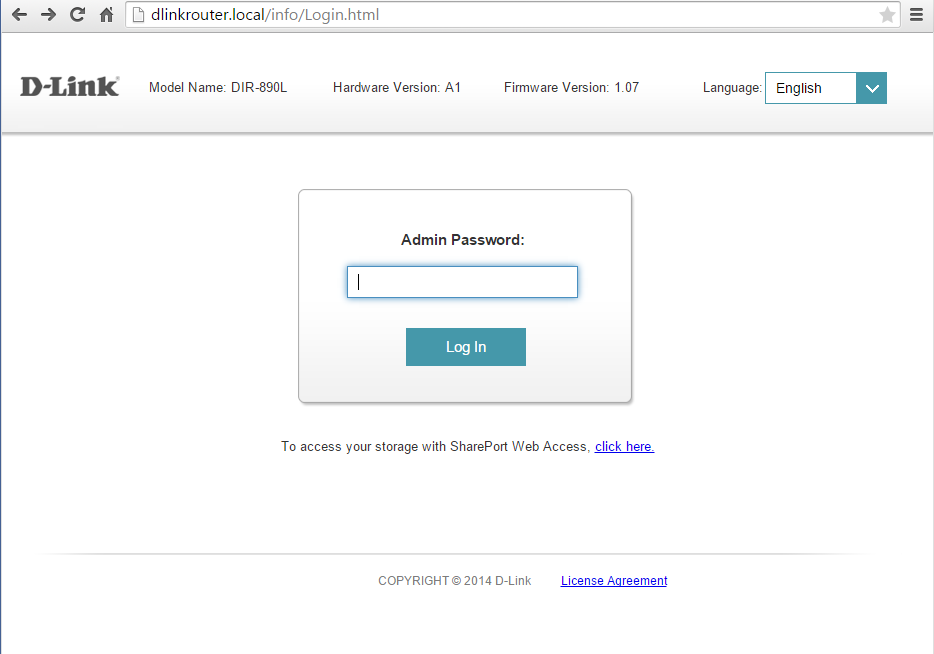
Step 4: Mouse over the Management option found on the horizontal menu, from the drop down menu, click the Upgrade option.
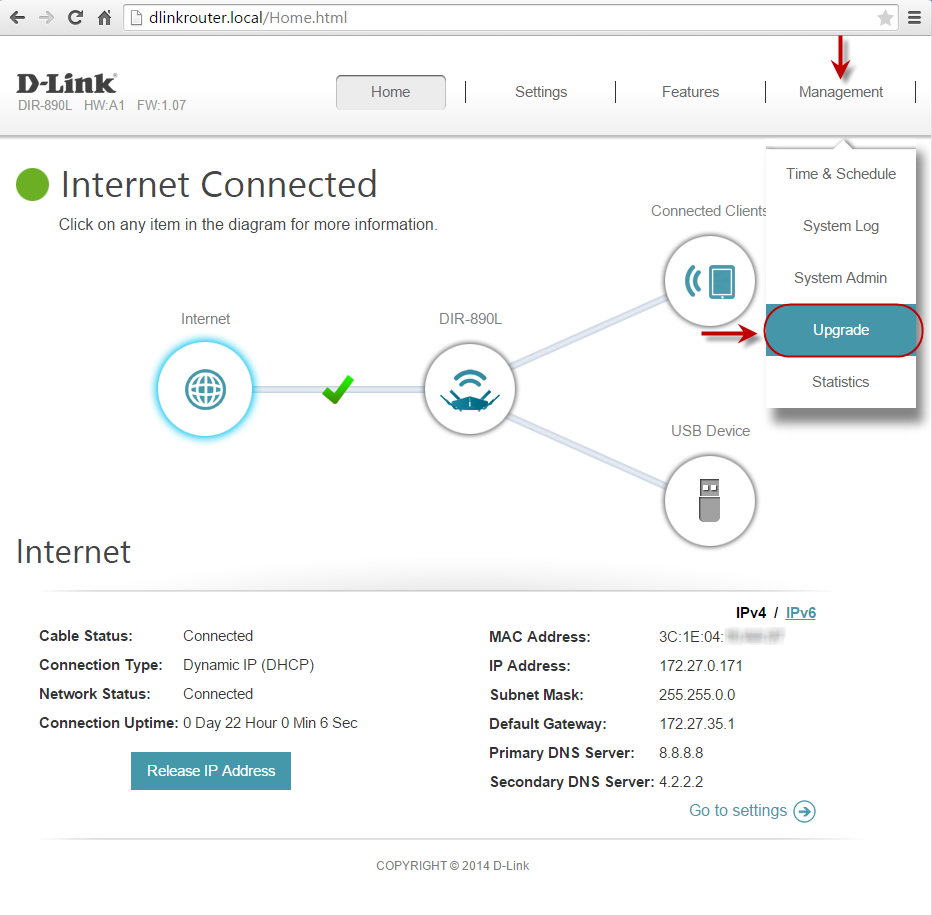
Step 5. The Firmware Upgrade page will be displayed , for an automatic firmware check from our Global Server, click the "Check for New Firmware" this will run a check and confirm if an available upgrade has been release in our Global server. For firmware upgrades files obtained for our http://support.dlink.com support site or security patches obtain from our http://securityadvisories.dlink.com site, a manual upgrade process must be follow.
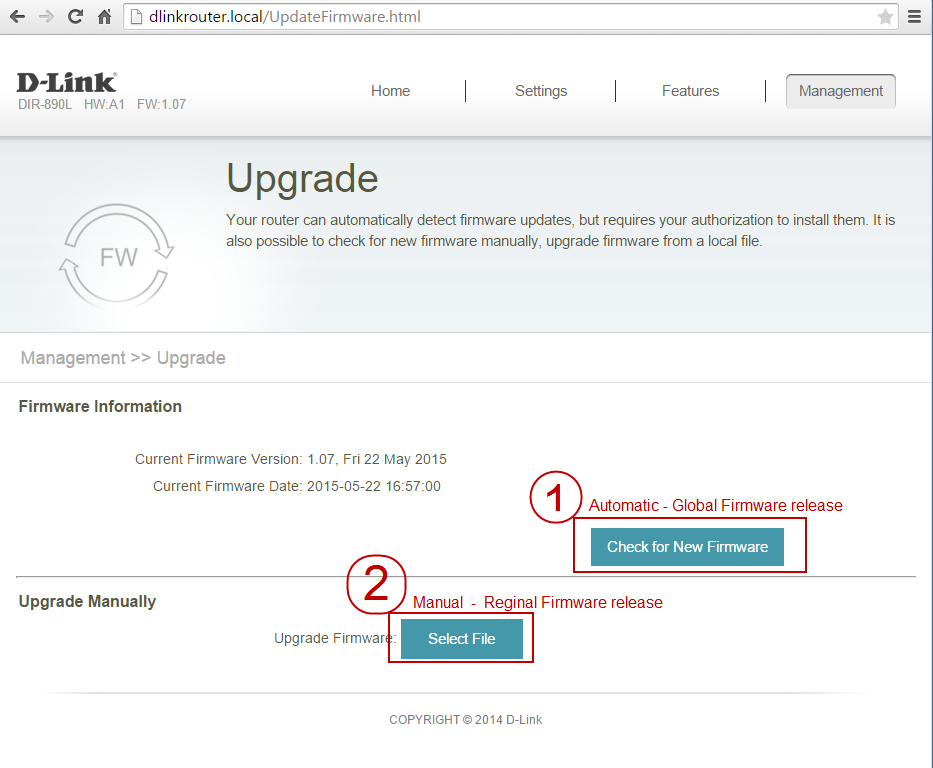
For a manual upgrade, click on the "Select file" button and locate the extracted .bin file you downloaded in Step 1. Highlight the file by clicking on it once and then click Open, you will see the file name to the right of the button, click upload to continue.
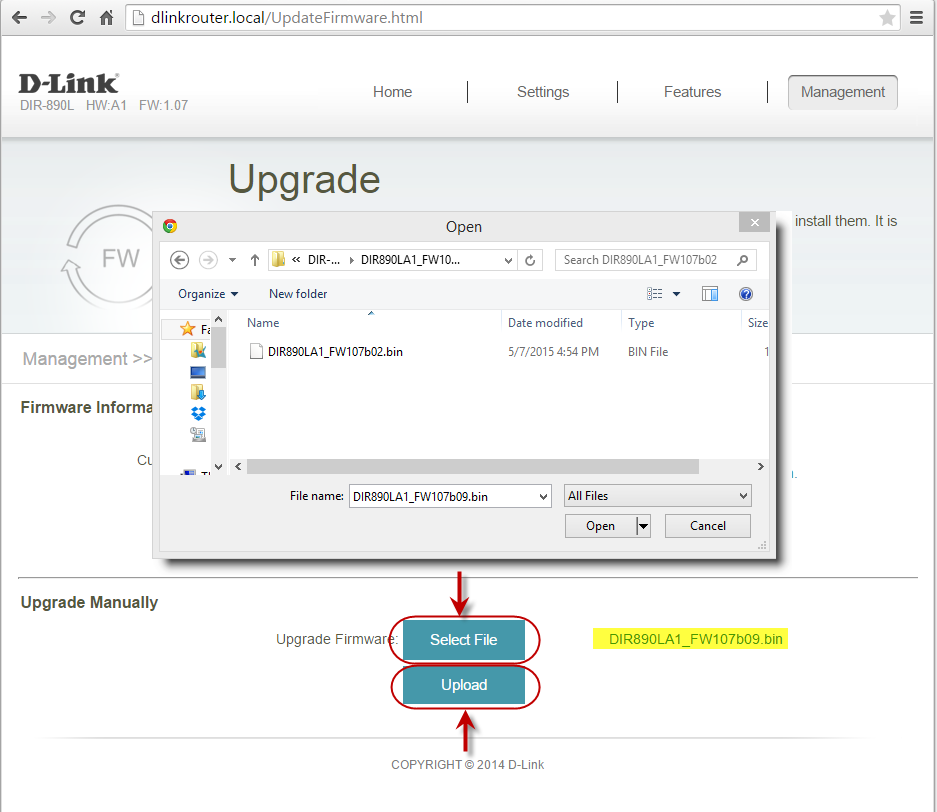
Step 6. Click OK to begin the firmware upgrade process. NOTE: DO NOT turn the power off of the unit while the firmware upgrade process in being perform.

Step 7. The routers should display the upgrade process percentage completion. It will reboot and present you with the login page after the upgrade is completed.
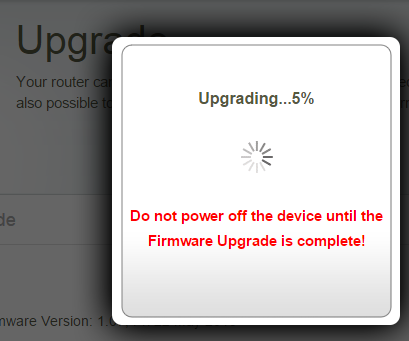
You have completed the manual upgrade process. Enjoy the benefits of an updated router.