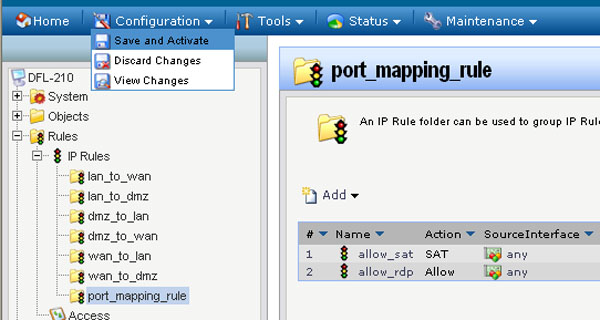This FAQ will demonstrate adding a second public IP address to the WAN Port and then mapping it to a computer that has the remote desktop service running.
Step 1: Open the web browser and type the IP address of the firewall into the address bar, and press Enter. Default IP address for the firewall is:
DFL-210/260/800/860/1600: 192.168.1.1
DFL-260E/860E/1660: 192.168.10.1
Step 2: Click on the plus sign next to Objects, select Address Book, and then select Interface Addresses.
Step 3: Click on Add and then select IP address from the dropdown menu and configure the IP address as followed:
- Name: enter a name as desired (private_ip in this example)
- IP Address: enter the IP address of computer that have remote desktop service running
Click on OK.
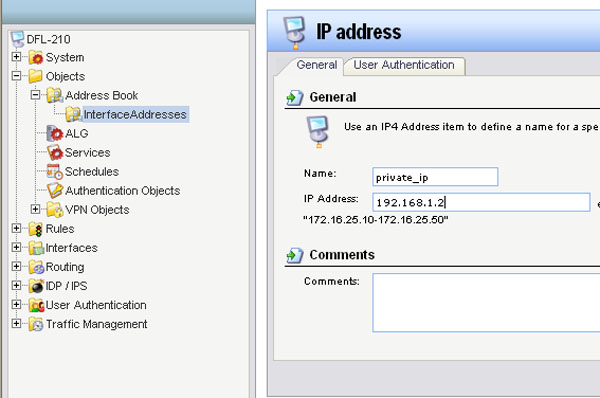
Step 4: Click on Add and select IP address from the dropdown menu, and configure the IP address as followed:
- Name: enter a name as desired (public_ip in this example)
- IP Address: enter the public IP address to be added
Click on OK.
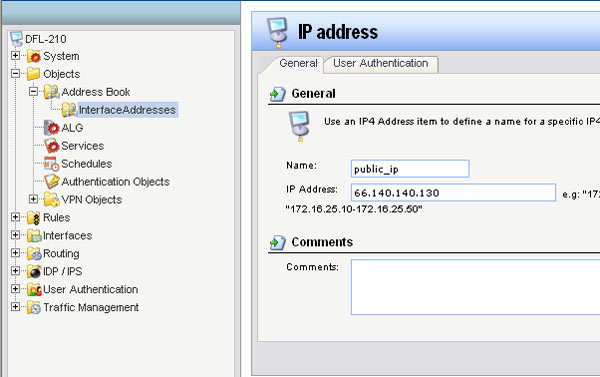
Step 5: Click on the plus sign next to Interfaces, select ARP, click on Add to add an ARP entry and configure the ARP entry as followed:
- Mode: Publish
- Interface: wan
- IP Address: click on the dropdown menu and select public folder created in step #4
Click on OK.
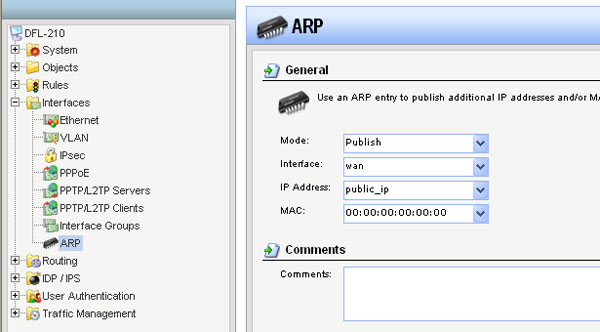
Step 6: Click on the plus sign next to Rules, select IP Rules, click on Add, and then select IP Rule Folder from the dropdown menu.
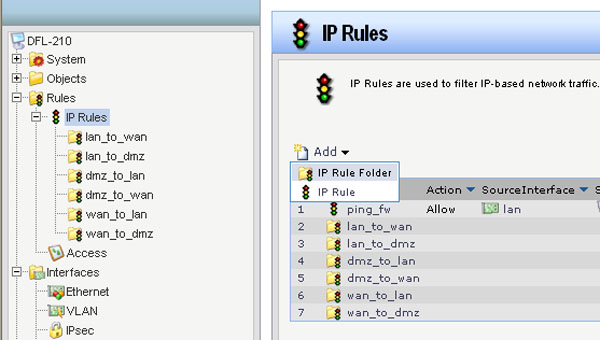
Step 7: Name the IP Rule Folder as desired and then click on OK.
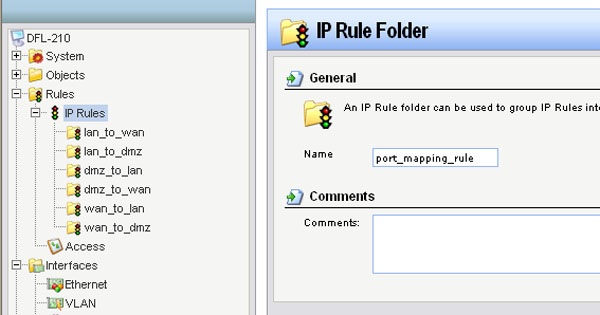
Step 8: Click on Add and select IP Rule from the dropdown menu, and configure the IP rule as followed:
- Name: enter a name as desired
- Action: SAT
- Service: rdp
- Schedule: None
- Source interface: any
- Source network: all-nets
- Destination interface: any
- Destination network: public_ip (created in step 4)
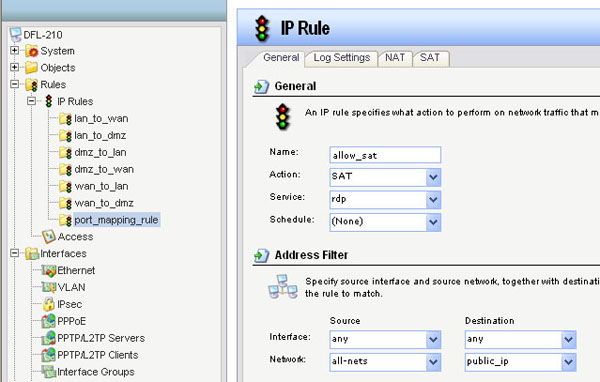
Step 9: Click on the SAT tab and then click on the dropdown menu under New IP Address, selecting private_ip (Created in step 3).
- Check the box labeled All-to-One Mapping: rewrite all destination IPs to a single IP
Click on OK.
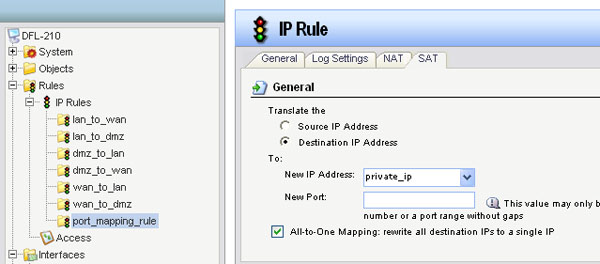
Step 10: Click on Add and create another IP Rule as configure it as followed:
- Name: enter a name as desired
- Action: Allow
- Service: rdp
- Schedule: None
- Source interface: any
- Source network: all-nets
- Destination interface: any
- Destination network: public_ip (created in step 4)
Click on OK.
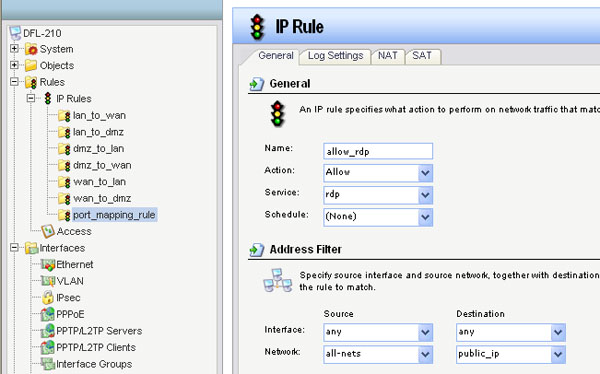
Step 11: Click on Configuration and then select Save and Activate from the dropdown menu. Click on OK to activate your changes.