Step 1 Open a web browser and type the IP address of the gaming router in the address bar (default is 192.168.0.1). Press Enter.
Step 2 The default password is blank (nothing). Click Log In.
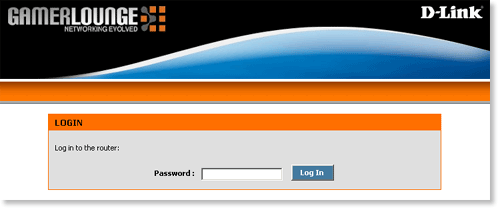
Step 3 Click Tools at the top and then click Email on the left side.
Step 4 Select the checkbox next to Enable Email Notification and configure the following:
- From Email Address - Enter the from email address. When you receive an email notification this will appear as the from address.
- To Email Address - Enter the email address that you want email notifications sent to.
- SMTP Server Address - Enter the address of your ISP-¦s SMTP server.*
- Enable Authentication - Select this checkbox if your ISP requires SMTP authentication.*
- Account Name - If your ISP requires SMTP authentication enter your username that you use to authenticate.*
- Password - If your ISP requires SMTP authentication enter your password.*
- Verify Password - Confirm the password you entered next to Password.
*If you are unsure of these settings, contact your ISP or network administrator.
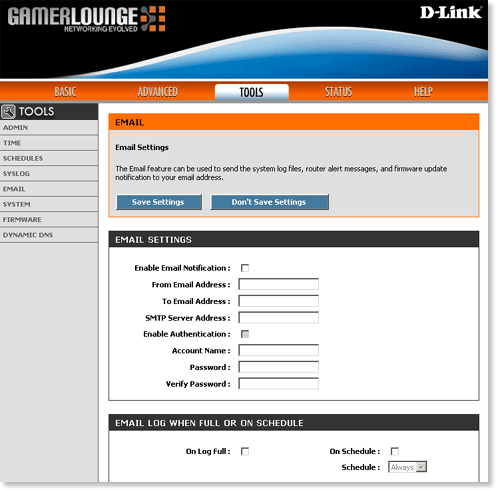
Step 5 To email the log when it is full select the checkbox next to On Full Log. To email the log on a schedule select the checkbox next to On Full and select the frequency next to Schedule.
Step 6 Click Save Settings at the top to apply the new settings.