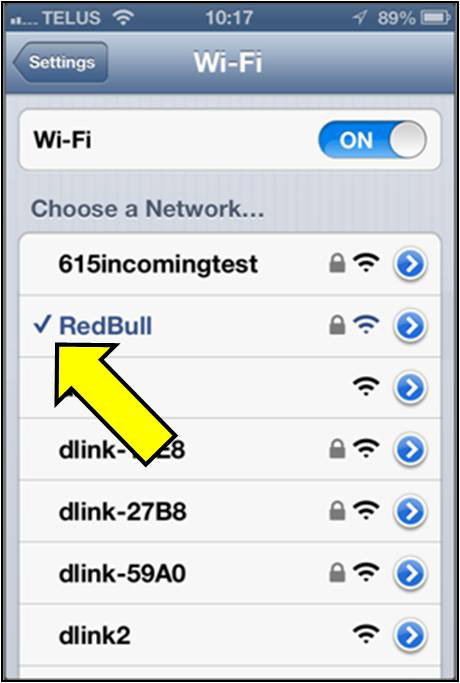Note: We are using version 6.0.1 of the iOS
Step 1: Find and select the Settings icon on your iPhone, iPod Touch or iPAD.
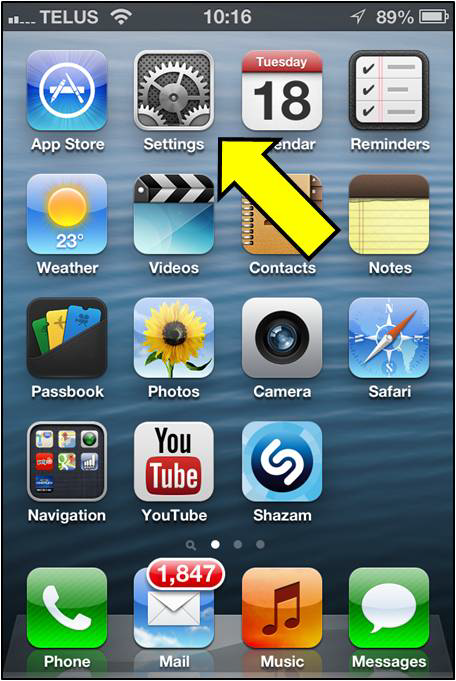
Step 2: Select Wi-Fi from the Settings menu.
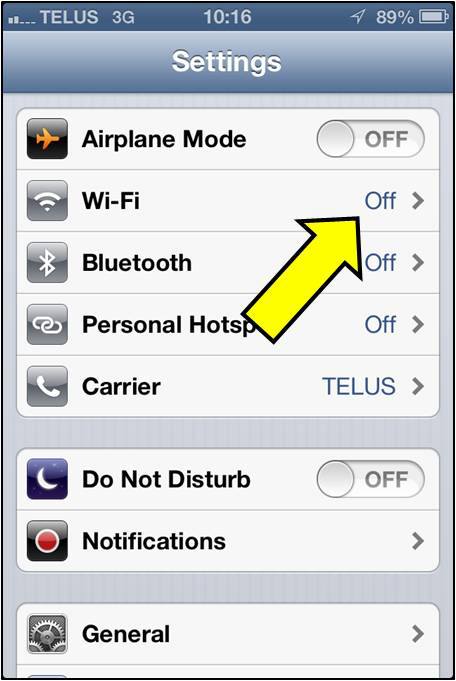
Step 3: If your Wi-Fi setting is currently Off, tap it to turn it on
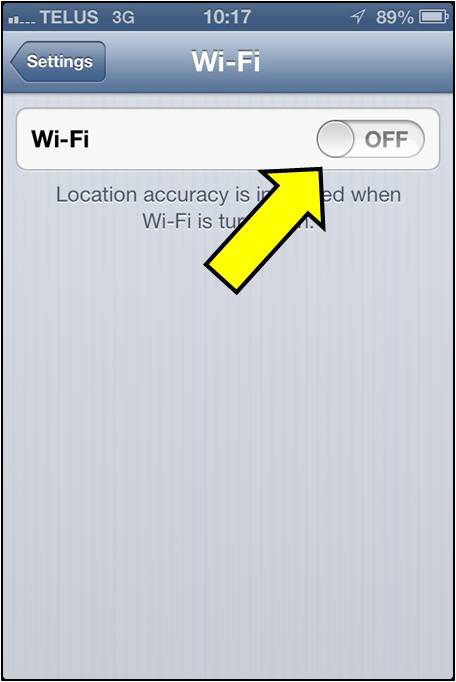
Step 4: Once your Wi-Fi is enabled you should see available networks appear below. Secure/Encrypted networks will have a padlock to the right of the name while open networks will not. Tap your network to join.
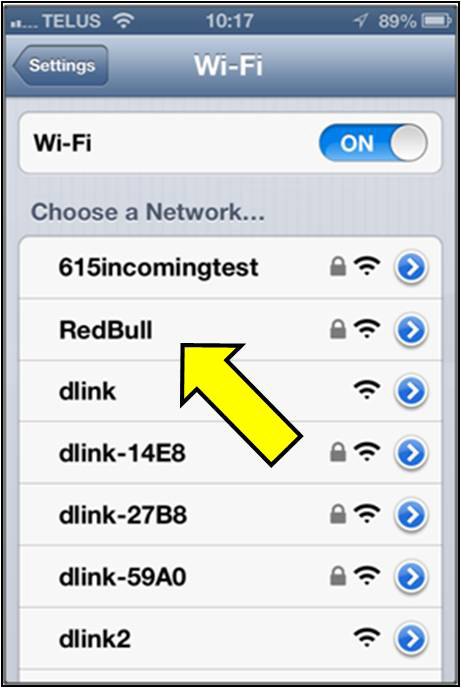
Step 5: If you choose a network that requires a password, you'll be prompted to enter it. Type in your password and select Join.
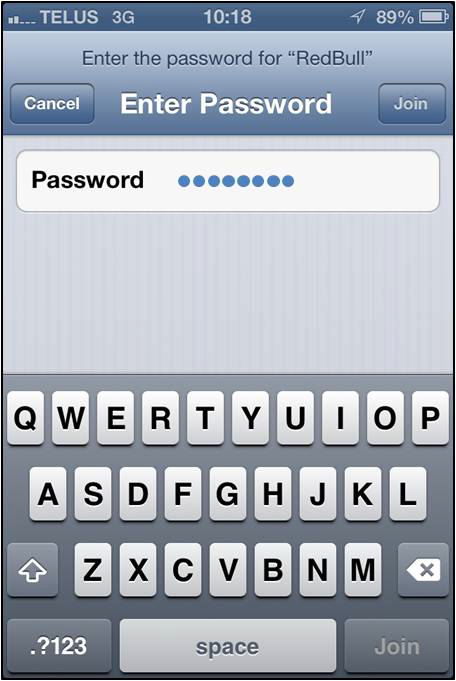
When connected, your network SSID will be indicated in blue with a check mark beside it.