Note: The following instructions and screenshots are for Windows® 7. Other versions of Windows may have slightly different appearances.
Step 1: Click on the network icon in the bottom right corner (next to the clock)
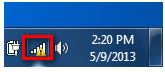
Step 2: Select the wireless network you want to connect to and click Connect
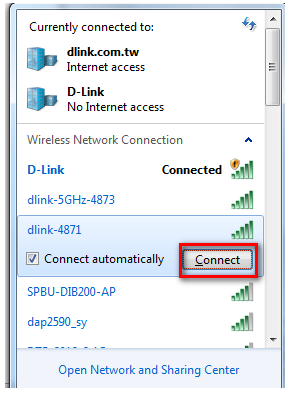
Step 3: If you have a WIFI password configured on your router, enter the password and click OK.
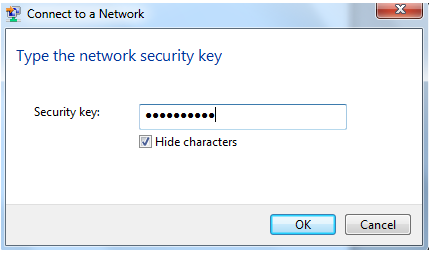
Step 4: Select the Network Type.
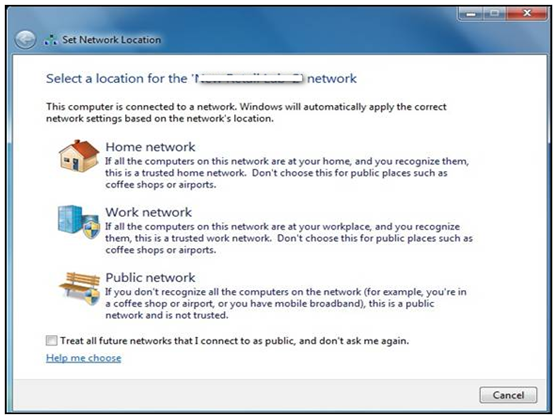
Step 5: Your computer is now connected. The computer should now automatically connect to this network when it is within range.
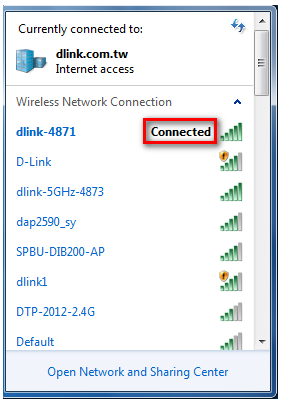
Disclaimer: mydlink and the mydlink logo are trademarks of D-Link Corporation. iPhone and iPad are trademarks of Apple Inc., registered in the U.S. and other countries. App Store is a service mark of Apple Inc. Internet Explorer, Windows, and Vista are registered trademarks of Microsoft Corporation in the United States and other countries.