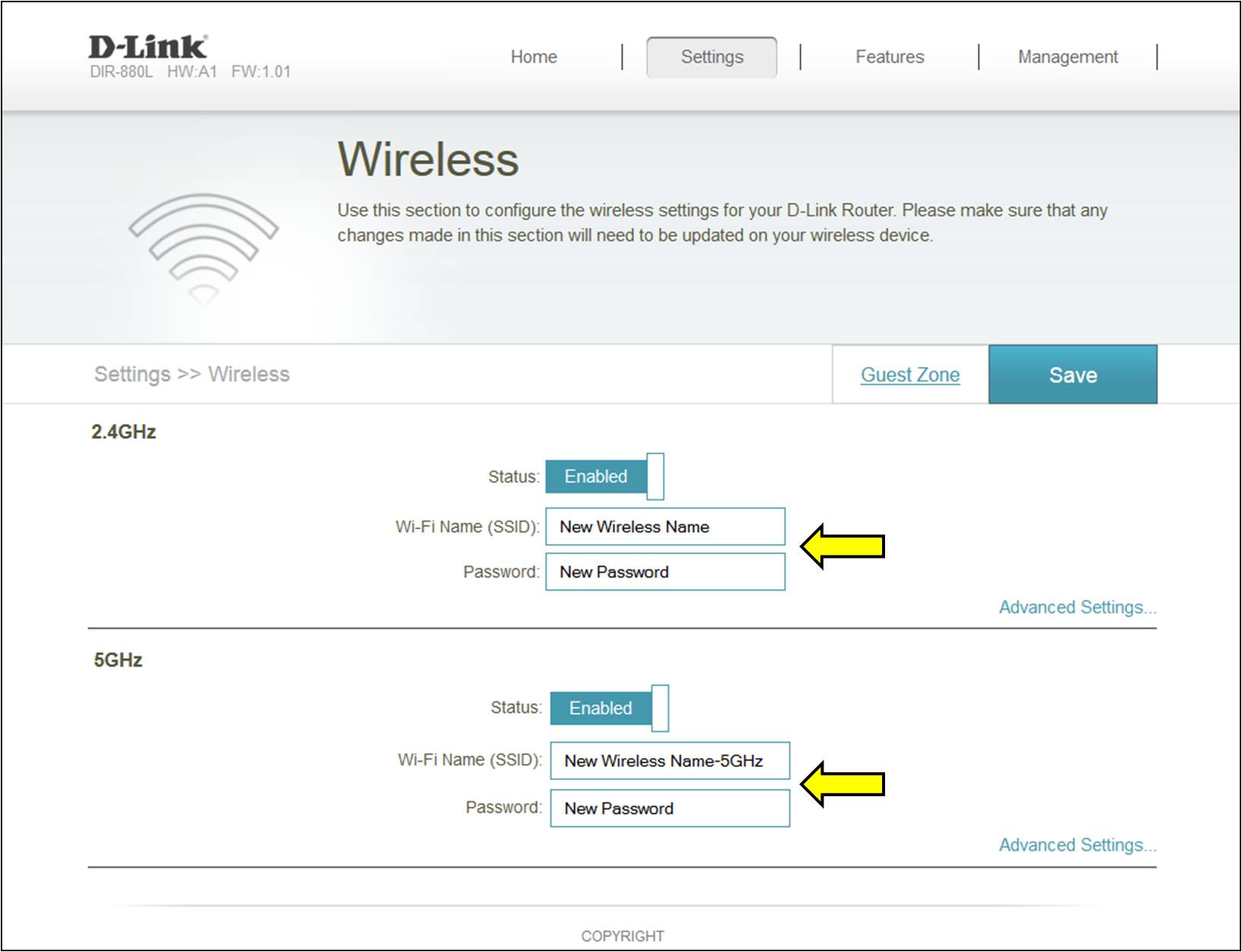Step 1: Log into your router - How do I log into my router?
Please select your router's interface:
- Original GUI (Black and Orange)
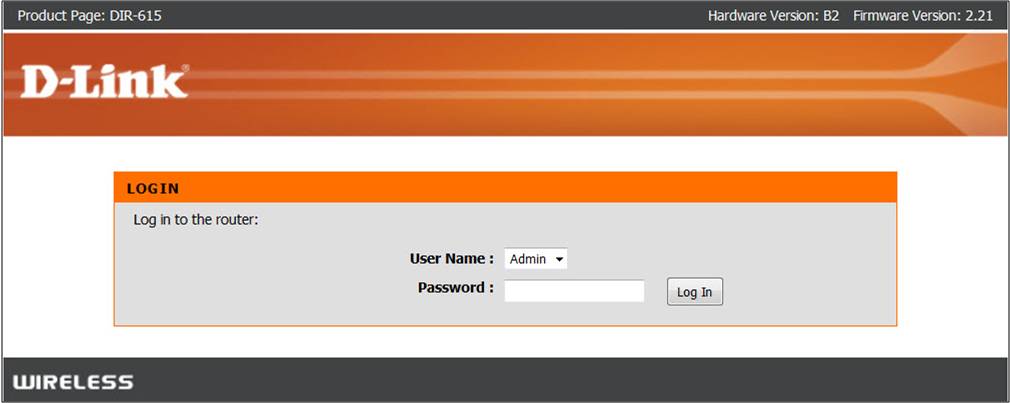
- New GUI (White and Blue)
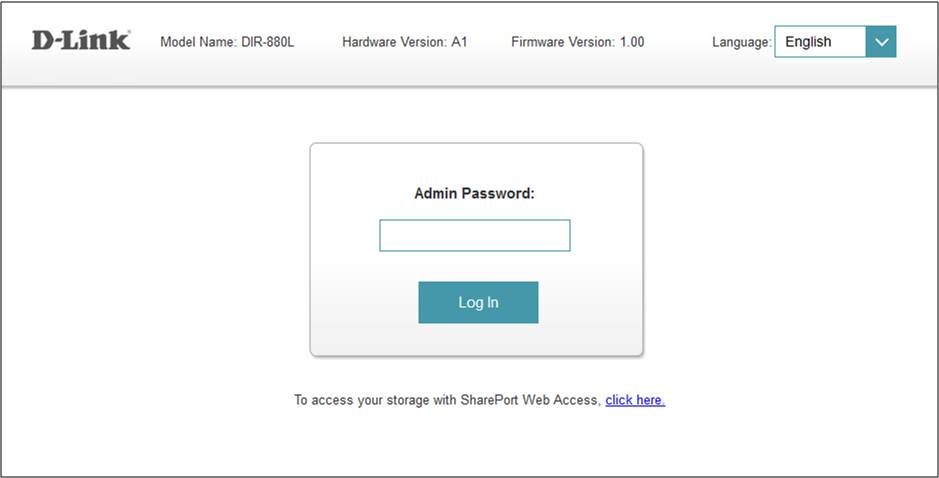
Original GUI (black and orange)
Step 2: Click on the Setup tab at the top of the page and then click on Wireless Settings on the left side.
Step 3: Click on the Manual Wireless Network Setup button at the bottom of the page.
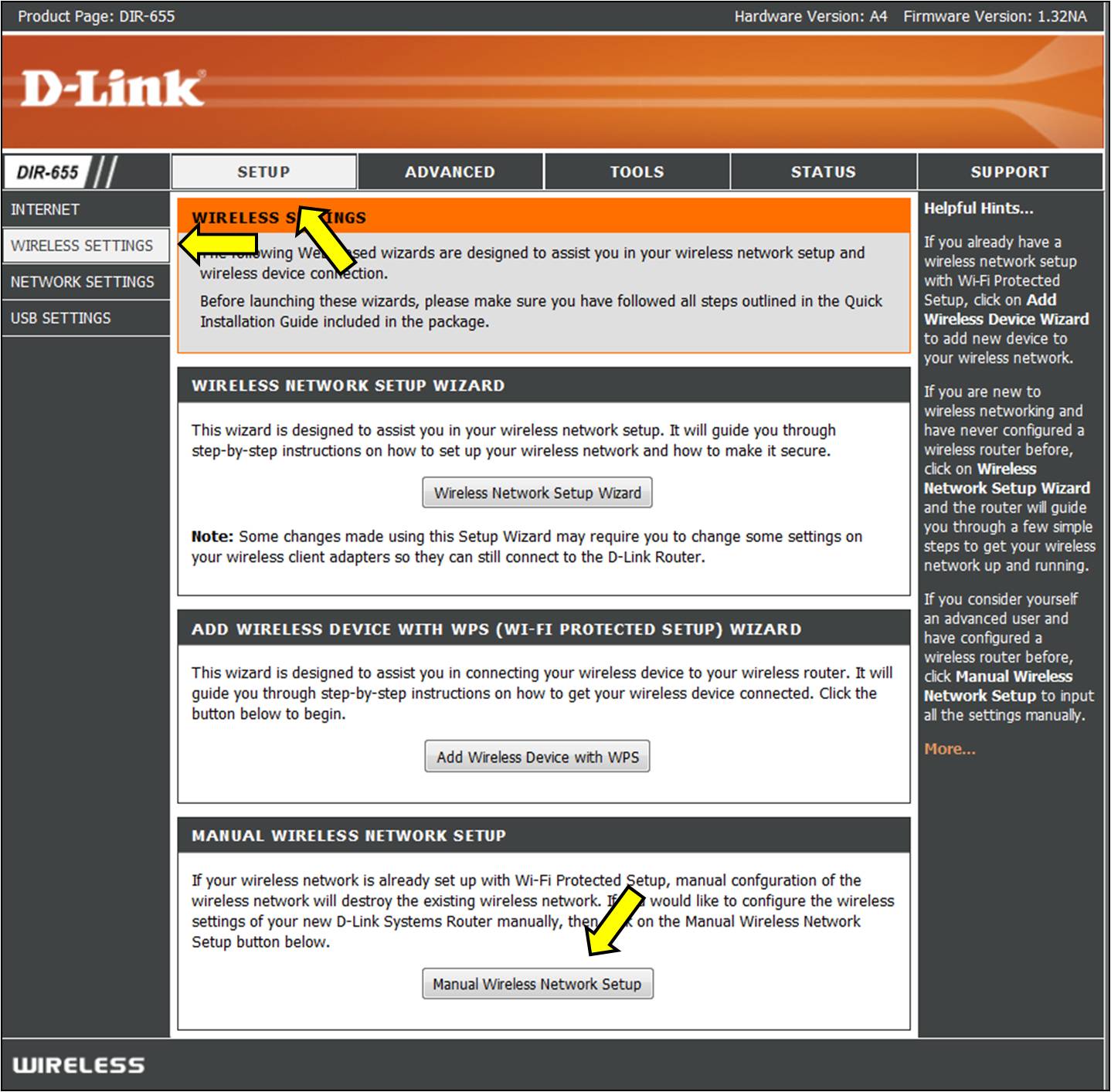
Step 4: In the wireless network name field, erase the default name (dlink or dlink-xxxxx) and enter a Wi-Fi network name (This is the name you will see when scanning for wireless networks on your computer/wireless device).
Step 5: Scroll down the page to Wireless Security Mode. Select WPA-Personal (you can leave the WPA section below it at defaults).
Step 6: Scroll down to the bottom of the page, next to Pre-Shared Key, remove all dots and enter your new Wi-Fi password. Note the password must contain at least 8 characters/numbers and is case-sensitive.
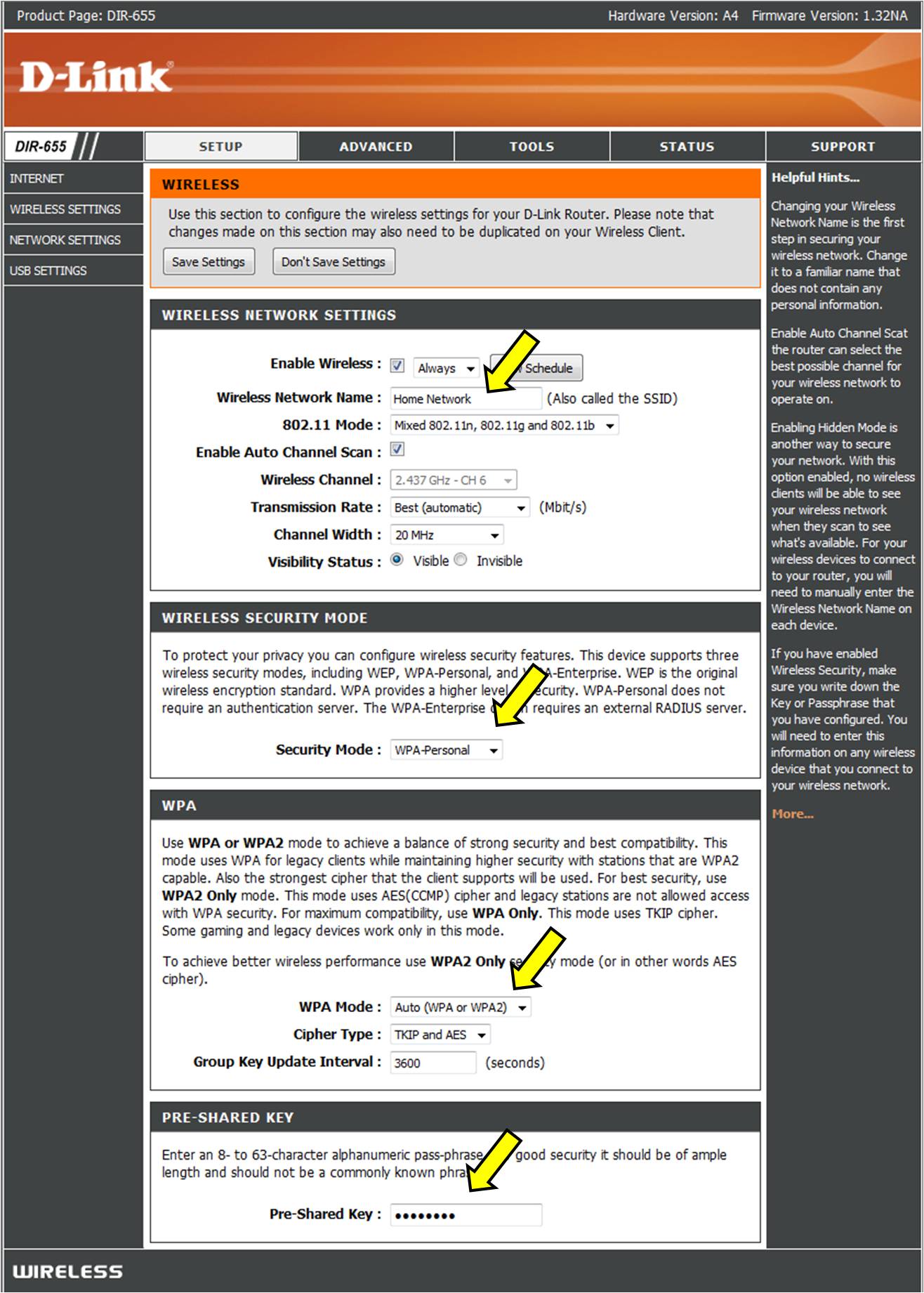
Step 7: Click Save Settings at the top of the page.
New GUI (White and Blue)
Step 2: Click Settings > Wireless.
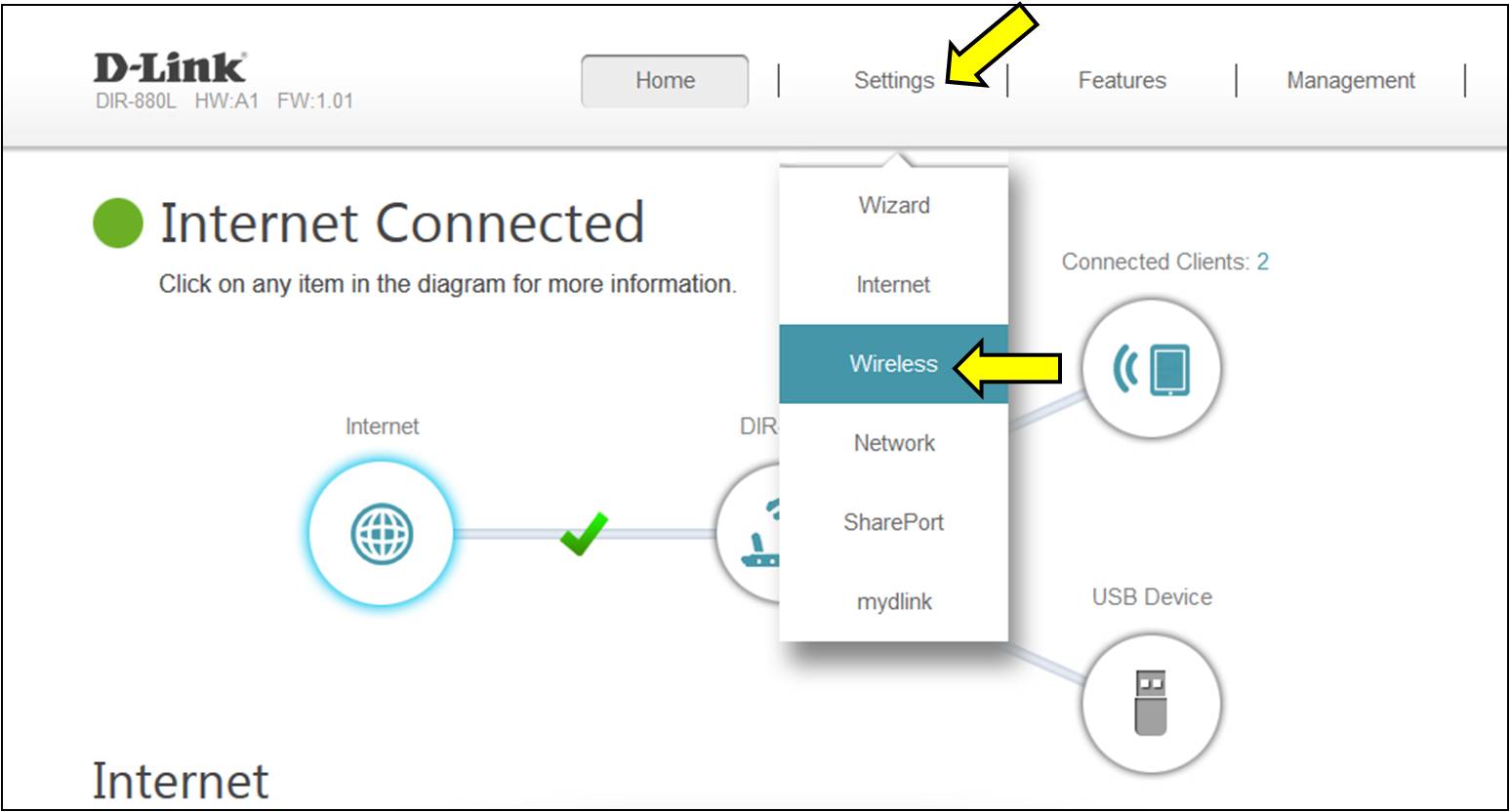
Step 3: In the wireless Wi-Fi name (SSID) field (for both the 2.4 and 5GHz sections) erase the default name (dlink-xxxxx) and enter is a unique wireless network name (This is the name you will see when scanning for wireless networks on your computer/wireless device).
In the password field, remove the default password and enter a new one of your choice (must be a minimum of 8 characters). Click Save.