Client Mode allows the DWL-2100AP to become a wireless client to another AP or wireless router. Client mode allows any device with an Ethernet connection to connect to your wireless network, such as a printer, gaming console (Xbox, PS2), or a computer.
Note: Wireless adapters (clients) will not be able to communicate with an access point that is in Client mode.
You will need the MAC address of the device you want to be a client to. If you are connecting to a wireless router, then you must use the LAN or Ethernet MAC address, not the wireless address.
Step 1 Connect the DWL-2100AP to your PC using an Ethernet cable. You cannot connect to the DWL-2100AP wirelessly when in client mode.
Step 2 Your computer will need to be in the same IP address range as the DWL-2100AP for configuration. The default IP address is 192.168.0.50.
Step 3 Open a web browser and enter in the IP address of the access point (192.168.0.50). The username is admin (all lower case) and the password is blank (nothing).
Step 4 Click on Advanced at the top and then click Mode on the left side. At the bottom, click the AP Client button. Enter the MAC address of the device you want to repeat (IE 50:23:AB:D4:56:E1).
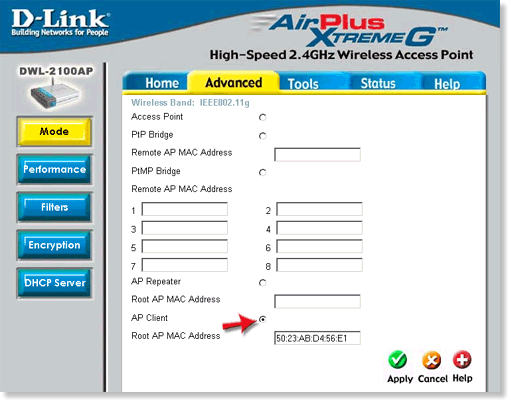
Step 5 Click Apply to save your settings.