The Gaming (port forwarding) option allows you to open ports and forward them to an IP address on your LAN.
Step 1 Open a web browser and type the IP address of the gaming router in the address bar (default is 192.168.0.1). Press Enter.
Step 2 The default password is blank (nothing). Click Log In.
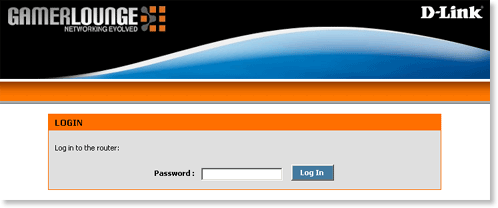
Step 3 Click Advanced at the top and then click Gaming on the left side.
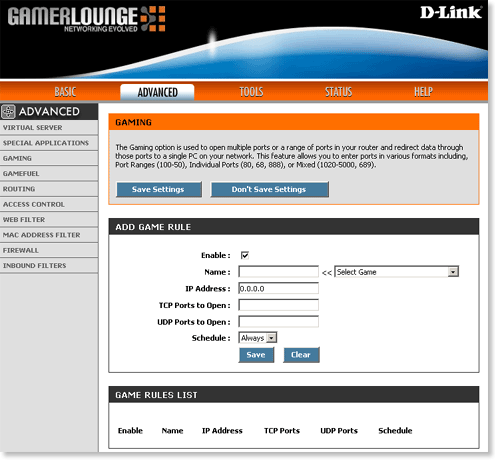
Step 4 In the Add Game Rule section select Enable and configure the following:
- Name - Enter a name to identify the rule or select one using the drop-down list to the right.
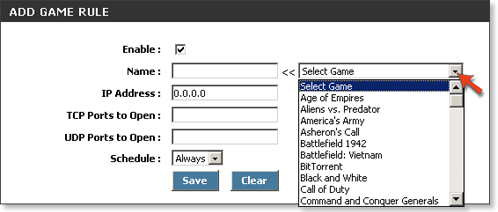
- IP Address - Enter the IP address of the computer on the LAN that traffic will be forwarded to.
- TCP Ports to Open - Enter the TCP ports that you want to open
- UDP Ports to Open - Enter the UDP ports that you want to open
- Schedule - Select Always
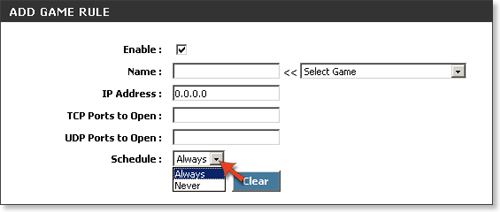
Step 5 Click Save to add the new rule.