If you cannot change the channel on your router or access point (set to channel 6), this means that Super G is enabled. Super G will always be set to channel 6 but it actually uses most of the channel range between 1 and 11, which allows increased bandwidth. If you do not want to use Super G, then disable it and this will allow you to use a specific channel.
To disable Super G, follow the steps below:
Step 1 Open your web browser and enter the IP address of the router or access point (Router - 192.168.0.1, AP - 192.168.0.50).
Step 2 Enter username (admin) and your password (blank by default).
Step 3 Click on the Advanced tab and then click Performance on the left side.
Step 4 Next to Super G Mode, select Disabled from the drop-down menu.
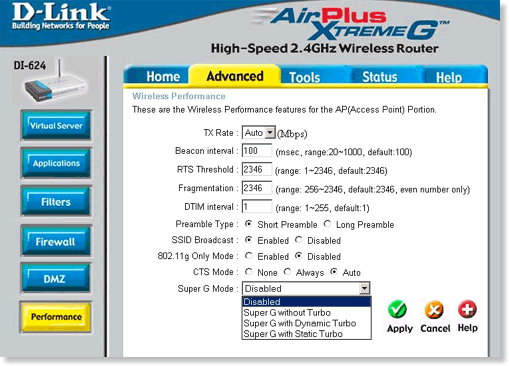
Step 5 Click Apply and then click Continue to save your settings.