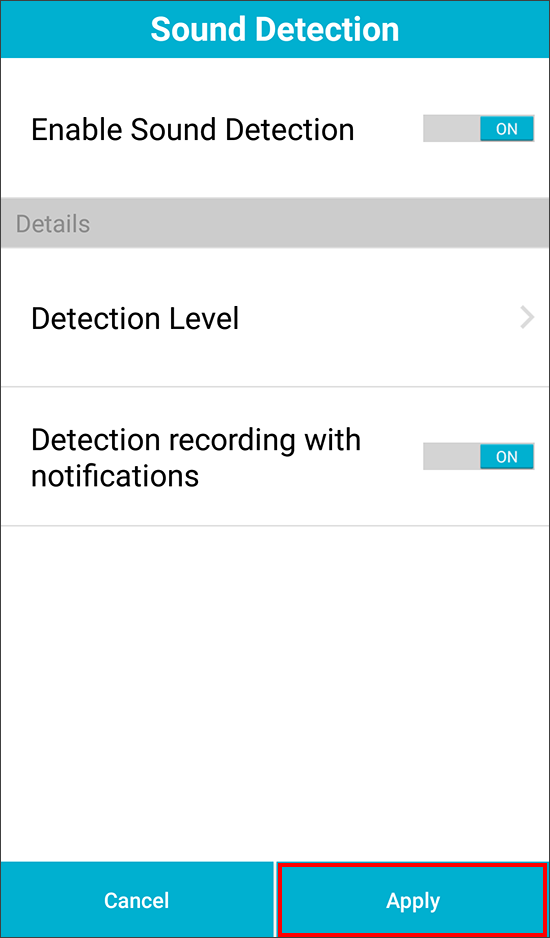Step 1: Open the mydlink Lite app on your device.
Step 2: Once logged in, select the camera you want to configure.
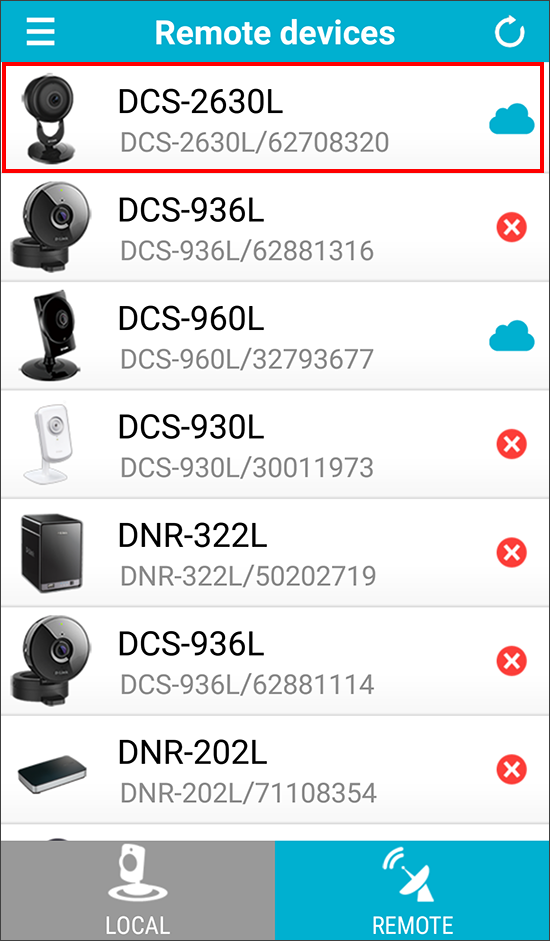
Step 3: From the Live View screen, tap the Main Features icon (3 dots in the upper right).

Step 4: Tap Settings.
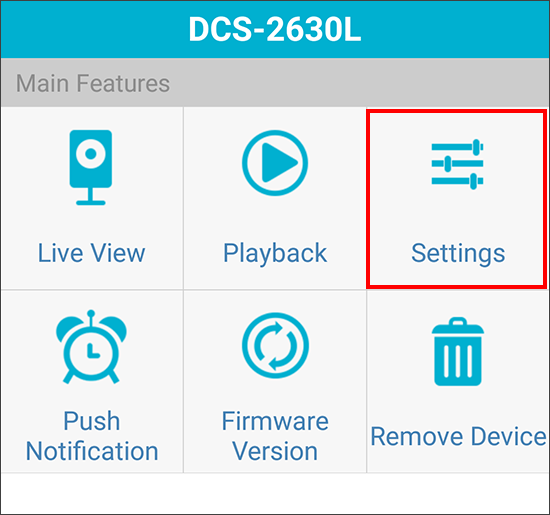
Step 5: Tap Sound Detection.
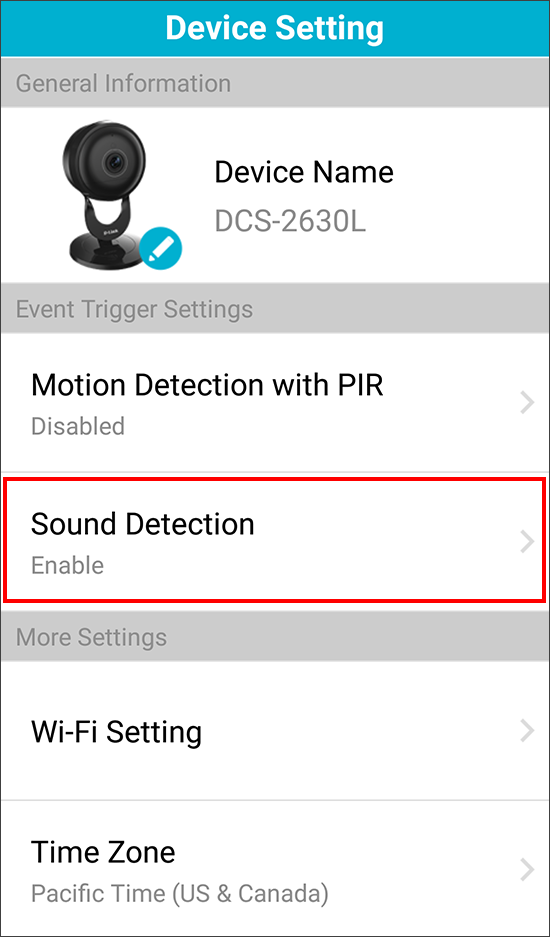
Step 6: Tap Enable Sound Detection to Enable and then tap Detection Level.
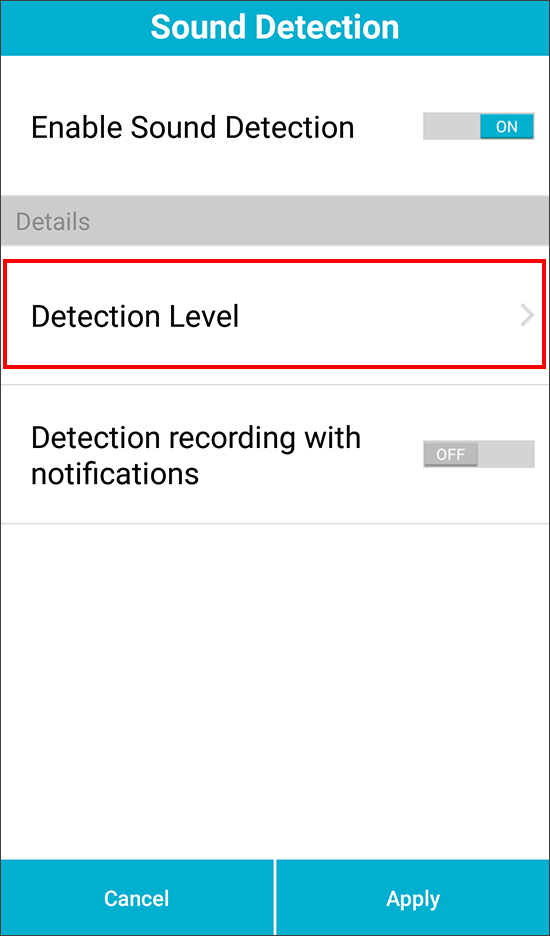
Step 7: Slide the level up or down to the minimum sound level you want to trigger a notification.
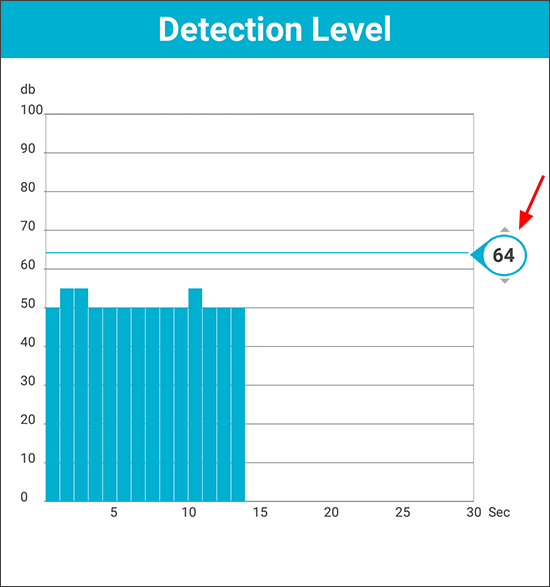
Step 8: Tap < in the upper left to go back (iOS) or press the back button on your Android phone.
Step 9: If you want to record video when motion is detected, tap Recording by Sound Detection to set to On. Tap Apply at the bottom to save your settings.