Step 1: Open a web browser and type the IP address of the EBR/WBR series router into the address bar (default is 192.168.0.1).
Step 2: The default username is admin (all lower case) and the default password is blank (nothing). Click on OK.
Step 3: Click on the Advanced tab at the top and then click on Website Filter on the lefthand side.
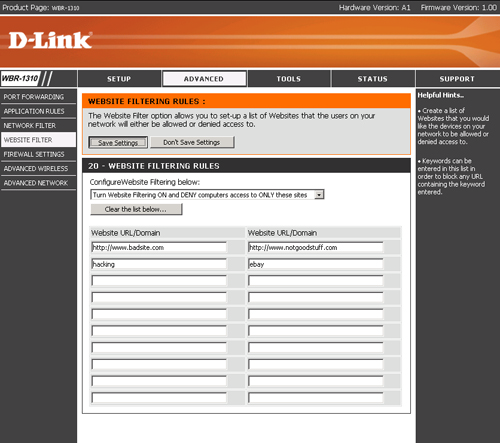
Step 4: From the Configure Website Filtering dropdown menu select the method you would like to configure website filtering. Create a list of websites that you would like the devices on your network to be allowed or denied access to. Keywords can be entered in this list in order to block any URL containing the keyword entered.
- Turn Website filtering OFF
- Turn Website filtering ON and ALLOW computers to ONLY these sites
- Turn Website filtering ON and DENY computers to ONLY these sites
Step 5: Click on Save Settings to save your settings.