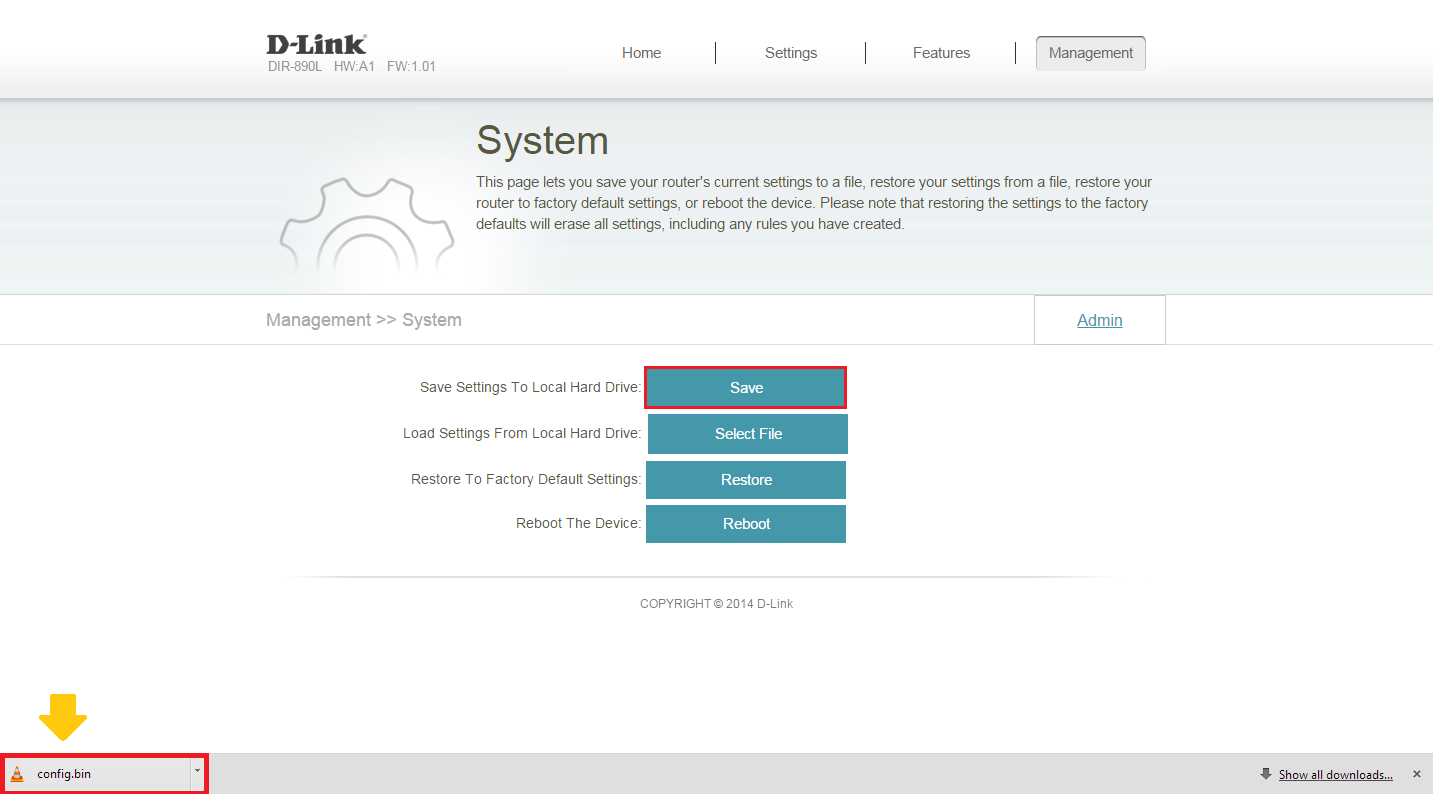To back up your router's configuration to a file (and restore), follow the steps below:
Step 1: Open a web browser and enter http://dlinkrouter.local. or http://192.168.0.1 into the address bar.
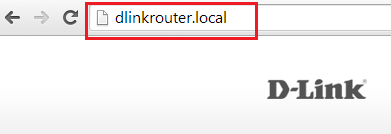
Step 2: Enter your password and click Log In.
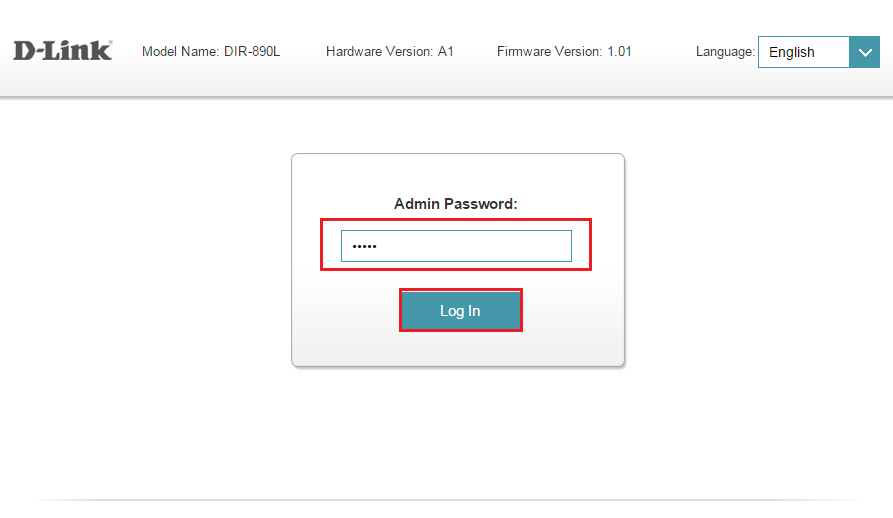
Step 3: Move the cursor to the Management tab and then click System Admin from the drop-down menu.
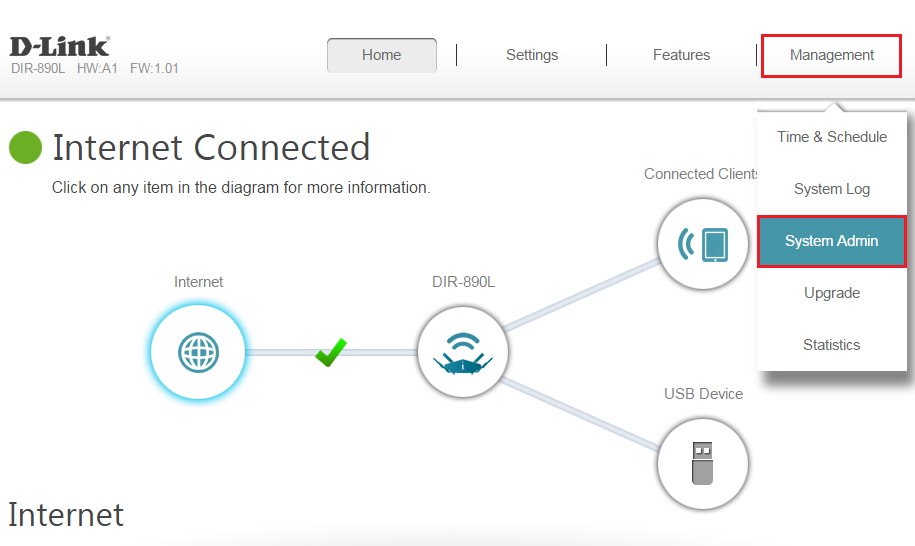
Step 4: Click the System tab.
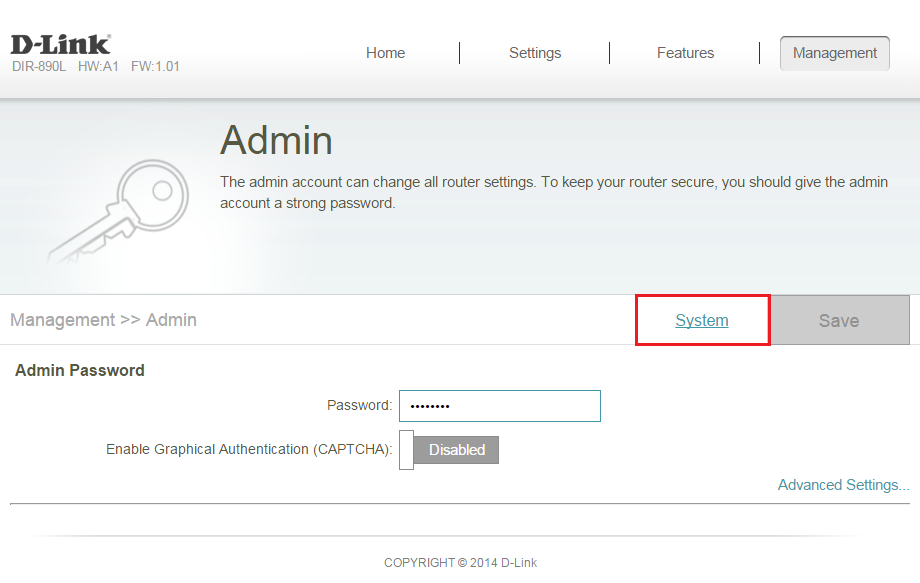
Step 5: Click the Save button next to Save Settings To Local Hard Drive. To load a configuration file into your router, click Select File next to Load Settings from Local Hard Drive, select the file, and then click Restore.
Note: Depending on your browser "download" settings, a "File Download" dialog window may appear, allowing you to select a location and file name for the settings backup file. The file may also be automatically saved to your default "Downloads" folder.