Step 1: Open a web browser and type the IP address of the firewall in the address bar (default is 192.168.1.1). Press Enter.
Step 2: The default username is admin (all lower case) and the password is admin (all lower case). Click OK.
Step 3: Click on the Maintenance tab and then select Backup from the dropdown menu.
Step 4: Under Restore unit's configuration, click on Browse and navigate to the .pkg file that you previously saved. Highlight the file by clicking on it once, click Open and then click on Upload Configuration. It will take a few seconds to a minute (Depending on the size of the file) for the configuration to completely upload.
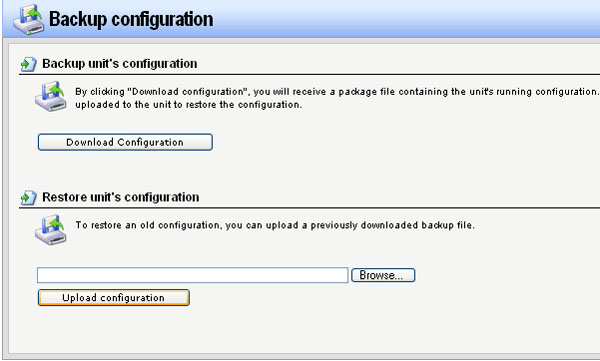
Step 5: Click on the Activate button to save and activate the changes.

Note: To avoid any errors the firewall must have the same firmware as the configuration file. This will ensure that the file will successfully load.