Step 1: Open a web browser and enter the IP address of the range extender or http://dlinkap.local in the address bar.

Step 2: Enter your Admin Password in the field provided. If you have not changed the password from the default setting, the password field should be left blank. Click Log In.
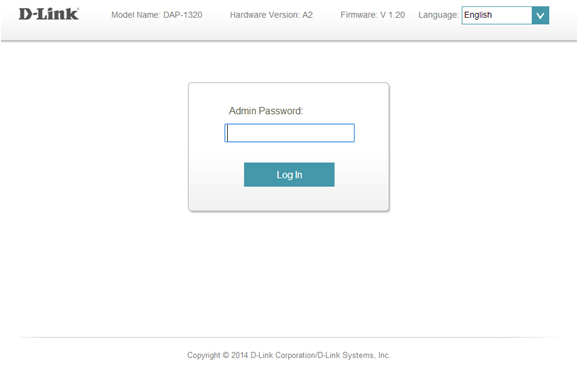
Step 3: Move the cursor to the Management tab at the top right-hand corner of the screen, then click Admin from the drop-down menu.
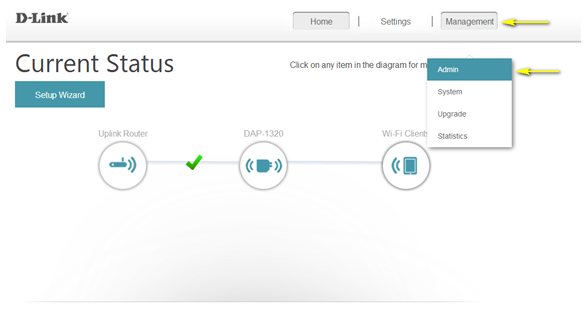
Step 4: To change the Administrator password, enter a new password in the Admin Password field. If you wish to enable CAPTCHA graphical authenticationm, click on the slider to adjust the setting. CAPTCHA uses a challenge-response test in order to prevent unauthorized access using automated means.
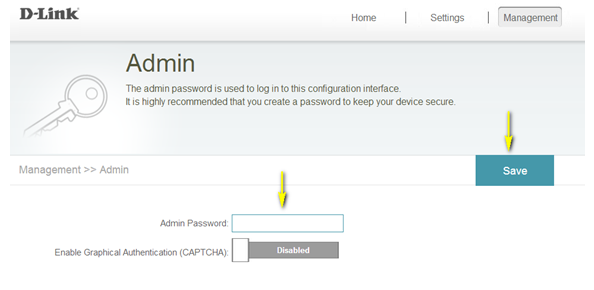
Step 5: Click Save to save the current configuration.
NOTE: To avoid forgotten password, try copying your password at this time and saving it in a safe/personal place.