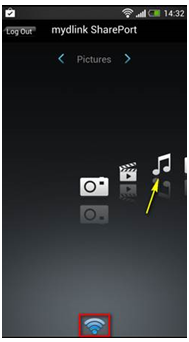Before you begin: Insert your USB Flash Drive into your router and check the storage status by clicking on the Setup tab at the top of the web configuration interface’s main page then click Storage from the menu on the left-hand side.
Smartphone Setup
Step 1: Download the mydlink SharePort app from the App Store or Google Play™. You can find the app using the search term “mydlink SharePort”. Once the installation is complete, launch the app by clicking on the “mydlink SharePort” icon.
Step 2: If your device is connected to the same wireless network as your DIR-817LW, select the Local Access tab and enter the password for your router’s Administrator account. If you are using any other connection (such as a different wireless network or a mobile broadband connection), select Remote Access, and enter your mydlink username (email address) and password.
Tap Log In to continue.
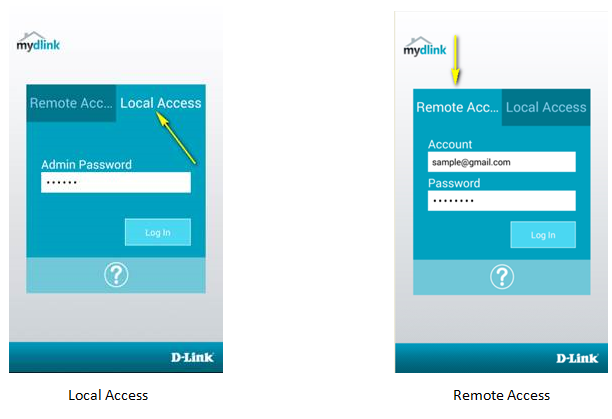
Step 3: Select the DIR-817LW from the list of available devices.
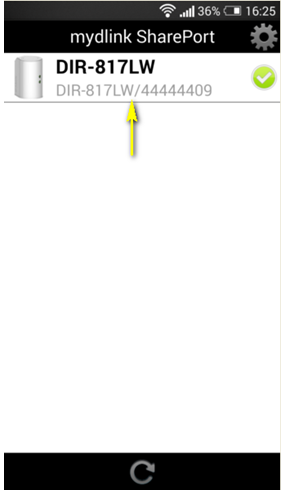
Step 4: Your media should now be available. Use the icons to select the media type you wish to browse/play.
Note: The signal indicator at the bottom of the screen will turn green to indicate a direct connection, red to indicate a relayed connection, and blue to indicate a local connection.