Step 1: Open your Internet browser and enter http://dlinkrouter, http://dlinkrouter.local, or http://192.168.0.1 into the address bar.
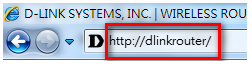
Step 2: The default username is Admin. Enter your administrator password. If you have not changed the default password, this field should be left blank. Click Login.
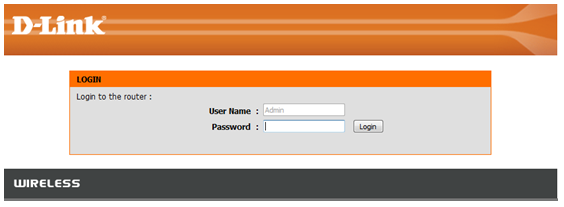
Step 3: Click the Tools tab on the top and then click System from the menu on the left-hand side.
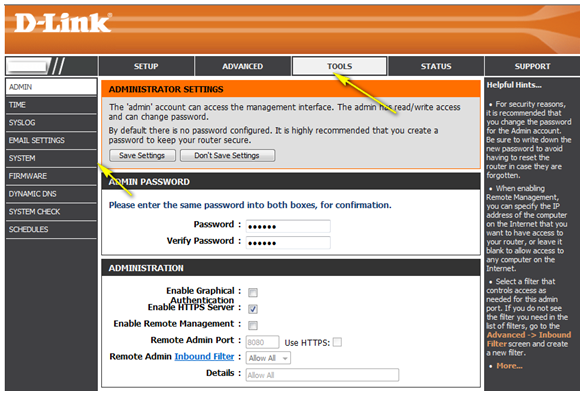
Step 4: To save the current configuration settings of your wireless router to a file, click Save Configuration next to Save Settings To Local Hard Drive. Depending on your browser, the file may be automatically saved to your ‘Downloads’ folder, or a ‘Save File’ or similar dialog box will appear, asking you where you wish to save the file.
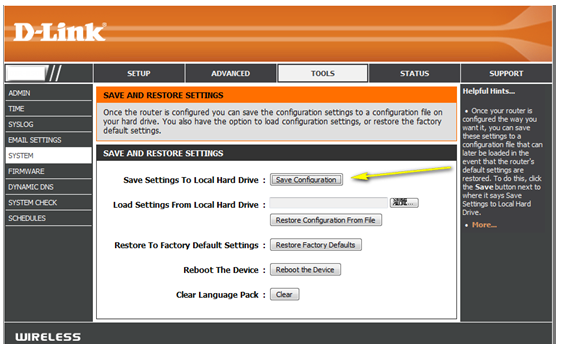
To load a previously saved configuration file, click Browse next to Load Settings From Local Hard Drive. Once you have located the file (config.bin) on your hard drive, click OK and then click Restore Configuration From File.
Note: If you have upgraded or downgraded the firmware on your wireless router, do not load configuration files that were saved using a previous firmware version. The load will not be successful, and can damage the unit.