DDNS will allow you to access your public IP address by domain name. The DDNS feature updates your public IP address with the DDNS provider each time it renews.
Step 1 Open a web browser and type the IP address of the gaming router in the address bar (default is 192.168.0.1). Press Enter.
Step 2 The default password is blank (nothing). Click Log In.
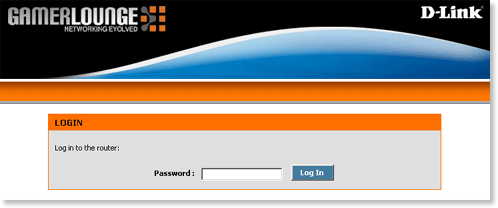
Step 3 Click Tools at the top and then click Dynamic DNS on the left side.
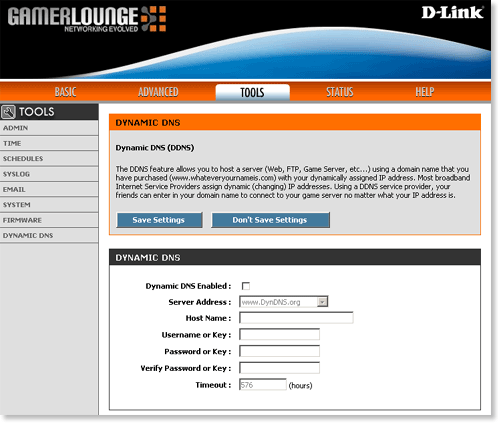
Step 4 Select the Dynamic DNS Enabled checkbox and configure the following:
- Server Address - Select the DDNS provider that you registered with
- Host Name - Enter the domain name that you registered (i.e. mydomain.provider.org)
- Username or Key - Enter the username for your DDNS account
- Password or Key - Enter the password for your DDNS account
- Verify Password or Key - Confirm the password for your DDNS account
- Timeout - Enter the timeout (in hours) in which the gaming router will update your DDNS account if your IP address has not changed
Step 5 Click Save Settings at the top to apply the DDNS settings.