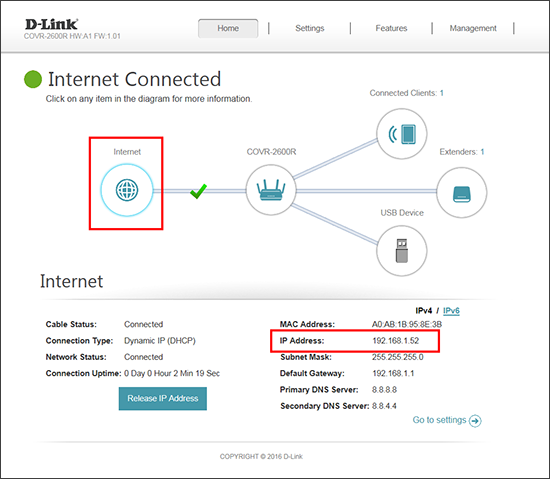Remote management will allow you to access the router's web UI remotely (from the Internet). It is strongly recommended not to leave this option enabled if you do not plan on using it. To enable remote management, follow the steps below:
Step 1: Open a web browser (such as Internet Explorer) and enter http://dlinkrouter.local. or the IP address of the router (http://192.168.0.1). Enter your router password and click Log In.
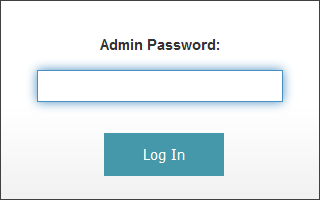
Step 2: From the Home page, click Management and then click System Admin. Click Admin.
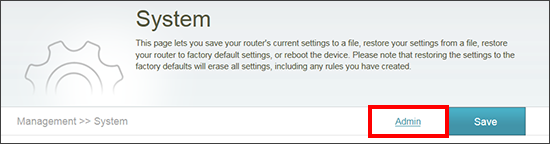
Step 3: Click Advanced Settings to open the Administration section.
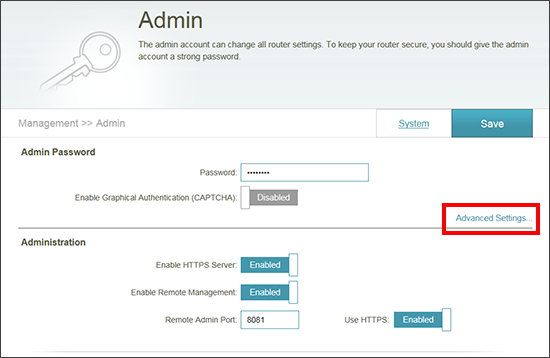
Step 4: Click Enable Remote Management to Enable. The default port is 8080.
To access your router remotely, from a web browser, enter http://<router's WAN IP address>:8080 (e.g. http://172.17.2.74:8080). If you change the Remote Admin Port, use that port instead of 8080 in the URL
If you want to use a secure connection, click Enable HTTPS Server to Enable. Then click Use HTTPS to Enable.The default port will be 8081. To access the router remotely, enter https://<router's WAN IP address>:8081 (e.g. https://172.17.2.74:8081).
Step 5: Click Save.
Step 6: To find your router's WAN IP address, at the top click Home. From the Home page click the Internet icon. The WAN IP address will be listed as shown below.