Note: All firmware upgrades should be done over a WIRED connection (if possible). If your camera is currently configured for wireless, plug it directly into your router before proceeding. Do not turn your camera off during the firmware upgrade process – doing so could permanently damage the unit.
Step 1: Download the latest firmware file for your device from http://support.dlink.com. Make sure you unzip the firmware file and place it in a location like your desktop.
Step 2: Open a web browser and enter the IP address of your camera in the address bar (default is 192.168.0.20). Press Enter.
Step 3: The username for the administrator account is admin and then enter your password.. If you have not changed this from the default, leave this field blank. Click OK.
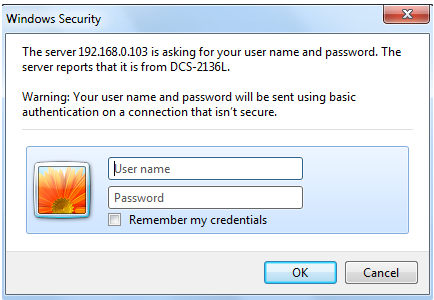
Step 4: Click the Maintenance tab at the top of the page and then click Firmware Upgrade from the menu on the left-hand side of the page.
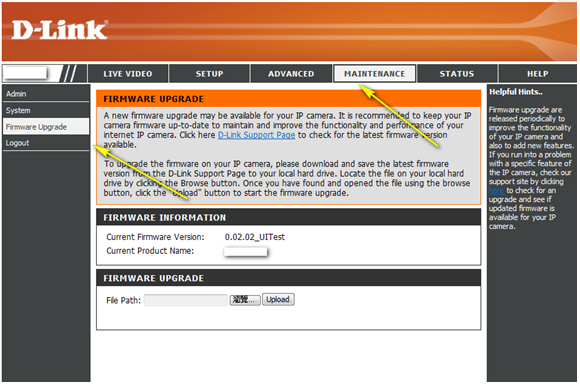
Step 5: Click on Browse and select the downloaded firmware file. Once the firmware file appears in the File Path field, click Upload to start the firmware upgrade process.