Step 1 Download the latest firmware from http://www.dlink.com
Step 2 Once you've downloaded the firmware, open a web browser such as Internet Explorer or Netscape and enter the IP address of your router (192.168.0.1).
Step 3 Enter your username (admin) and your password (leave the field blank). Click on OK to enter the web configuration for the device.
Step 4 Click on the Tools tab and then click on Firmware on the lefthand side. Click on the Browse button and browse to the .bin (or .dlf) file you downloaded in Step 1. Highlight the file by clicking on it once and click on Open.
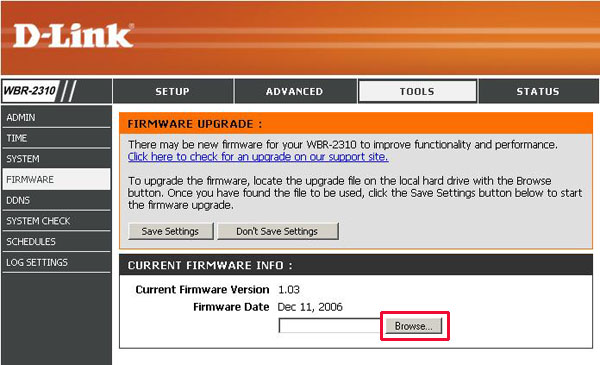
Step 5 Click on Save Settings to upgrade firmware. It may take a up to 30 seconds for the upgrade to complete. Click on Continue when it appears. The firmware is now upgraded.