Note: After resetting the DCS-6620/DCS-6620G to default, the Auto Electronic Shutter (AES) is set to Auto. Some environmental lighting may affect the DCS-6620/DCS-6620G to a point where the video is unrecognizable. To fix this the CCD Settings must be changed.
Step 1: Log in to the web configuration of the DCS-6620/DCS-6620G.
Step 2: Select Configuration from the left hand menu.
Step 3: Click CCD on the left hand side.
Step 4: Using the Auto Electronic Shutter drop down menu, select the appropriate shutter speed. You may need to test different shutter settings for your environment.
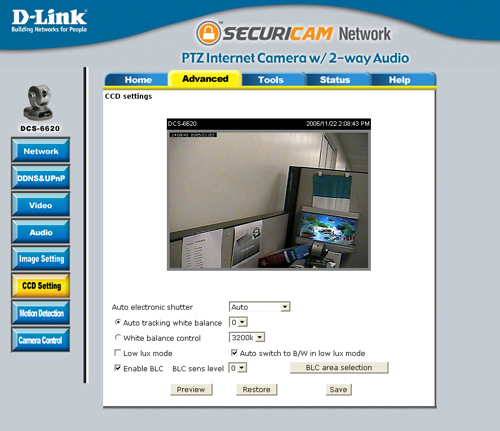
Step 5 Use the references below to help you decide which settings your environment requires you to change.
Help File References:
Auto Electronic Shutter (AES) In this mode the AES will be fixed at 1/60 (1/50) second. The default setting of the CCD is in the auto-iris mode. If the shutter is selected to auto, the iris of the CCD will become fixed. Faster shutter speed will allow fast moving objects to be seen more clearly.
Auto tracking white balance This is helpful if the camera is monitoring outdoor objects. There are 9 levels of white balance that can be adjusted that will help the camera to capture video with correct colors.
White balance control Selecting this feature will disable the Auto tracking white balance. This is used mostly for monitoring indoor objects. Adjustments are from 3200K-8000K to get the correct colors.
Auto switch to B/W in low lux mode Selecting this option and the low lux mode will automatically switch video to black and white if the environment became dark such as going from evening to night.
Enable BLC This is for back light compensation. When object is in front of bright lights it is sometimes difficult to see, selecting this option and adjust sensitivity level can allow object to become clearer to see.
BLC sens level Adjusting this will allow objects to be seen more clearly by adjusting BLC sensitivity detection.
BLC area selection A selection window will pop up. The window is divided into 48 squares, select the squares that BLC is required; if no squares are selected there will be no differences in the video.