Setting up the wireless MediaBridge:
Step 1: Connect your DAP-1555/1522 in Bridge mode to your PC's LAN port for configuration.
Step 2: Static assign your PC to the same subnet as the DAP-1555/1522. (i.e. IP - 192.168.0.33)
Step 3: Log into the web configuration of the DAP-1555/1522 entering the IP address of the device (192.168.0.50) into you web Browser address bar.
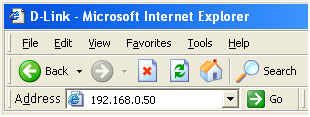
Step 4: Once logged into the web configuration you will be on the Setup tab on the Wizard setup. Click Wireless on the left hand side to begin.
Step 5: Setup your bridge network normally by inputting the SSID you are connecting to or selecting Site Survey and finding your wireless network.
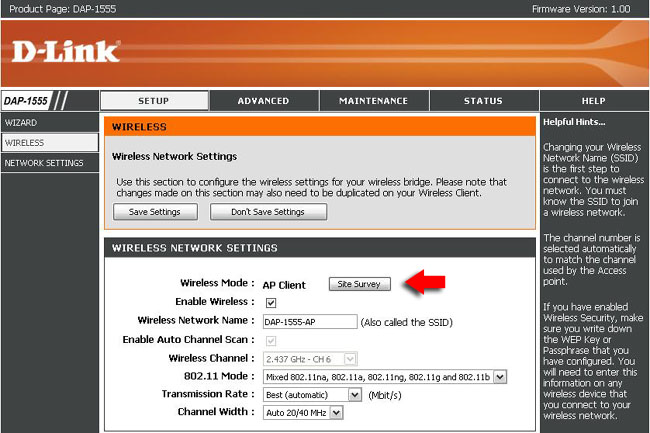
Step 6: Choose the security mode of your wireless network if any.
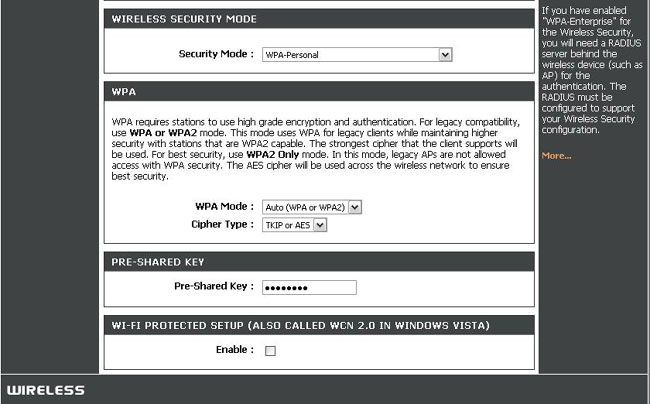
Click Save Settings on the top of the page to save your settings.
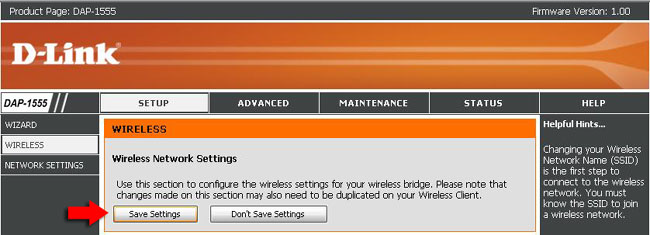
Step 7: After you have save your settings you must click Reboot Now in order for your settings to take effect. Only choose Reboot Later if you have more changes to be made.
Step 8: Remove the Static IP address from your PC as done in Step 2.
Your Access point and MediaBridge are now configured and connected for streaming.